The journey of a PC user includes a lot of times when we download and delete programs for specific reasons. Sometimes it is being dissatisfied with the software, and sometimes it is that you no longer need it. For such cases, you will appreciate knowing the ways to uninstall programs from your Windows 10 system properly.
We found both standard ways to delete applications and more complicated methods requiring third-party tool use.
Most Widely Used and Proper Ways to Erase Applications From Windows 10
Here is our list of the most effective uninstalling methods.
1. Through settings.
In the menu of Programs and features, Windows 10 gives you a chance to manage your apps and delete them. Clicking at each app, you will see the buttons ‘Move’ and ‘Uninstall.’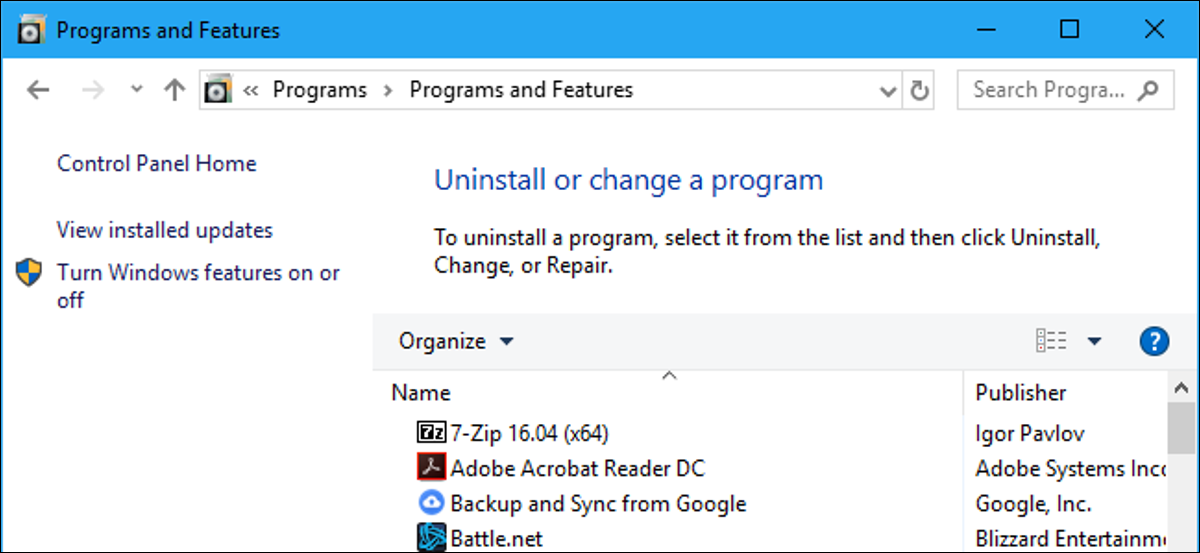
2. Through the start menu.
Maybe, you didn’t suspect that every time you click ‘Start,’ the menu sets you 1 step away from your goal. Just click this button, find an app you want to delete in All Apps, and use the right mouse button to remove the program.
3. In the control panel.
Fresh versions of Windows 10 have a control panel where all programs and features are managed. The process of removal here is identical to the previous ones.
4. With IObit Uninstaller.
This tool is already not a part of the Windows operating system. This is a professional tool letting you see all apps, including those not often used and leftover pieces from deleted programs to keep your computer in order. It’s great to use for stubborn programs or plug-ins that cluttered your hard drive.
The same deletion we have here as well – pick the app, right-click it and choose ‘Uninstall.’
5. Revo Uninstaller.
If you fail to remove the app totally and still have a hard time doing it, Revo will help you do it both on a PC and a USB if you use a Portable Version. Choose the Revo’s revision depending on your issue – Advanced, Moderate, or Safe.
Now, when you know exactly how to uninstall programs on Windows 10 and not suffer from leftover data from undesired apps, it’s time to find out the opposite – how to make them recover if they are deleted by accident.
How to recover deleted programs on Windows 10
If you happen to uninstall Windows 10 apps, there is still a way back. Here are the best-rated methods to restore them. First of all, you can recover uninstalled programs as described in the cited source, i.e., with the help of standard Windows tools.
Yet, if the situation is worse than standard tools can handle, here comes powerful data recovery software, such as Disk Drill.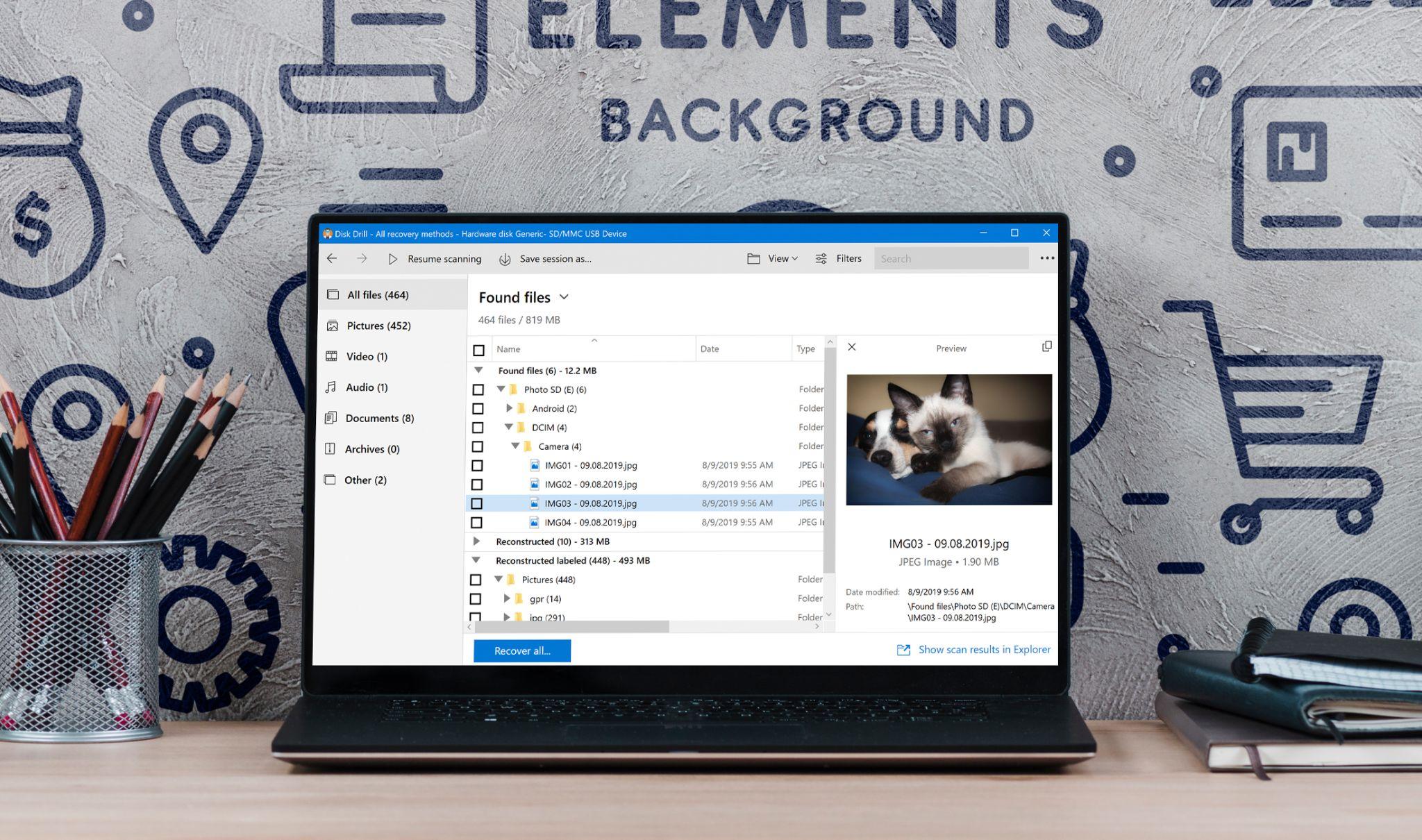
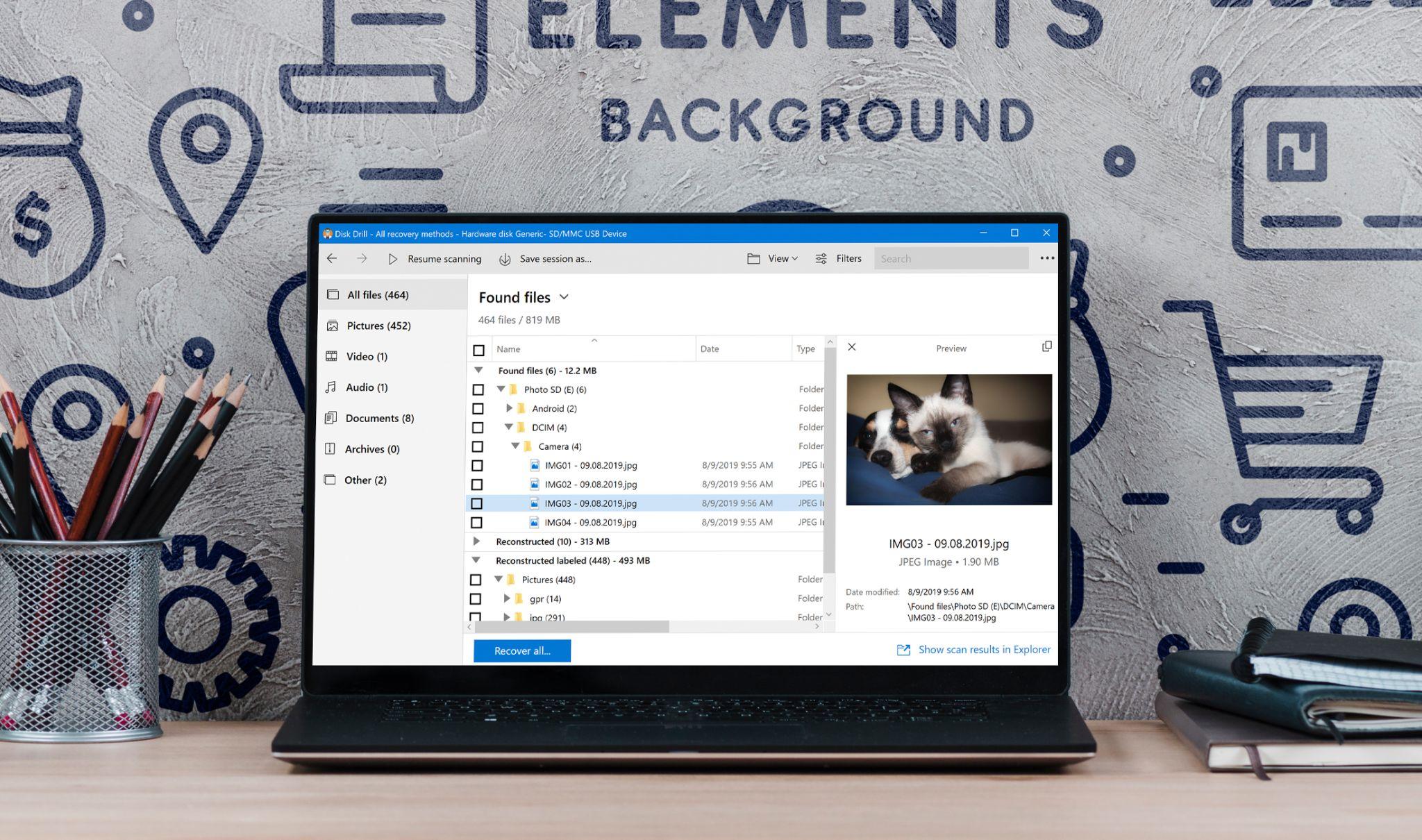
The easy tool allows you to find erased folders and files and restore them even if you don’t remember much info about the file. The same can be done with flash drives and micro SD cards. Even hopeless problems can be solved with Disk Drill in Windows 10.
The recovery software works with Windows 10 and older versions, such as 7 and 8. Disk Drill is able to deal with a whole variety of data loss problems regardless of its reasons. The most complex situations, including electricity shifts, accidental trash bin clear up, and deleting the wrong file, can be solved with the tool.
The program is quite universal and gives you a long trial period to be able to try out the features on your computer, laptop, or flash drive. You can also use it on cameras and mass storage drives.
Now, when you know the most useful ways to delete and undelete programs and files on your Windows 10, nothing is too difficult.



