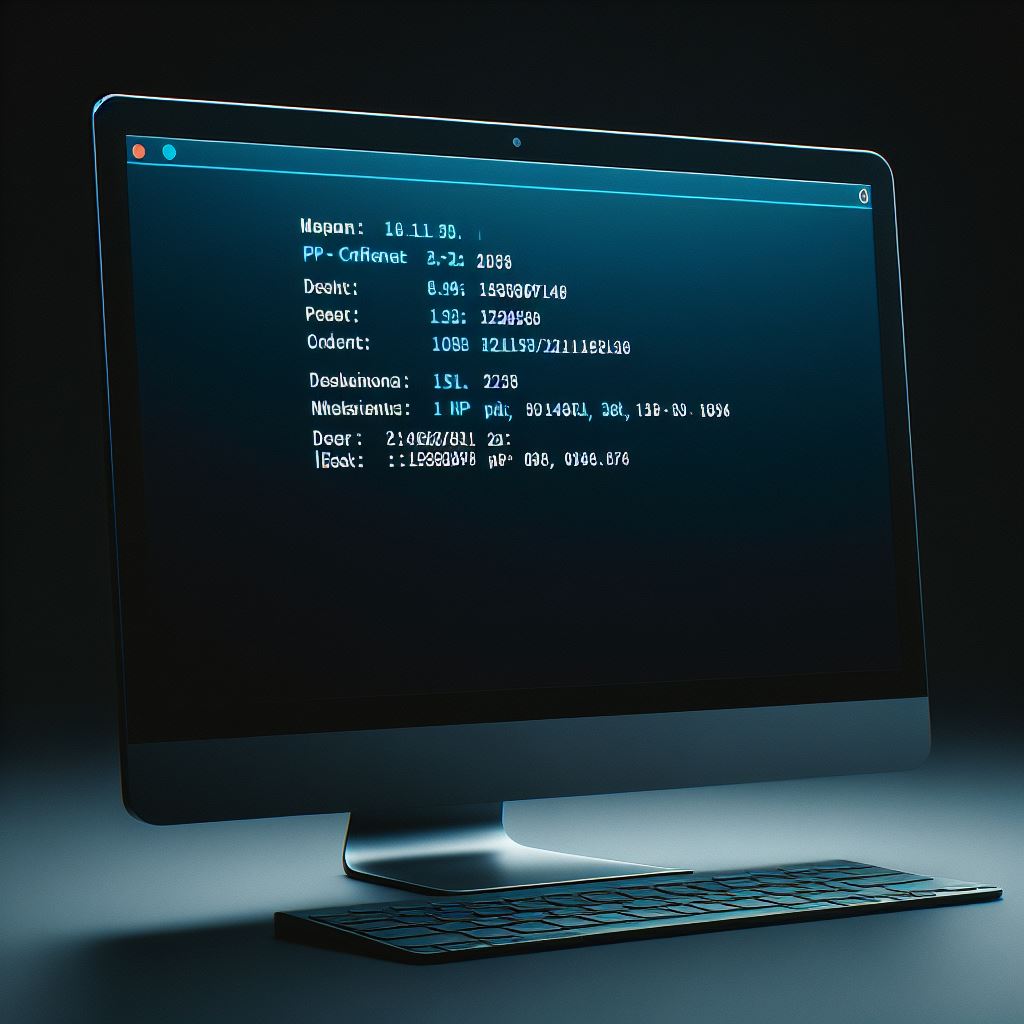Our devices are our life-long companion in this ever-expanding realm of digital technology. They keep us connected across the vast digital universe. But have you ever wondered how these gizmos communicate with each other? Well, a fundamental cornerstone of that communication is the IP address.
What’s an IP Address?
The IP address or Internet Protocol address, is a numerical label assigned to each device connected to a computer network. The devices use the IP address for communication and identification within the given network.
Why/When Should you Know your IP Address
While for the average Jane & John Doe, knowing your IP address might be an unnecessary thing in life. There comes a time when you will want to know that address. Typically when you want to set up an efficient computer network, troubleshoot the network, or customize specific needs of devices within a given network.
Knowing your IP address can be useful in instances such as:
- Network Troubleshooting: Diagnosing connectivity issues and resolving network problems could require you to know the given device’s IP address.
- Router Configuration: Certain router configurations, such as port forwarding or setting up a static IP address will necessitate knowing a device’s IP address.
- Gaming and Online Services: Some online games and services require your IP address to optimize their server connection to your gaming device or computer.
- Remote Desktop Access: Did you know you can access your computer while away? To do that you must know its IP address in addition to some other fairly complex configurations.
- Cybersecurity Monitoring: Computer network systems admin must know the IP addresses of various devices on their network. It helps in monitoring network security and identifying potential threats.
Whether you need it for troubleshooting, network configuration or simply out of curiosity, knowing how to find your IP address is a fundamental computer skill. This article will delve into various routes you can follow to establish your device’s IP address.
How to Find Device’s IP Address
Check Network Settings
The most straightforward route of establishing a device’s IP address is to check its network settings. On Windows PCs, head to the Control Panel > Network and Sharing Center and click on the active network connection. The PC’s IP address should be displayed under the Connection section.
Mac users can find their device’s IP address by going to System Preferences > Network and click on the active connection to see the address.
Using Command Prompt or Terminal
For the techies in the house, the only way to get your device’s IP address would be using the Command Prompt on PC and Terminal on Mac or Linux.
On Windows, open the Command Prompt and type in ‘ipconfig’ to view a list of network configuration. That will also include the device’s IP address. On Mac or Linux, got to Terminal and type in ‘ifconfig’ or ‘ip a’.
Visit a Dedicated Website
There are various websites online that offer you a quick and user-friendly way of knowing your device’s IP address. Top on that list are WhatIsMyIP.com and IPChicken.com.
When you visit these websites, they will automatically display your device’s IP address. This is a hassle-free route for those who don’t like getting all nerdy and technical with their devices. Of course, there’s an app for that too.
Router Admin Panel
If you can access the router’s admin panel, you should be able to view a comprehensive list of devices connected to the network, with their respective IP addresses.
Most routers’ admin panel can be accessed by typing either ‘192.168.1.1’ or ‘192.169.0.1’ in a browser’s address bar. Then you log in with the credentials, and you should be able to navigate to a list of connected devices alongside their IP address.
Wrapping up …
Understanding how to find your device’s IP address is an essential skill that empowers users to troubleshoot network issues, configure connections, and ensure a seamless digital experience. Whether you choose to explore your device’s settings, use online platforms, or leverage built-in utilities, the process is relatively straightforward.
By mastering the art of unveiling your device’s IP address, you take a step towards become a more informed and capable user in the vast landscape of inteconneted devices.