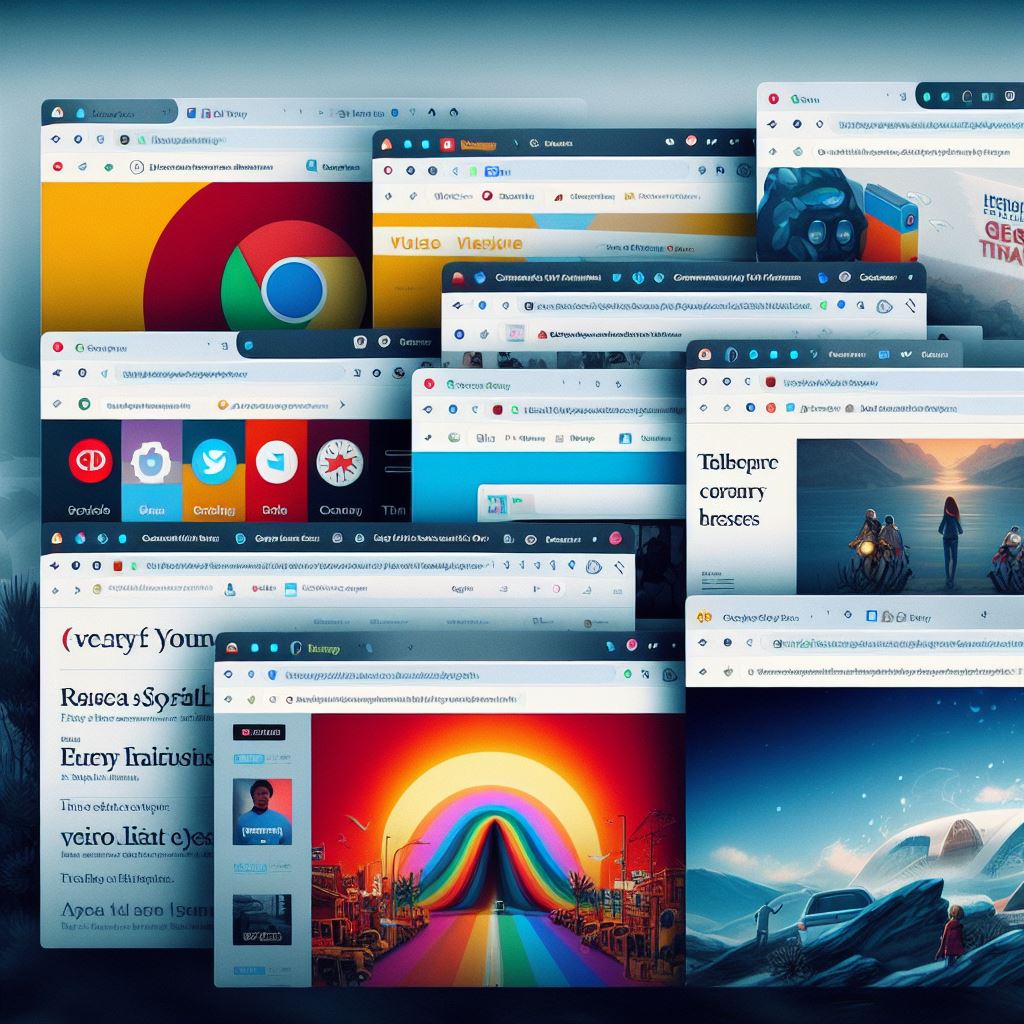My primary work is executed daily on the computer. That is to say, I work remotely, and the browser—specifically, the Chrome browser—is my maingate to the internet. On a typical day, I usually have between 10 and 15 tabs open.
Some tabs have my emails (work and personal), other tabs have sources of information I’m using to execute my work, and other tabs are for socializing with family and friends. Traditionally, people like to bookmark website they often visit, which has become the norm, especially among millennials.
However, tech-savvy Gen Z, in their typical nature of always questioning and reshaping the status quo, have a better way of managing tabs. This article is going to share with you a trick on how to group tabs and save them so that the next time you launch your Chrome browser, the grouped tabs open with the website you need in the first instance.
Grouping Tabs on Chrome Browser
If you have several tabs you use simultaneously, you can group them and save them so that each time you launch your browser, you are automatically taken to those tabs. To do so, follow the instructions below:
- Hold down the shift key on your keyboard, and using the mouse, click once on each of the tabs you would like to group.
- Having selected all the tabs you would like to group together, release the shift key on the keyboard, and right click on any of the tabs highlighted.
- A jump menu will pop-up once you right click on a tab. Scroll down to Add tab to group.
- You can now give the grouped tabs any name relevant to your purpose.
Managing your Grouped Tabs
One of the advantages of using grouped tabs is now you can easily clear out the clutter. When you do not need those tabs, simply click on the tab label, and they will collapse into the label. Out of sight, and a neater working space. When you need them, simply click on the label, and all the tabs will pop right back up.