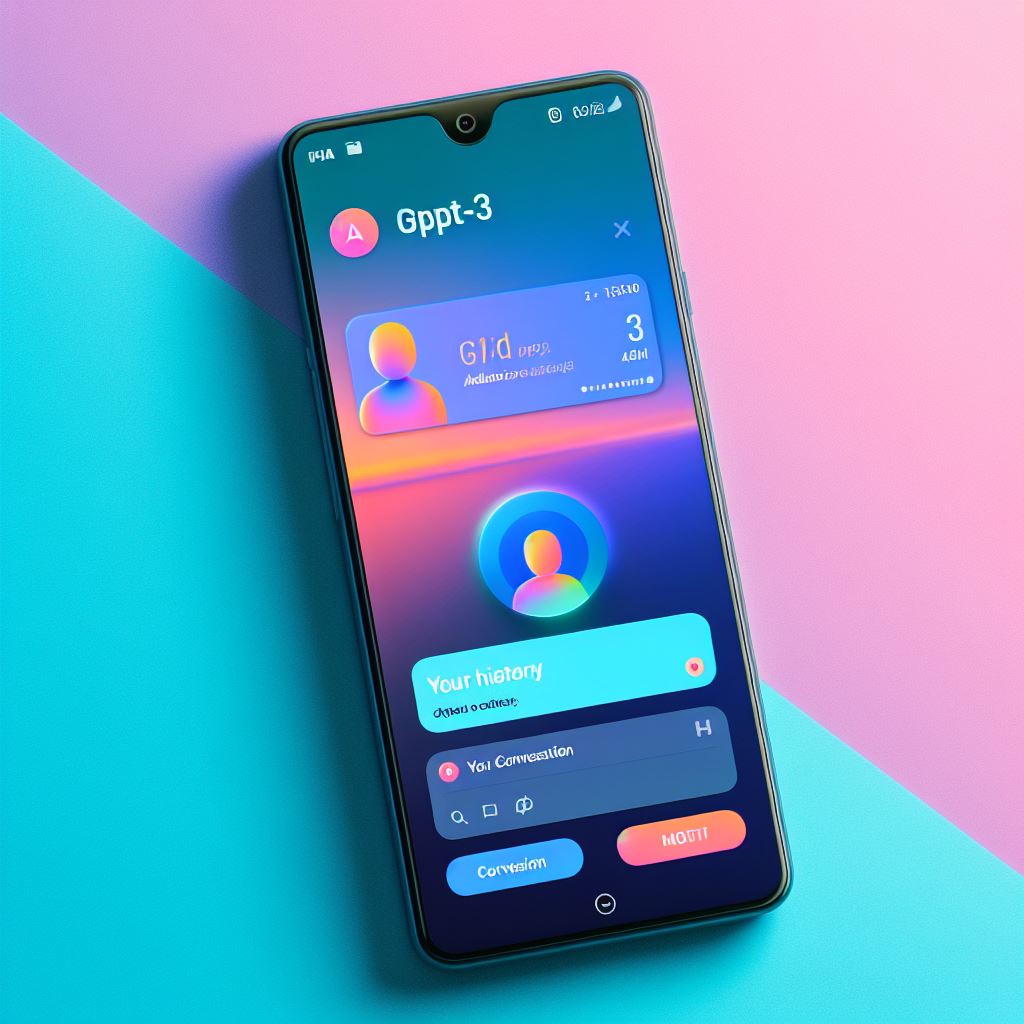In case you are not aware, OpenAI, the company behind ChatGPT, is offering their AI service through a widget on Android devices.
This means then, that if you play around with the widgets, you could add the ChatGPT widget on your home screen and use it without needing flip through your browser tabs.
However, before trying to find and add the widget to your home screen, ensure that you have the Android app and that you have it updated to the latest version.
Adding the Widget to Home Screen
To add the widget to the home screen, here is how:
- Unlock the device then long press a blank space on the home screen.
- You will get options from which you will select Widgets.
- Then click on the Search bar and type ChatGPT.
- This will bring the ChatGPT widget up. Long-press on it and drag it to where you want it.
- Note that this step by step process may vary slightly on different devices.
Using the ChatGPT Widget
Once added on your home screen, it is now time to start using it.
The beauty of the widget is that you will only need to use one tap to enter any query. Thus, simply tap the Message field on the ChatGPT widget and start typing the prompt.
You will also get options for image prompts. Simply tap on the camera or image icon for an image query. However, note that you can only do image queries in the ChatGPT Plus, which is subscription-based.
You can also tap on the microphone icon for a voice prompt or tap the headphone icon for conversation mode.
However, note that the widget launched the app in full screen and thus, you can’t use it as you do something else on your phone. Also note the widget takes quite a bit of space and thus, you will need to provide a bit more room for it than you would a normal widget.