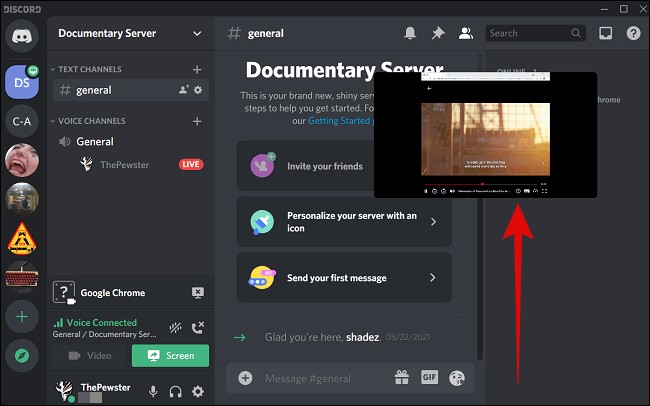Netflix enthusiasts often seek ways to enjoy their favorite shows and movies together on platforms like Discord. In this comprehensive guide, we will explore the steps to effectively screen share Netflix on both computers and smartphones through Discord. Additionally, we will address common issues like a dark screen during playback, discuss the legality of screen sharing, and provide guidance on downloading Netflix content for offline enjoyment.
How to Screen Share Netflix on Discord
For Computers:
- Log in to Discord and Join a Server: Launch the Discord desktop app or access it through a web browser. After logging in, either create a server or join an existing one.
- Log into Netflix in a New Tab: Open a new tab in your web browser and access Netflix. Sign in to your Netflix account.
- Add Netflix as a “Game”: Under “Activity Settings,” click on “Registered Games” and then “Add it.” Choose your web browser (e.g., Google Chrome, Microsoft Edge, or Mozilla Firefox) used for streaming Netflix videos and click “Add Game.”
- Configure Screen Share Settings: Click on the screen share icon in the lower-left corner to open the settings window. Here, you can select options such as audio channels, resolution, and frame rate.

- Start Screen Sharing Netflix: Click the “Go Live” button to commence screen sharing Netflix. A preview window will appear in the upper-right corner of your screen.

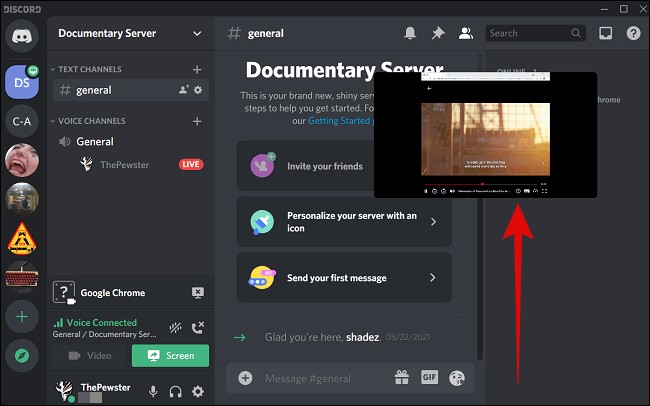
For Smartphones:
Please note that screen sharing on Discord from a smartphone requires the appropriate role with video-related permissions granted in the server.
- Launch Netflix: Start by launching the Netflix app. Select the show or movie you wish to play within the app and then return to your device’s home screen.
- Tap the Discord “Screen Share” Icon: Connect to a voice or video call on Discord and swipe up from the bottom to reveal the screen share icon. Tap “Screen Share.”


- Start Streaming: Tap “Start now” on the displayed screen to indicate that you want to share your screen.
- For Android devices, Discord allows screen sharing.
- For iPhones, screen sharing is not available; only voice and video calls are supported.
How to Fix a Black Screen When Playing Netflix on Discord
Occasionally, when attempting to play Netflix on Discord, the screen may turn black. To troubleshoot and resolve this issue, follow these steps:
- Update Discord or Clear Discord Cache: A black screen during screen sharing can often be attributed to graphics driver problems. In such cases, consider updating your Discord app or clearing its cache. Typically, updating or cleaning the cache can rectify the issue. If the problem persists, consider reinstalling Discord.
- Turn Off Hardware Acceleration in Your Browser: If you are using Google Chrome, Mozilla Firefox, or Microsoft Edge for Netflix streaming, enabling hardware acceleration can sometimes result in a black screen. To disable hardware acceleration in Chrome:
- Open Chrome, click the three vertical dots (︙) in the top-right corner, and select “Settings.”
- Click “System” on the left side and toggle off “Use hardware acceleration when available.”
Similar settings can be found in other browsers like Firefox and Edge. Disabling hardware acceleration can often resolve the black screen issue.
Is Screen Sharing Netflix on Discord Illegal?
Screen sharing Netflix content on Discord or other platforms without proper authorization is considered illegal and constitutes a violation of copyright. Such actions also breach the terms of service of both Discord and Netflix. This behavior falls under copyright infringement and can lead to legal consequences and claims for damages.
Users accept the terms of service when registering for these services, making ignorance of these rules an invalid defense. Streaming content for which you do not have the rights is equivalent to illegally broadcasting copyrighted material. It is vital to respect the terms and conditions of the platforms you use to avoid legal complications.
While Discord may not explicitly prohibit the screen sharing of copyrighted material, it is generally not recommended or supported. Engaging in such activities can lead to complexities and risks. Always be aware of and adhere to the policies and regulations of the platforms you use to ensure legal compliance.
Downloading Netflix Content for Offline Enjoyment
For a legal and convenient way to enjoy Netflix content offline, consider using StreamFab Netflix Downloader. Here’s a brief introduction:
StreamFab Netflix Downloader: StreamFab Netflix Downloader is software that enables you to download Netflix streaming content and save it in MP4 format on your computer. The downloaded videos are permanently stored, allowing you to watch your favorite shows and movies on your devices at any time without restrictions.
Here are some reasons why StreamFab Netflix Downloader is recommended:
- Compatibility: Netflix videos are saved in MP4 format, making them compatible with most devices for easy playback.
- Customization: You can choose the language for audio and subtitles, select the video codec (H.264 or H.265), and set the resolution for the downloaded Netflix videos, allowing you to tailor the quality to your preferences.
- Ad Removal: StreamFab Netflix Downloader removes ads, providing a more enjoyable and uninterrupted viewing experience on Netflix.
- Fast and Batch Downloads: You can download multiple Netflix videos quickly and in batches, saving you time and effort.
- Auto-Download: The software offers an auto-download feature, enabling you to automatically download new Netflix videos as they become available.
- Subtitle Extraction: You can save Netflix video subtitles as external SRT files, giving you the flexibility to use them elsewhere.
- Metadata Download: StreamFab Netflix Downloader can simultaneously download metadata information for Netflix TV shows and movies, enhancing your media library.
These features make StreamFab Netflix Downloader a versatile and user-friendly tool for downloading and enjoying Netflix content offline while offering customization options and enhancing the viewing experience.
To use StreamFab Netflix Downloader:
- Access Netflix via the built-in browser in StreamFab.
- Play the video you wish to download on Netflix.
- The software will automatically analyze the video URL.
- Select the episode, resolution, audio, and subtitles, then click “Download Now.”
The downloaded videos will appear in the “Downloaded” section, providing a legal and hassle-free way to enjoy Netflix content offline.
Interesting Read: How to Stop Technology from Stealing Our Lives
Summary
In summary, while it is possible to screen share Netflix on Discord, it can raise legal concerns. The process varies between computers and smartphones, with screen sharing not available on iPhones. For a secure way to enjoy Netflix content with friends and avoid legal issues, consider using StreamFab Netflix Downloader to download videos for offline viewing.