Image: Pixabay.com
One of the common issues that Android device owners face is the need to update the operating system. Why? The need to update the system most often occurs when some of the apps cannot be installed due to a mismatch in the operating systems. Due to its outdated version, apps do not work and it is not possible to use the latest apps or tools. As a rule, updating the operating system is an opportunity to get rid of some bugs and gain access to apps that were previously not available.
So how can you solve the challenge? Below you will find tips on how you can update your Android to the latest available version.
Things to Do Before Upgrading Android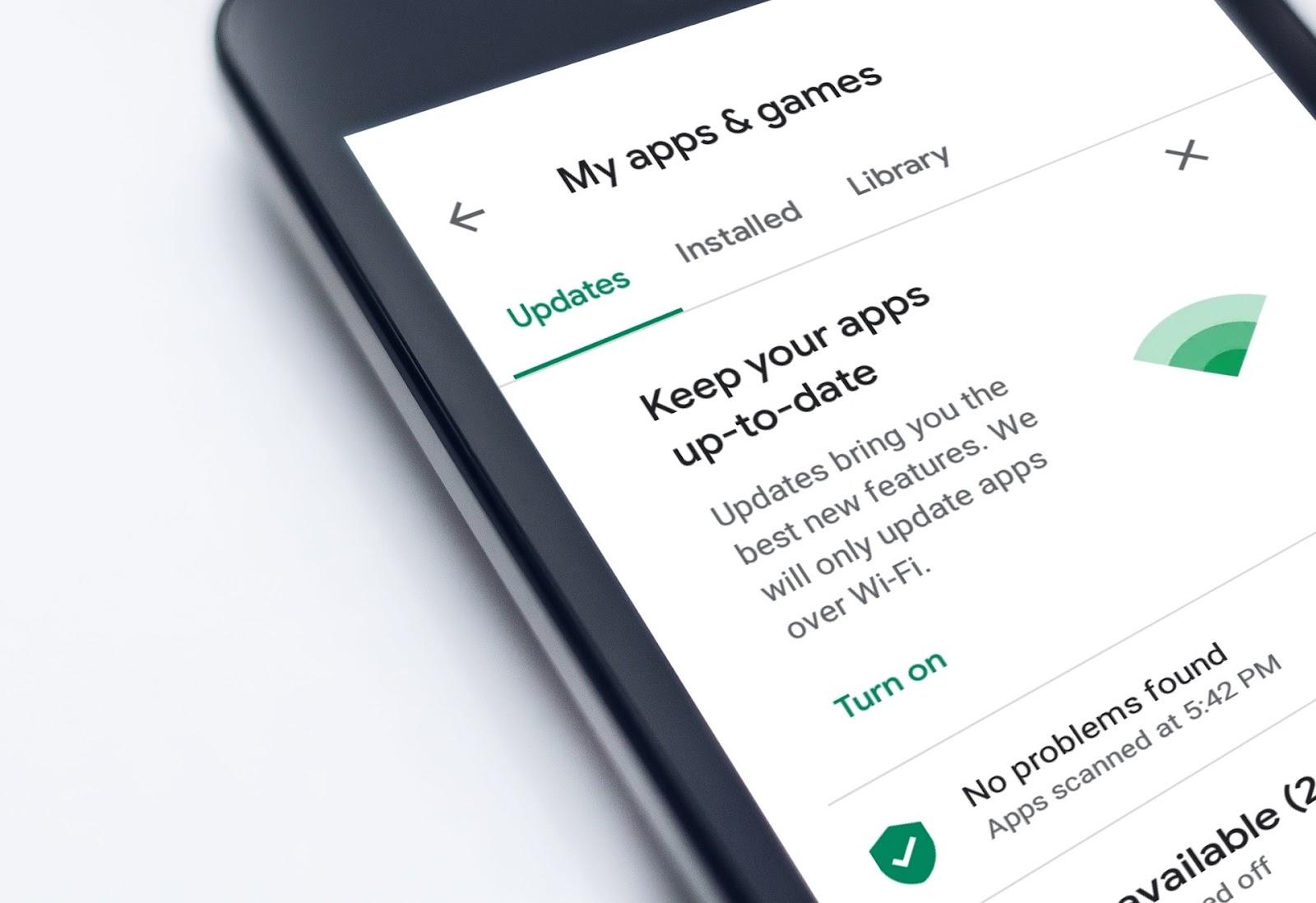
Image Credit: Pixabay.com
The process of updating the operating system is quite a simple task. When you need to start the updating process but your Android phone not working, you can always ask for help on Howly’s official website. Technical experts will discover what is going wrong and will repair your device.
But let’s go back to the updating process. As it was already mentioned, it is an easy procedure, especially when it happens automatically. However, there are some points to consider before starting the upgrade process. Below you will find some tips to help you properly prepare for the process of updating your Android.
Get Started with Backup
Before proceeding with the software update process, it is worth it to back up all the important data, for example, some files, notes, photos, and so on. You can save the data to your computer or flash drive. All this will allow you to keep all important data safe as sometimes, there are cases when the updating process leads to the fact that some files will be deleted. But this is not always so. Hence, there is a need to pay attention to such a likelihood and try to prevent it.
Charge Your Smartphone/Tablet
It is recommended to charge your device by at least up to 50%. It is ideal that your gadget has a charge of 70-100%. In this case, the procedure will take place without any emergencies. The update procedure can take up to 10 minutes on average. Sometimes, it may take a little longer. Therefore, a charged device is a guarantee that the update process will not be interrupted due to the fact that your phone is dead.
Make Sure Your Phone Has Free Space
Check how much free space is available on your device. Sometimes, the update process may not start or be completed due to the lack of free space in the device’s memory. Therefore, it is worth taking care that your Android has a reserve of memory space. Usually, Android shows how much free memory is required to install the update. So, in the case when there is not enough memory there is a need to delete files that you don’t use to free space.
Find Out the Version of Your Android
Before you start the process of updating your smartphone, you should find the version of the operating system. To do this, you need to follow these steps:
-
Go to your smartphone settings (usually it’s a gear icon).
-
Scroll through the menu and go to the device information section.
-
In this section, you will find information regarding which version of the operating system is installed on your device.
The Ultimate Guide on How to Update Your Android Device
Usually, after buying your device, you already get the latest version of the operating system. You can always see what version of the operating system is currently installed on your device. As usual, when a new operating system is released, the owner receives a notification that the version of the smartphone should be updated due to the new one.
As for the process, this often takes a little time. To start the operating system you need to do the following actions:
-
Make sure that your smartphone is fully charged, as the update process should not be performed on a discharged smartphone. The charge of your smartphone must be at least 50% so that your smartphone does not interrupt the update process at the most inopportune moment.
-
Connect Wi-Fi connection. It is recommended to use a Wi-Fi connection as it will take some time, and if you use mobile Internet you can spend a lot of money using megabytes.
-
Go to the settings section of your smartphone and go to the “System Update” tab. Note, it will be possible to update your phone if the new operating system is available for your smartphone. The time of the update process depends on the smartphone model and the version of the operating system. As mentioned earlier, on average this process takes about 10 minutes.
What Is the Need For Updating the Phone
Not sure if you need the latest software update? There is no need to doubt, so you need to start the process of updating your Android device. If a new version is available, this means that the software you use is no longer relevant. The manufacturer strives to provide its users with the best experience of interacting with the gadget, so the release of a new version of the smartphone’s operating system means that errors that could slow down the device’s performance have been eliminated, and so on.
Over time using the device, small errors can become critical. For example, after performing some ordinary action algorithm, the smartphone will turn off. Or the camera of the device stops working. Such errors do not make it possible to work with the device fully. Also, the software can increase the performance of the device, its battery life, and much more. Therefore, installing an updated operating system is an opportunity to improve your smartphone. So, there is a need not to miss such an opportunity and forget about any errors.
Wrapping Up
Use the tips above to update your device’s operating system. Remember that timely updating of the operating system is an opportunity to fix all the problems that are in your device, the ability to use the latest apps, and enjoy the efficient operation of your device. So don’t miss such an opportunity to reboot the productivity of your Android phone.



