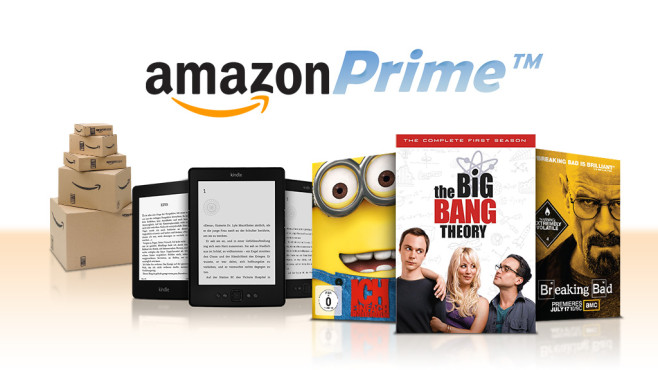Video-on-Demand (VoD) services like Amazon Prime Video and Netflix have disrupted the film entertainment industry. They have completely made cable TV virtually redundant. They also come packed in a basket of various choices, which for the most part, is a good thing.
However, you find some movies and series that might be available on one streaming platform but not on the other. The is a new show coming out on Disney+, which is not available on competing platforms like Crunchyroll, Hulu, or Amazon Prime.
Amazon Prime Video Trial
Unlike the other streaming platform, Amazon Prime comes bundled as part of the greater Amazon services. Now and then, customers get redeemable vouchers giving them a 30-day free trial in the form of Prime Day, or they get to enjoy a new Prime Video.
However, after the expiration of the 30-day free trial, customers who redeem these vouchers will automatically get the subscription fee charged out of their credit or debit cards. This article will show you how to stop the automatic renewal of this subscription.
How to Automatically Cancel Prime Video Renewal
In most instances, people use manual ways to cancel their Prime membership just in time before the auto-renewal day. For instance, they set up calendar reminders just a day before the renewal day. Well, forget about all that hassle and follow the steps below:
On a Desktop:
- Go to the Amazon Prime website, and click on Account and Lists found at the top-right corner of the screen. The click on Prime Membership.
- At the top-right corner of the screen, click on Update, Cancel, and More, and a drop-down menu will pop-up. Click on End Membership.
- At this point, Amazon will serve you with long paragraphs trying to convince you on why you should not end your membership. Just skimp through all that flirtations and click Continue to Cancel.
- At the very bottom of the next page, you will see the End Now button, and next to it you will see a different button that gives you automatic cancellation of Prime on its renewal date. This is the option you’re looking for.
Mobile App:
- If you’re on the Amazon Prime mobile app, tap on the profile icon located at the bottom of the screen.
- Then tap on Your Account.
- Now scroll down to Account Settings > Manage Prime Membership.
- There’s a dropdown menu at Manage Membership. Tap on Manage Membership.
- The tap on End Membership > Continue to Cancel.
- Scroll down to the End Now button, and again, next to it will be the automatically cancel Prime at the end of your current subscription.
Conclusion
Does the process mentioned above seem complicated? Well it is so by design. A recent complaint by FTC alleges that Amazon has deliberately made the process of canceling its subscription services lengthy. All in a bid to disable or dissuade consumers from ending their subscription.
That is probably why most people don’t know they can set automatic termination of their Amazon Prime Video subscription.