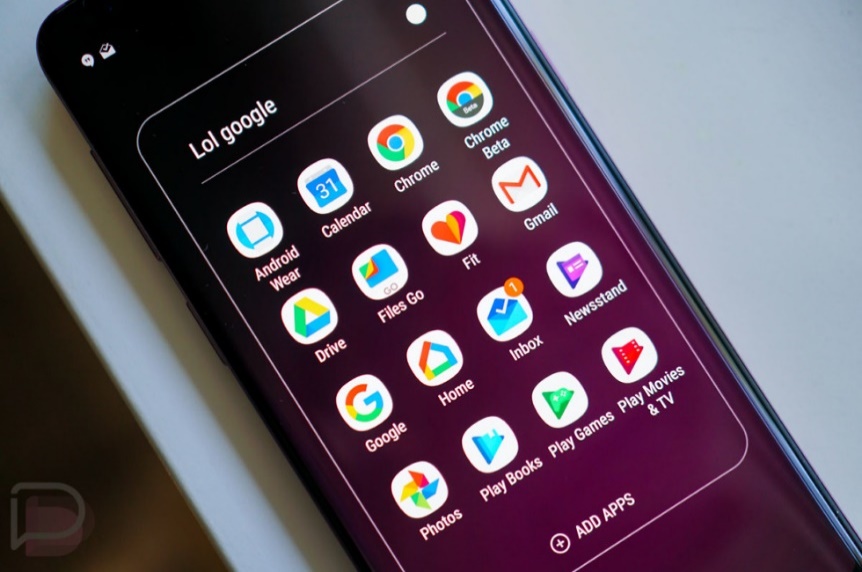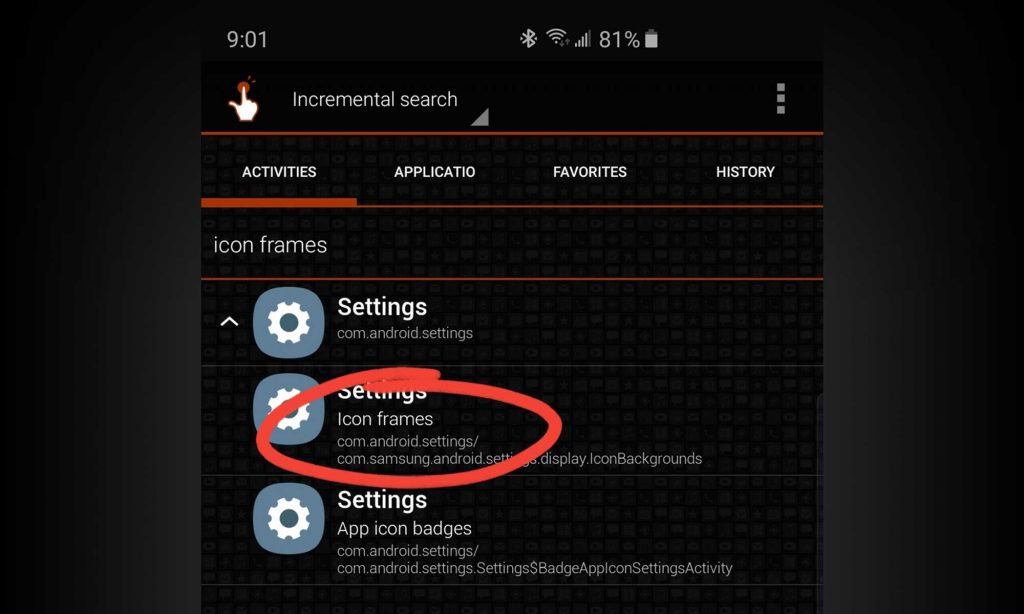With a Pie update on mobile phones, the look of icons has changed that is not liked by many users. The screen looks like it has been subjected to a long blasting with a paintball gun. All of the icons on screen have turned a way too big and many of them have got white frames around them. Users are worried of this issue and searching for a solution that can work for them. There is no way to disable these frames as it was in Oreo. There also seems no way to reduce the icon size. The issue is discussed on various forums and people have suggested different solutions that might work in order to solve the problem. Here are a few of them:
- According to some users, you can change the launcher by selecting it from the Google Play. After this, you can change your icons and a lot of other things on your mobile phone. Nova Launcher is a good one to try. It is a free app with several features. Its pro version has even more options and features to play with.
To use it, install Nova Launcher app from the Play Store and set it as default launcher by going to Settings > Apps. Tap on the 3-dots icon and then tap on Default apps > Home screen. Now select Nova Launcher.
Go into the launcher settings and click on ‘Look & feel’. Select the ‘Icon Style’ option on the top. Here, you can change the Icon shape as per your liking that includes Round, Teardrop etc. Finally, check the Reshape legacy icons, Adaptive icon animations and Normalize icon size options.
- You can solve the problem by getting an icon pack from the theme store that does not have frames. To use that icon pack, install it and then go to Settings > Wallpapers and Themes > Icons and then choose the icon pack.
- In order to change the icon size, you can change the Minimum Width under Developer Options. The good starting point is 425dp. Doing this also makes the text and everything on the screen smaller.
- Using the icon set by installing it from Play Store solves the issue. It has icons much similar to that of the Oreo which users like the most and are comfortable with using them.
- Users have also solved the problem by using this Icon set from the Play Store. It also has icons without icon frames and small size.
- Another icon pack that is named: “Walk on Mars” also serves the purpose. It looks like the standard Android icons and have no borders. But folders still have borders.

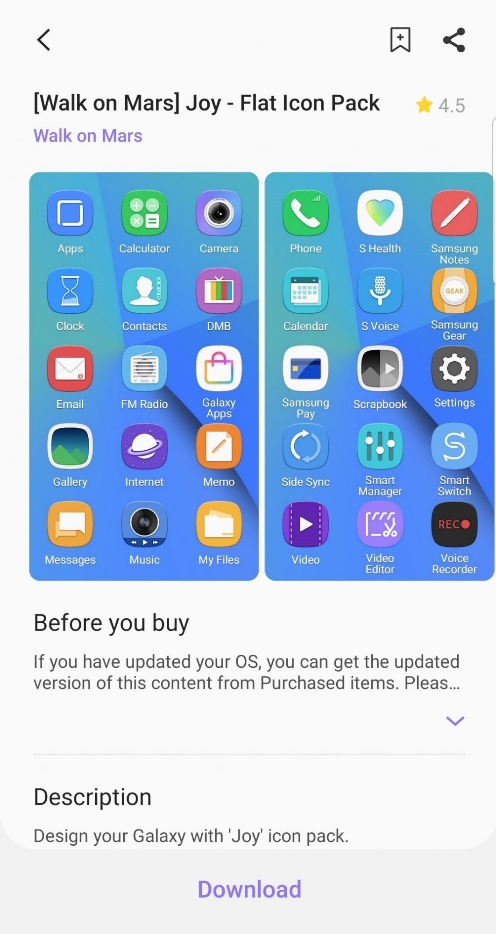
- You can use this method to remove white icon frames from the icons:
Download the ‘QuickShortcutMaker’ app from the Play Store. In the search bar, type ‘Icon Frames’. Now click on the Settings app which should be listed there. Click the first drop-down that is labeled as Icon Frames.
Now click on ‘Try’ and then select ‘Icons Only’ option. Finally tap on Done > Create.