There has never been a better time to be alive in history for music lovers than it is today. Modern technology has given us a plethora of music listening options, and each easily accessible in various forms including smartphones, headphones, laptops, and tablets. Speaking of smartphones, do you know how to sync your iTunes playlist to your Android device wirelessly? If you don’t then read on.
Sync iTunes music to Android wirelessly
Apple’s iTunes is one of the most powerful multimedia organizer I have ever used. However, it is such a pity that other than the Windows desktop, it is primarily available within the Apple ecosystem. That means the majority of people who are on Android are missing out on the ability to sync their iTunes playlist to their mobile devices.
In this article we are going to explore just that; how you can sync iTunes to your Android device, but wirelessly. There are various options for wired syncing, but in this article, we are going to focus on the wireless options:
#1 – doubleTwist AirSync
Of course, there’s an app for that! Go to Google Play Store and install the doubleTwist AirSync for just $4.99. The app comes with the in-app purchases option, which will download more pro features from the doubleTwist app. The in-app purchase for more pro features will set you back about $8.99.
You will then need to install the doubleTwist desktop client as well and ensure both your desktop computer and Android device are connected to the same Wi-Fi network. Otherwise, the AirSync will not work. Assuming you have installed the apps on both your Android device and desktop computer, follow the steps below:
Launch the doubleTwist app on your Android device
Go to the Settings tab and activate AirSync
Tap on Set up AirSync to begin the process of configuring the AirSync connection
The app will give you a five-digit passcode. Go ahead and write it down somewhere if you’re not sure you will remember it off-head
On your desktop computer, launch the doubleTwist desktop app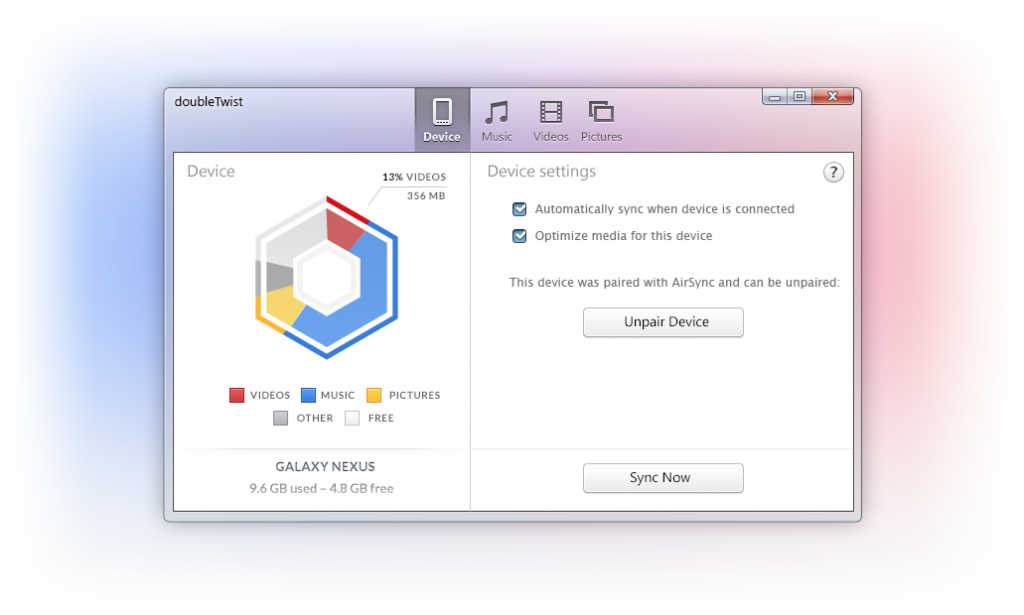
With both devices connected to the same Wireless Local Area Network, the doubleTwist desktop app will show you the name of your Android device(s) alongside an AirSync logo under the Devices.
Click the device name and then enter the passcode mentioned earlier
After typing the right passcode, the devices will begin pairing. After a successful pairing, they will begin to sync music wirelessly over your Wi-Fi network
For more details on doubleTwist AirSync click here.
#2 – Sync iTunes to Android – Pro
If for some reason you don’t want to pay for the premium package mentioned above, you can use the free Sync iTunes to Android app for free. That is if you will learn to cope with the constant ads the developer serves in order to keep the lights on and landlord away.
Other than the ads, the free Sync iTunes to Android app also limits you to syncing one playlist at a time, with each playlist maximum being 100 songs. Buying the premium package does away with both the ads and the limitations of one playlist at a time. The pro package costs $2.99.
With the app installed on your Android device, (download it at this link) and on your desktop (download at this link), follow the steps below:
On your Android device, launch the Sync iTunes app, and take note of the IP address that will be displayed at the bottom
Launch the Sync iTunes app on your desktop and type the IP address shown on your Android device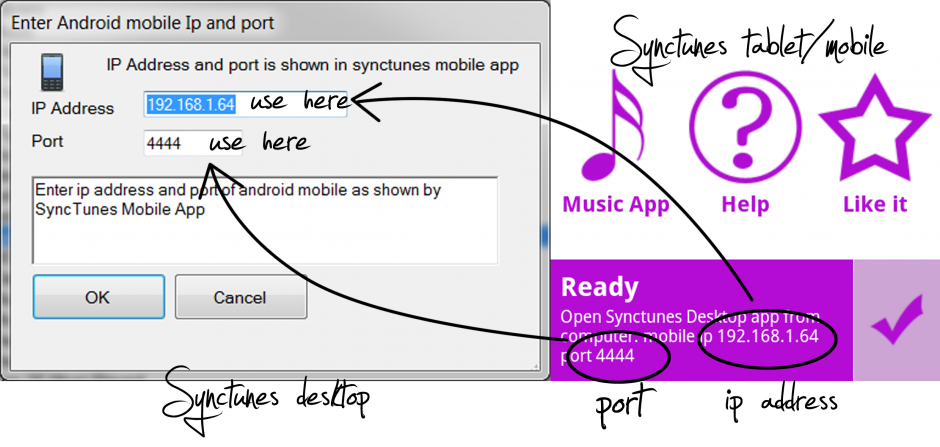
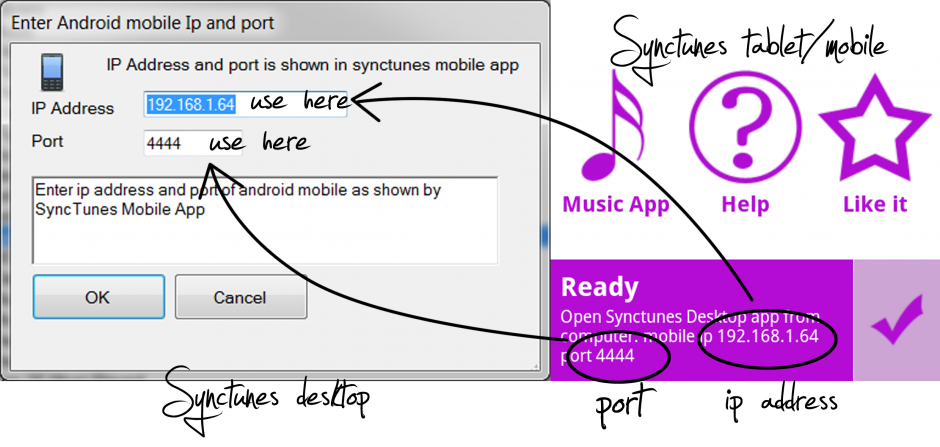
Choose the playlist or music category you want to sync to your Android device and then click on Start Sync. If you are using the premium version, you will be able to select multiple categories or playlists.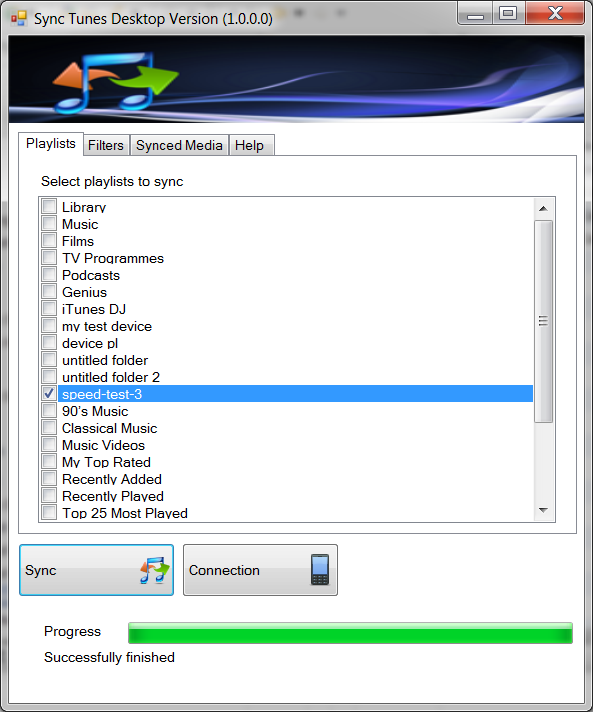
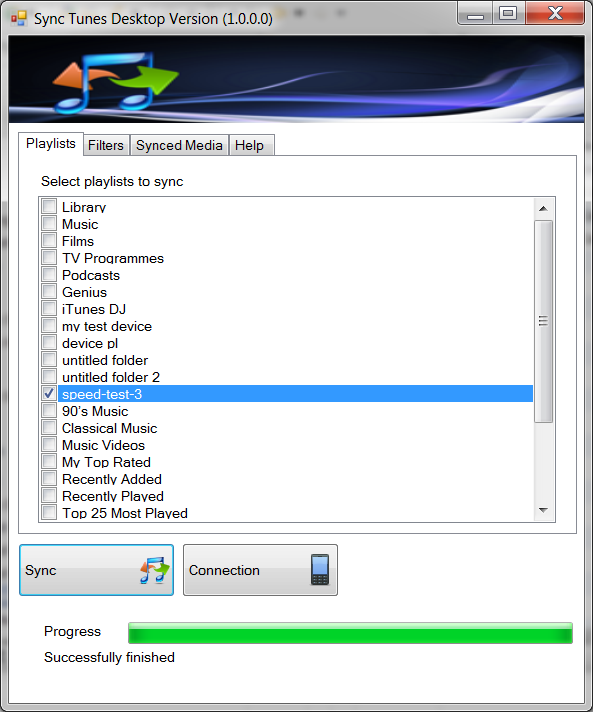
On your desktop, a window will pop up showing the files to be synced between the two devices. Click Yes and continue. When the syncing is complete, a dialog will pop up showing the process of music files transfer was successful.



