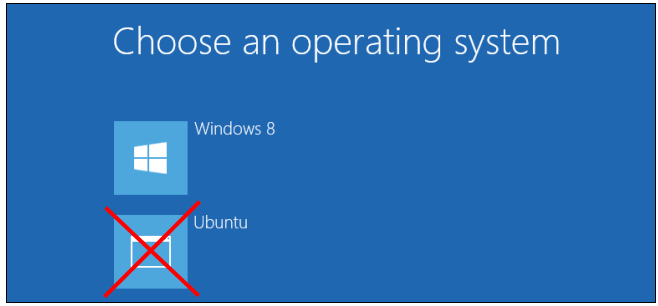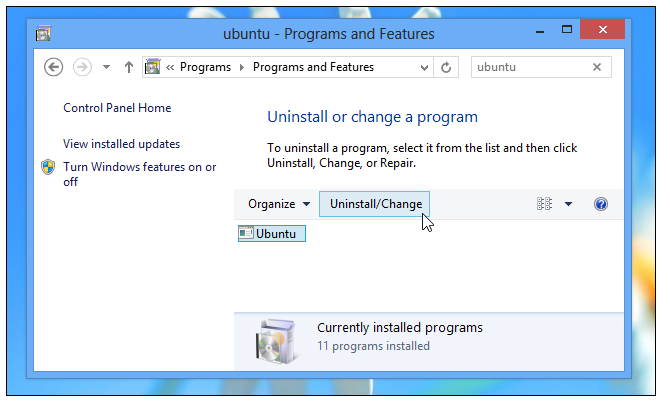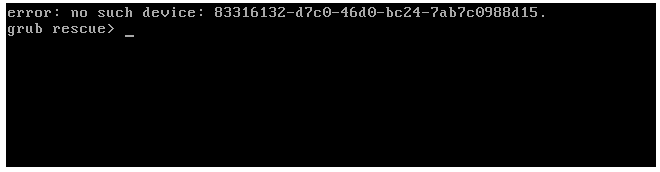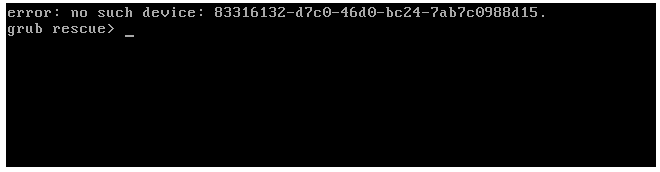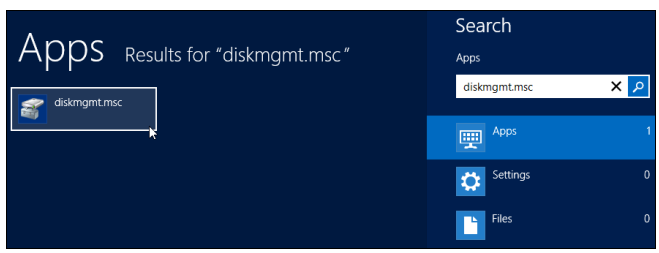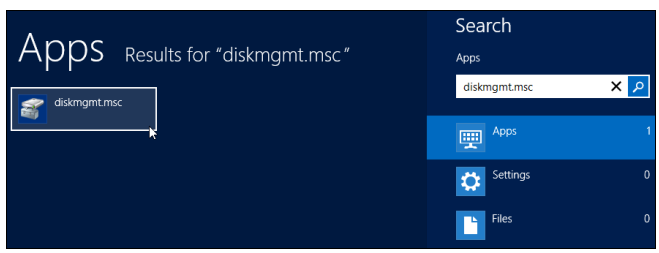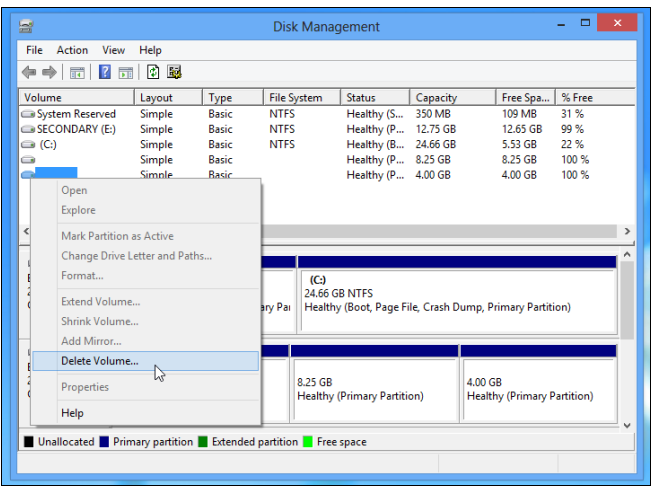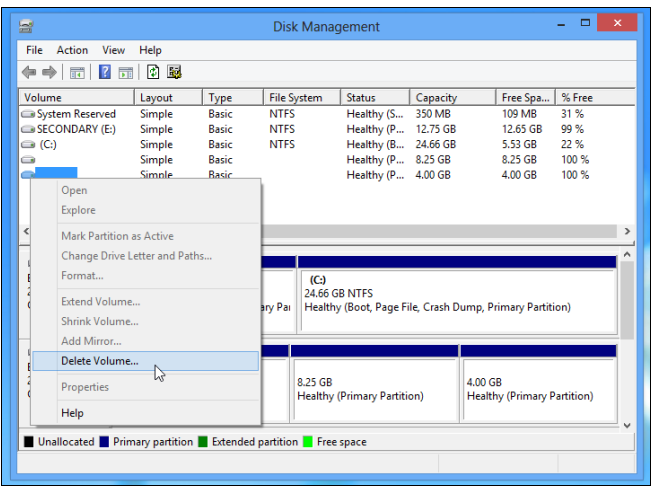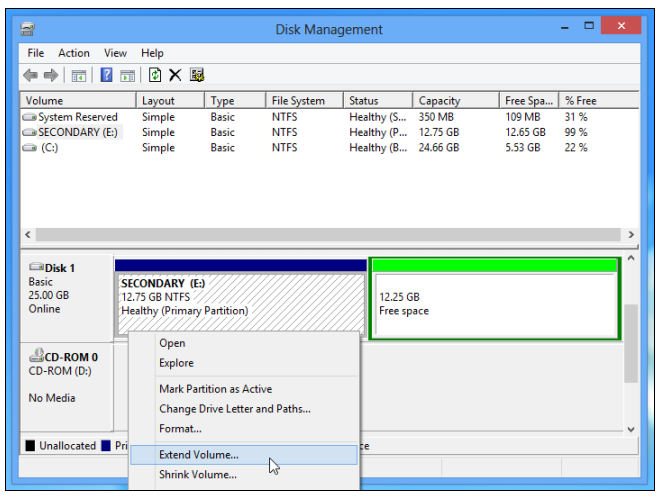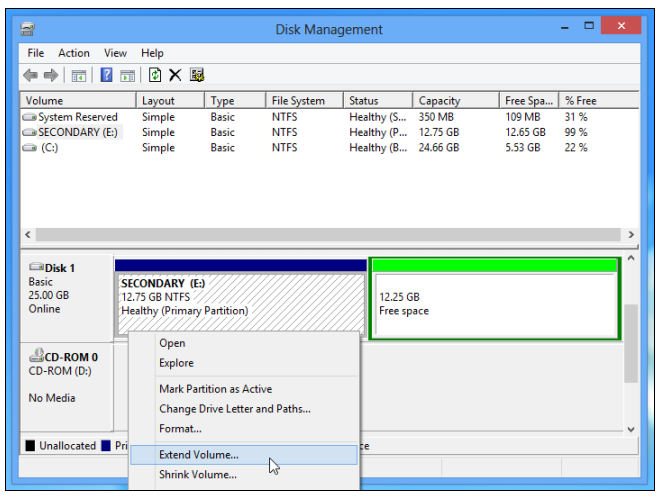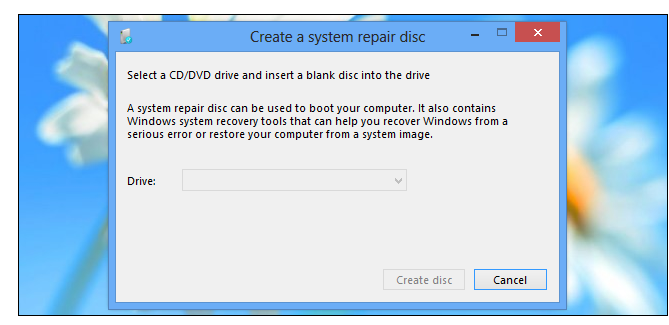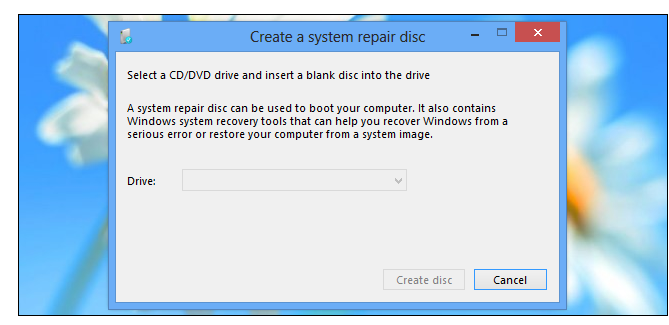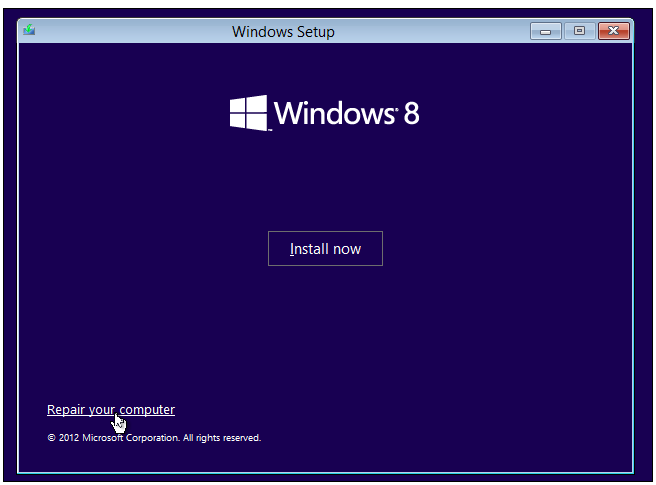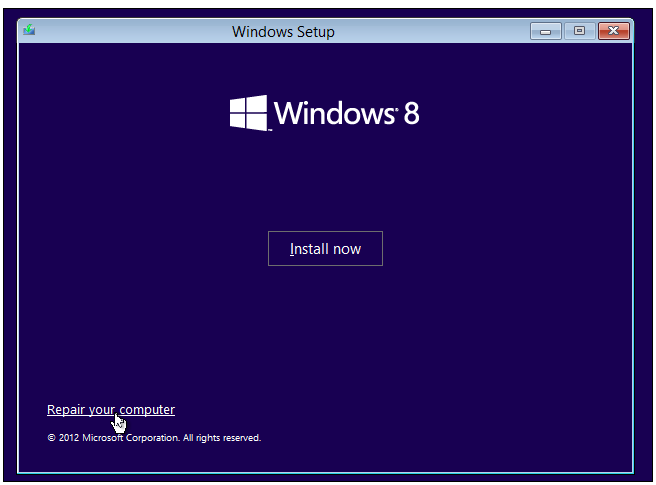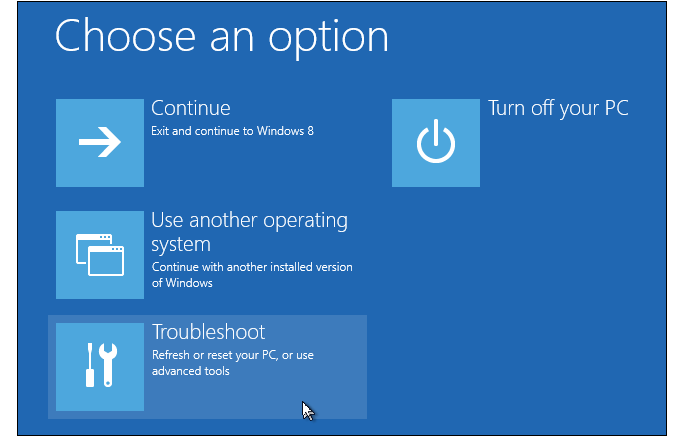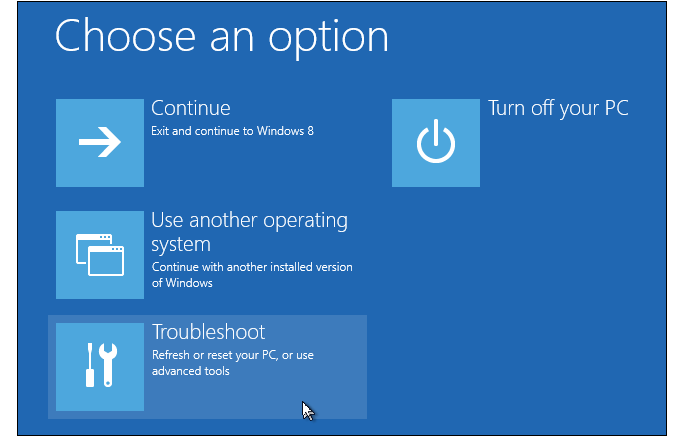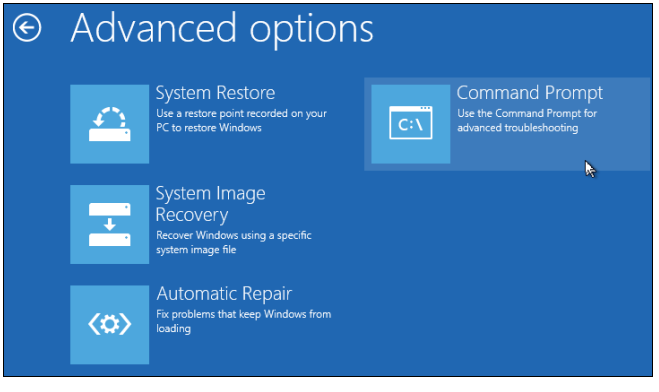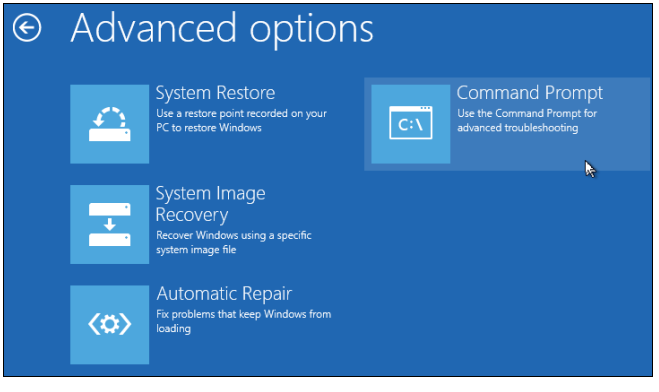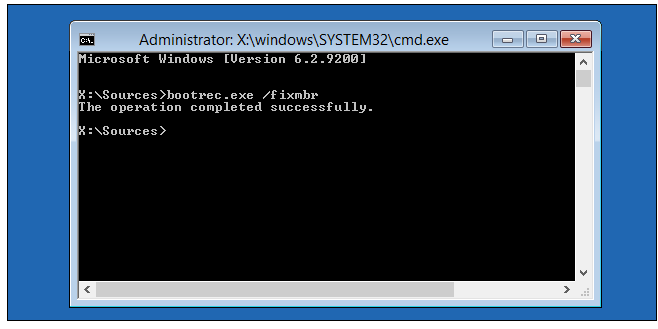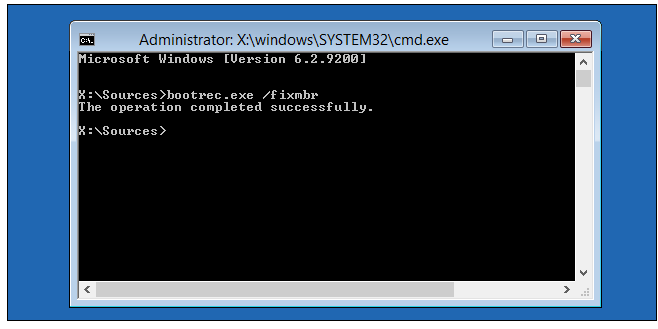How to Uninstall Ubuntu from Windows 8 Dual Boot
If you have installed Ubuntu in a dual-boot mode on your system on its own partition, then it would be difficult to uninstall Ubuntu from Windows 8. You will have to delete its partitions and then repair the Windows boot loader for this purpose. This article clearly depicts how to uninstall Ubuntu from your dual boot system.
How to Uninstall Ubuntu from Windows 8 Dual Boot System
If You Installed Ubuntu with Wubi
If you have installed Ubuntu inside Windows with Wubi then you can easily uninstall Ubuntu from your Windows 8. Just boot into your Windows OS, and go to the Control Panel. Browse Ubuntu in the list of installed applications. Uninstall it as you would do normally for other programs. The un-installer would automatically remove the Ubuntu files and the boot loader entry from your PC.
If You Installed Linux on Its Own Partition
If you have installed Ubuntu in a separate partition, then you can uninstall it by removing the partitions on which Linux OS is installed. Then, you will have to expand the space for the Windows partition to cover the unused hard disk space. You also need to restore the Windows boot loader, as Linux overwrites it with its own boot loader, known as “GRUB”. When you have deleted the partitions, the GRUB boot loader will not boot your computer properly.
Delete Ubuntu Partitions
First of all, you need to delete the Linux partitions. You need to press the Windows key to open the Start menu. Type “diskmgmt.msc” at the Start menu and press Enter. Disk management application will be launched.
Now, locate the Linux partitions. Right-click and delete them. You can easily identify the Linux partitions because they don’t contain any label in the “File System” column.
Now, you need to locate the Windows partition near the newly available free disk space. Right-click on it and choose the option of “Extent Volume”. Extend it so that it occupies the available free space completely. You can also create a new partition instead of expanding the existing partitions.
Fixing the Windows Boot Loader
Although, you have removed Ubuntu from your system, yet its boot loader still resides in your system. You will require using a Windows installer disc for overwriting the Linux boot loader with that of Windows. You can create a Windows repair disk by using simple steps.
Insert the recovery disc in your PC and reboot it. Access Command Prompt from the disc. Click on the repair computer option after booting from the disc.
Choose the Troubleshoot icon on the “Choose an option” screen.
Click on Advanced tile and then click on Command Prompt tile.
Type the following command and press Enter.
“bootrec.exe /fixmbr”
You need to restart your PC to boot from Windows normally.
You would have got the idea about how to uninstall Ubuntu from Windows 8 dual boot OS. The method is simple and straightforward. You just need to apply the steps carefully.