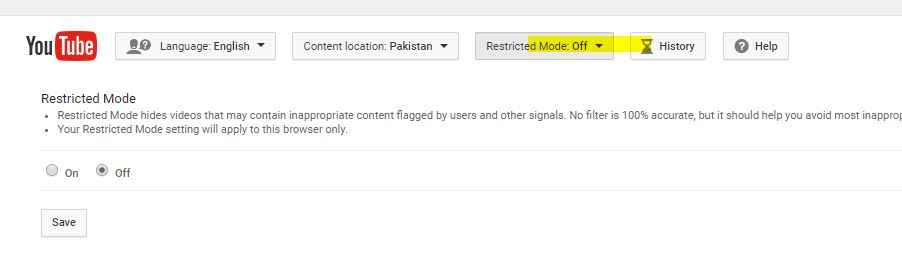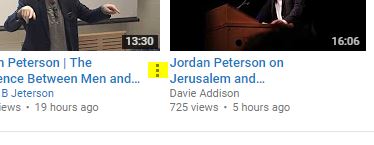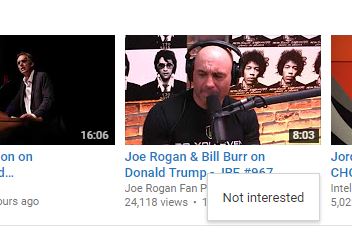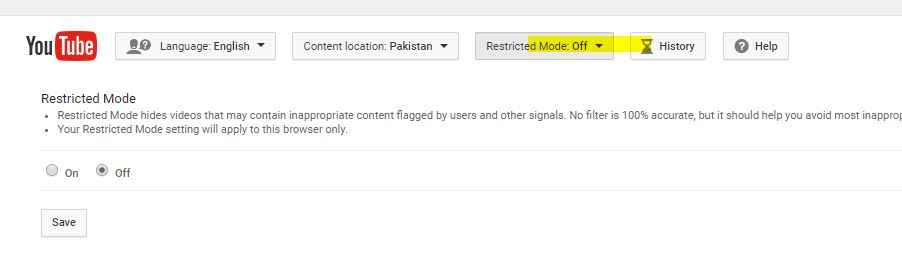YouTube is a mind blogging platform where thousands of hours of video content being watched and uploaded every hour. Now you wouldn’t want your kids to watch all the creepy, dark, inappropriate and profane videos on YouTube, which are, sadly, in abundance. Similarly, if you are like me who waste a lot time on certain kinds of addictive videos and shows on YouTube, you’d want to block specific content and specific videos on YouTube. Blocking videos for kids safety or for your own productivity is pretty necessary if you are a regular YouTube users. In this article I’ll teach you how to block certain YouTube videos, channels and content. You’ll get total control of YouTube with the tricks mentioned in this article.
Block Certain Videos, Channels on YouTube
Video Block Extension for Chrome and Firefox
Video Blocker Chrome extension is the best solution to block certain videos and channels on YouTube. This powerful chrome extension lets you block videos based on keywords, channel names and expressions. So for example, you could use this extension to block all YouTube videos having the word “Kim Kardashian” in their title or descriptions. You can also block complete channels on YouTube using this extension. If you want to block and filter YouTube videos on Mozilla Firefox, you could use Video Blocker for Firefox.
Using YouTube Channel
First, if you want more control on YouTube content, I’d recommend making your own channel. This way, YouTube will remember your preferences and won’t recommend inappropriate stuff. You should always keep the YouTube account logged in when your kid is using YouTube. You can subscribe to different channels that are useful. YouTube will always recommend content from subscribed channels or from those which are like them.
Making a YouTube channel takes only a minute, literally. All you need to have is a Google ID. Click on this link to make a YouTube channel.
Also, when you have a YouTube channel, whenever you are suggested content, you could always tell YouTube that you aren’t interested in such type of videos. YouTube would never recommend videos which are related to the niche in which you aren’t interested in. For example, if you don’t like a video, you could click the option button with it (three dot, see yellow highlighted area) and mark it “Not Interested”.
Using Restricted Mode
YouTube also has a “Restricted Mode” which is often known as Safety mode. When you turn on the restricted mode on YouTube, the website automatically filters adult content, inappropriate videos, slang and comments section. In order to turn on the Restricted Mode, scroll all the way down to YouTube page and you’ll see an option of Restricted Mode, as shown in the image below.
Using YouTube Kids App
Another great solution to filter and block content on YouTube for kids is to use YouTube kids app. This app was made by Google because the company is well aware of the problem of parents around the world. You can download YouTube kids app for Android or iOS. A web version of this app is also available.