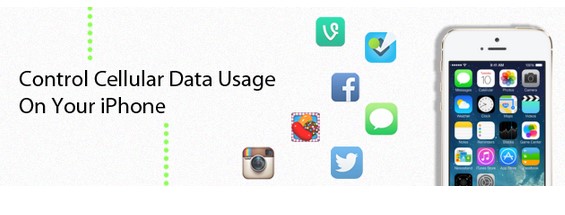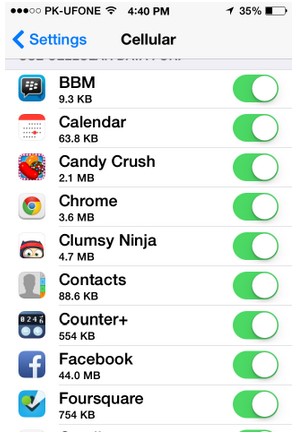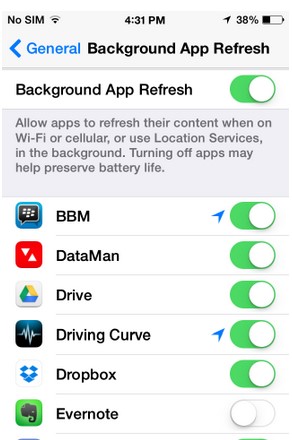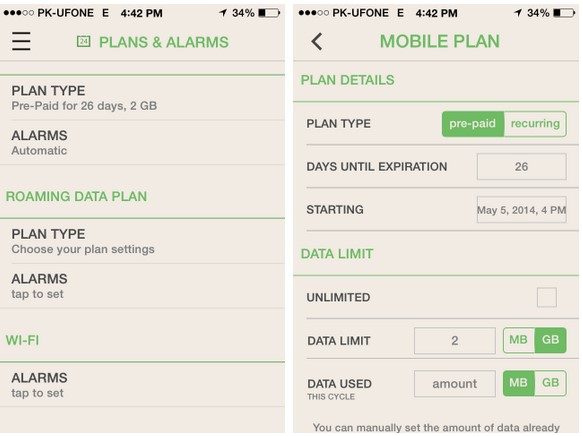How to Do Efficient Data Management in iPhone to Avoid Bill Shocks
How to Do Efficient Data Management in iPhone with My Data Manager
For Android platform, it is pretty straightforward to control the data usage using built-in features of mobile OS. The similar methods applys to iOS users also. However, the built-in mobile OS won’t suffice in this case. You will need to install an app for this purpose. The app for controlling the data traffic is free so overall you don’t need to pay anything for this purpose. The app will assist the default functions of iOS to let you know about your data consumption while using your phone on the go.
Analyze Data Usage Stats
Before you start managing your data, you must identify the apps that are a burden in terms of your data traffic. You need to go to the Settings app, and hit Cellular. You need to scroll down until you see the list of all apps for which data access is allowed through the cellular network. Under each app, you will find the information about the data consumption of each app.
You need to sift through the list, and identify the apps that you mostly use on the go. You need to decide which apps are important for you. Scroll down further, and hit System Services. Here you will get to know the OS services that consume the large amount of data. You cannot disable any task from these, but you can get the stats at least about software updates. These stats will reflect the number of times you have updated these apps, costing you in terms of data. You can easily disable updates over the mobile data by heading over to the Settings. Under the iTunes and App Store, turn off the option of Use Cellular Data.
Limit Data Usage
iOS is quite flexible in dictating the apps that can use mobile data. From the stats of the apps that you use mostly, you may turn off the data usage for the apps that are not required to be run on the go. You must at least disable the updates made over your cellular network.
Restrict Background Data Usage
Sometimes, apps seem to update their data in the background, so that you have a newer look to the app when you launch them. Apps such as Facebook and Dropbox continuously perform this action. This is one of the reasons of plenty of data consumption by the app. In order to counter this situation, head to Settings, then App, General, and then Background App Refresh, and turn it off altogether or selectively. For example, you may not want to disable updates for the messaging apps, but you might want to restrict the data usage by other apps through updates.
Fix a Data Usage Quota
The app, My Data Manager that aids in managing your mobile data sets the quota for your data consumption. This is one major difference between data management in iOS and Android. Install the app, and run the side drawer. It Plans and Alarms, and set the data that you want to use daily, weekly, or monthly. Separate data plans can be set for mobile data. When data consumption exceeds the desired limit, the alarm will alert you.