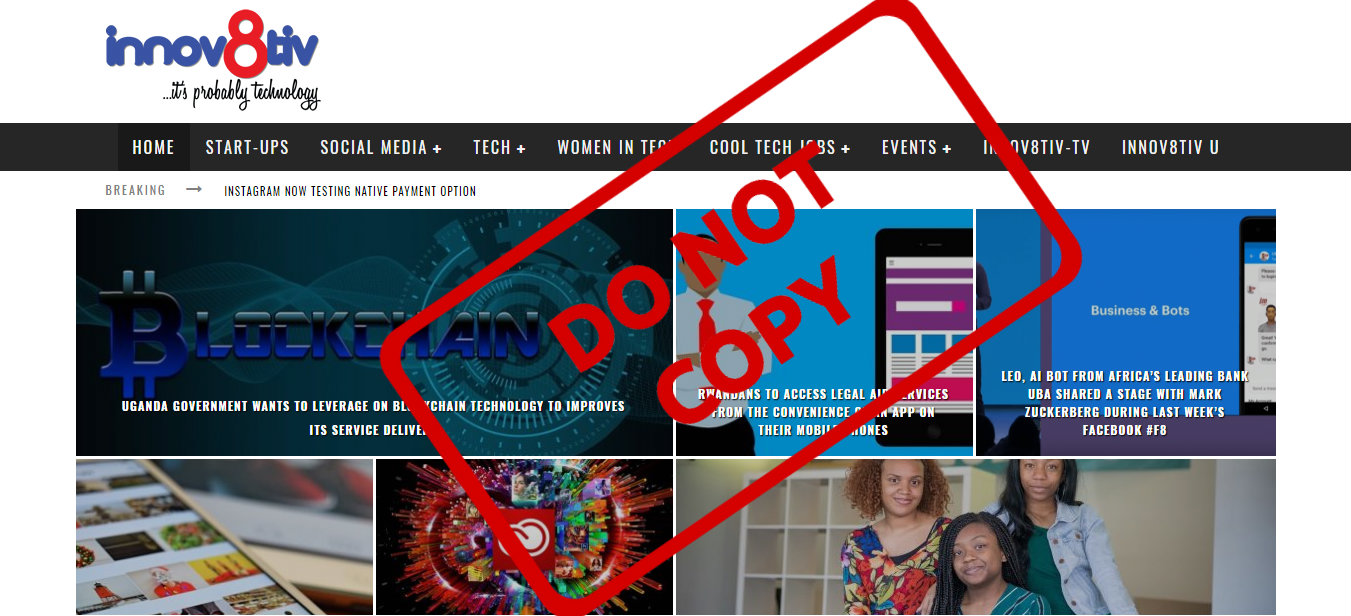When it comes to watermarking pictures, some people love them, others loathe them. Though doing so will prevent other people from using them without giving you your due credit (cough*payment*cough). In this article we are going to show you some simple ways to watermark your pictures.
Quick and Easy way to Watermark
Microsoft Paint
You are spoilt for choice and some option includes using zero money. Heck, you can even use Microsoft Paint and tag your name at a corner of the picture or plaster it all over the entire photo. You can go the extra mile of drawing a box around your name, coloring it, and using funny fonts.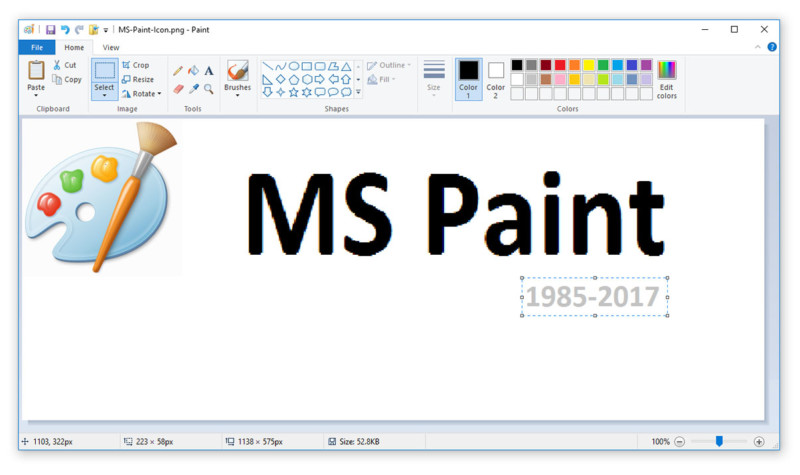
Needless to say, this method is not professional nor attractive, but it is quick, easy, and free if you already have a Windows computer at your disposal. Nonetheless, it could come in handy, if you want to get the job done quickly and with no expenses.
Online Tools
PicMarkr
This site lets you upload up a maximum of five photos, or pull them from Facebook or Flickr and then choose one of the three watermark options; text, image, or tiled. Selecting the text option on PicMark will be a little improvement from using Microsoft Paint, whereas choosing the image watermark option will give you a somewhat professional look as you can pick your brand logo. The biggest shortcoming with this site is that it doesn’t allow you to change the opacity of the watermark. Meaning, you cannot blend the watermark well into the original photo.
PicMark
Yes, the name is very similar to the aforementioned, and it gives you all the same features as the one above, including the ability to change the opacity. It also creates frames around your image.
Watermark.ws
This option allows you to drag the watermark image or text anywhere across the photo. You can also adjust the font, color, and opacity of the text (the opacity adjustments also works on image as well). This option so far, is the one I would recommend for professional-looking results.
Watermarkphotos.net
Though it also runs on your browser like all the aforementioned option (with the exception of Microsoft Paint, of course), all your files will be handled locally within your computer. Since there will be no files transferred to their server to be watermarked, this is the option I would recommend for highly sensitive photos.
Offline Desktop Watermarking software
Just like with the online (browser-based options) you are also spoilt for choice when it comes to offline (desktop app) software for watermarking your photos.
[FYI – Microsoft Paint, belongs to this list, since it’s a desktop app running offline as well]
The benefit with apps that run offline, is that you won’t have to pay internet data and things will run faster compared to the online based options. These desktop apps, also comes in freemium and premium version. They include:
Alamoon Watermark
You can download this app and it comes with great features such as the ability to crop and resize your photos. You can also tweak the image quality using its multiple image format varieties.
Other options include TSR Watermark and uMark. Though they both have premium versions that gives you professional features such as the ability to apply graphics and perform various batch watermarking; they also have a free version, but with limited features.