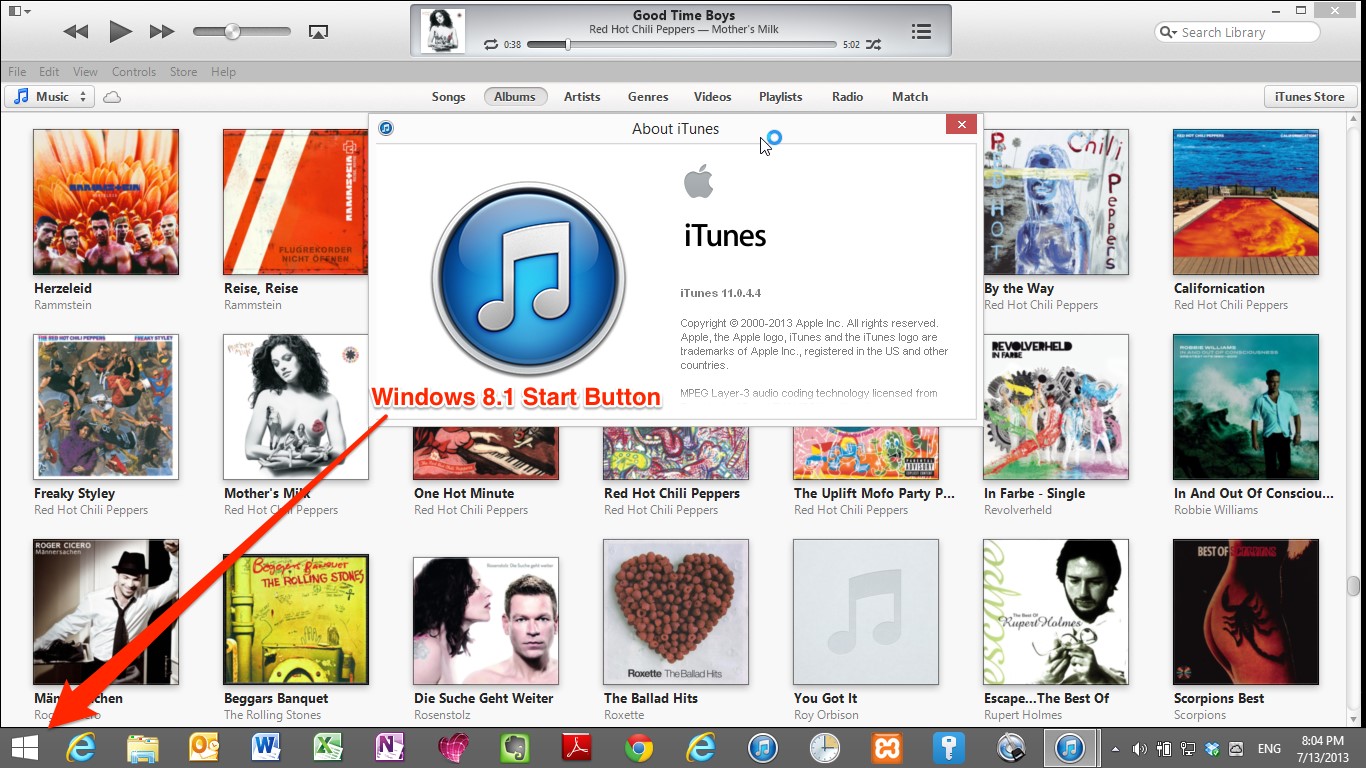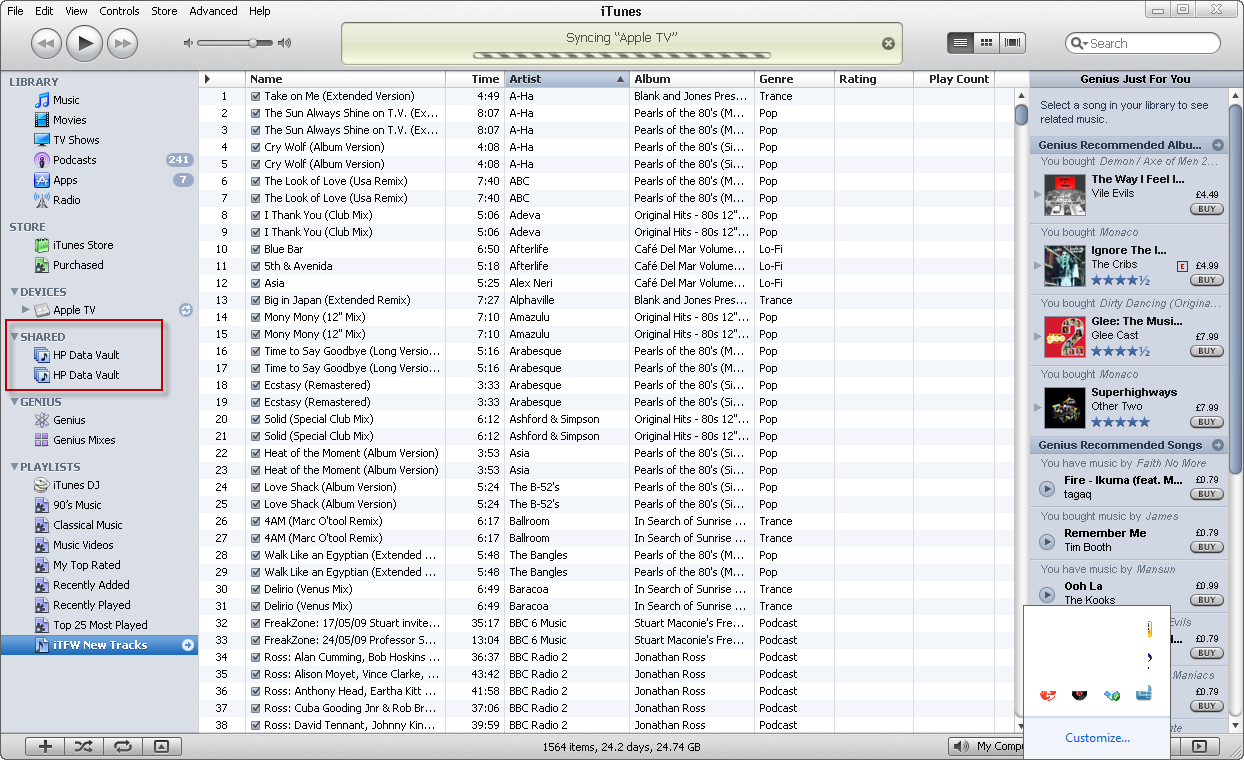Download and Install iTunes on Windows 8 and 8.1- Guide
iTunes is one of the most popular music library made by Apple. Since it is made by Apple, it is the best music player and downloader for OSX yet. It is available for Microsoft Windows also. This article will guide you to download free iTunes, and install iTunes for Windows 8 and Windows 8.1.
The newest version of iTunes is available on Windows 8 and 8.1, but there are some issues in installing this version of iTunes. First of all, if you have windows 7, and you want to upgrade your windows to 8 or 8.1, you will have to de-authorize and uninstall any version of iTunes you have installed in your Windows 7 PC, because Windows 8 or 8.1 will be counted as another device and it will take up another slot from your allowed devices on iTunes.
- You can download the iTunes from here (iTunes version 11.1 download). Remember, you have to download and save the file and not download it using web installer or it will try to install it automatically (which is useless because due to some issues, it fails).
- Right click on the downloaded iTunes .exe file and open Properties. Follow this step carefully for successful installation. Go to the compatibility tab and click on “Change settings for all users”. There, check the option “Run as Windows 7”, and also check “Run as Administrator”. Click OK to save the settings.
- Now open the “Security” tab in Properties and click on Advanced. Here, in the users section, you will see one or two of the users labeled “Account Unknown” and a long string of numbers in front of it. Click “Disable Inheritance” for both of them and click “Convert Inherited Permissions to explicit permissions on this object” on the window that pops up. After this, remove the Unknown Profiles (important) and click OK.
- Again in the Advanced section of Security, go to the tab “Effective Access”. Here, click on the highlighted text “Select a User”. Here enter the name you use for logging in your Windows and click “Check Names”. Click ok and then beck to the main screen.
- Now all you have to do is install iTunes on windows by the .exe file you just modified and you are good to go.
Below is shown a screenshot of iTunes on Windows 8.1. Enjoy using iTunes on Microsoft Windows PC and do let us know about your feedback. Use this method until the issue with web installer for installation of iTunes for Microsoft Windows 8 and 8.1 gets resolved.