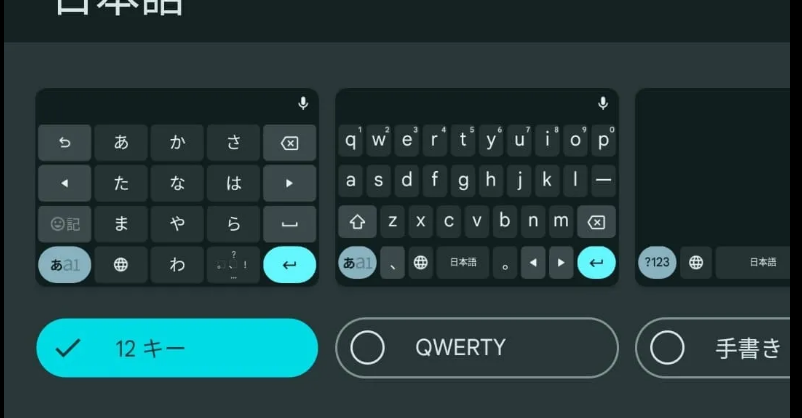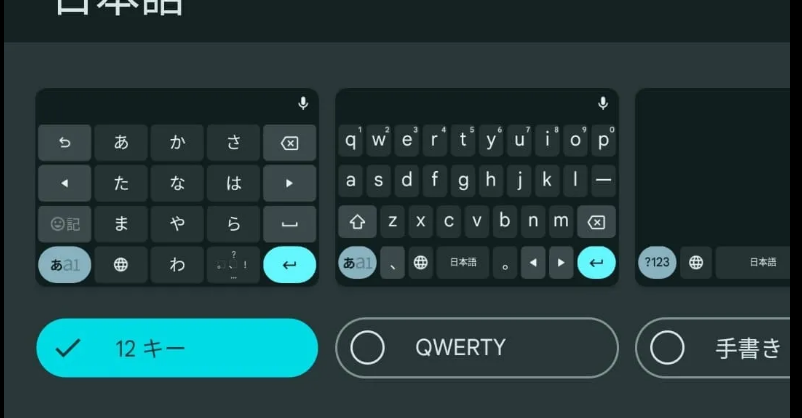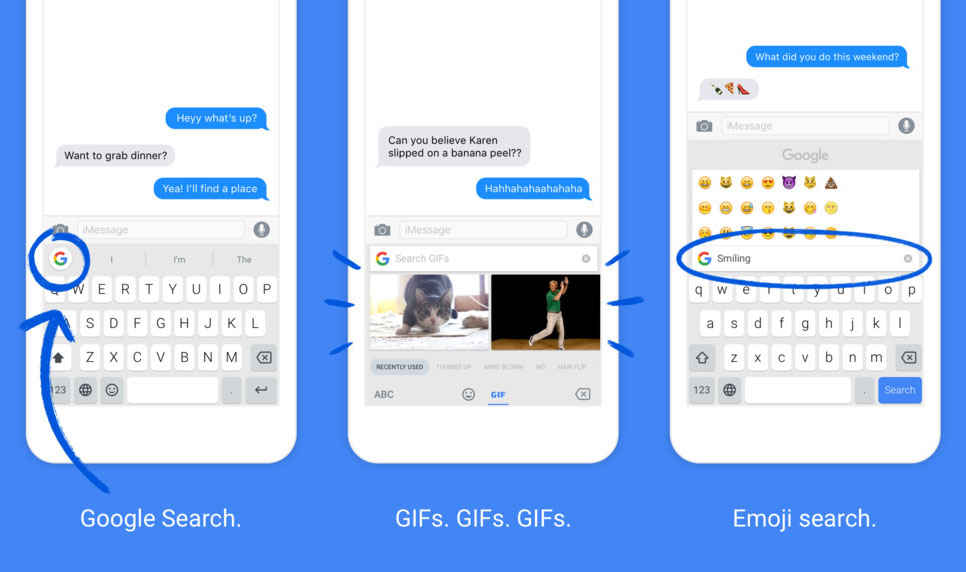“If to do were as easy as to know what were good to do, chapels had been churches, and poor men’s cottages princes’ palaces.” – so said Portia in Shakespeare’s play Merchant of Venice.
We all have probably done things we would have advised others not to do. Something popularly referred to as regretting having done something. If you are a sci-fi fan, you’d probably wish the time machines of the Hollywood movies were not fiction but something you could place in your next Amazon cart. Then have it delivered to your doorsteps.
Fiction and poetry aside, we all enjoy the convenience of digital technology. Especially on our computers, when you make a mistake, you can usually click the undo button. You could be numbers crunching on a spreadsheet or writing your next killer piece on a word processor. One mistake can simply be undone by clicking the undo button.
Gboard Keyboard now has an Undo Button Option
You will be glad to know that this useful feature is now available on mobile much more conveniently. If you use the Gboard keyboard, you can now enable the undo button to undo any mistakes you make while using your phone.
This article will walk you through how to activate this feature. This trick was first unveiled on Reddit. To activate this feature, you must first add a Japanese version of the Gboard keyboard. When you accidentally type in something you want to undo, you must switch from whichever Gboard version you’re using to the Japanese version.
Once you have switched to the Japanese keyboard, tap on the left corner to undo the typing mistake.
You will be impressed to know that the Gboard undo feature has quite the memory. Users online attest to having exited the typing app, used other apps, and returned to the typing app. Then, they were able to undo a pretty long text string.
How to Active Gboard Undo
To activate the undo button, you only need to launch the Gboard app, head to Settings > Languages > Add keyboard, and search for Japanese. Then select it and pick the first option in the carousel [12キ-]. Now tap on Done.