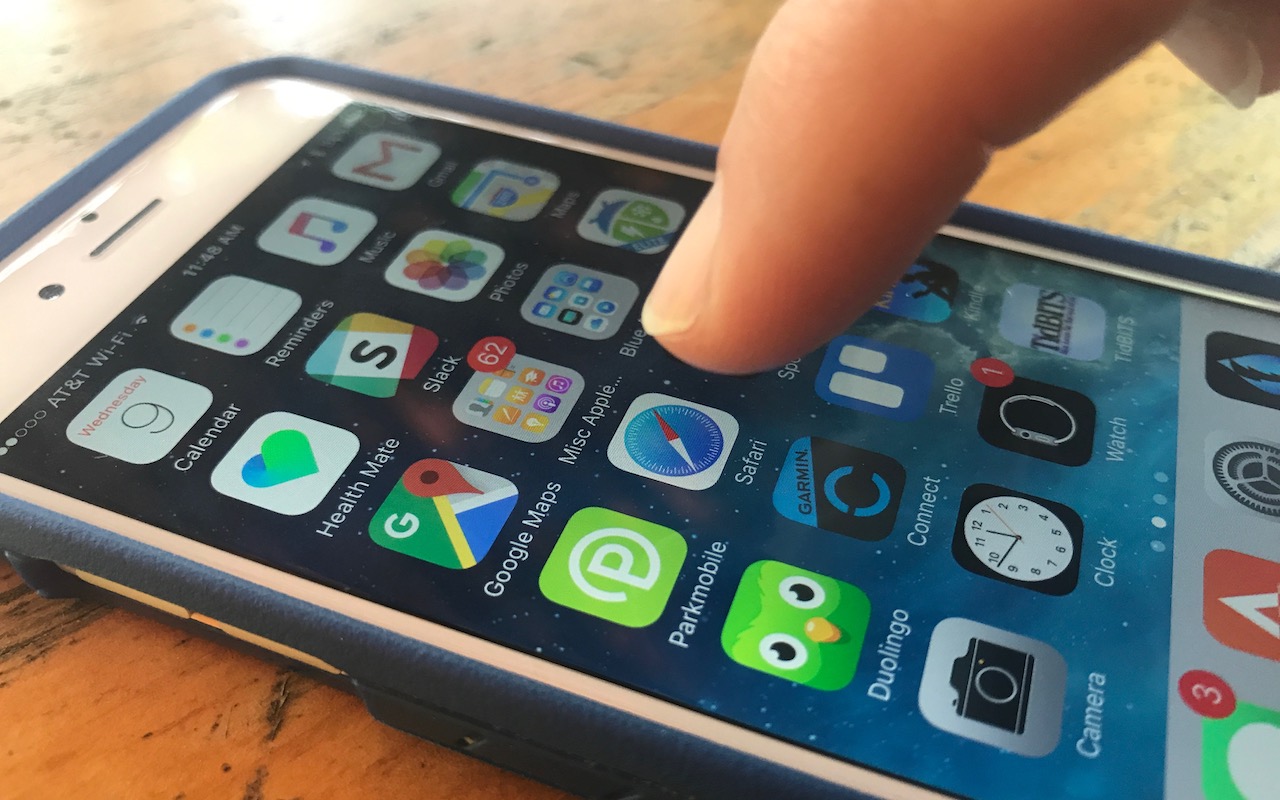Many times we have heard the phrase ‘there’s an app for that’ being used, one would be forgiven for thinking you can find an app for just about everything under the Sun. Then again, it begs the question, do you really want to put so many apps on your phone?
Well, today’s trick is for iPhone users who have come across this really great site (which does not have an app version), and they are just tired of having to launch their browser app, dig into their bookmarks, or type the URL each time they want to visit the site.
Adding a website app to your iPhone Home Screen
For those sites that don’t have an app version, or if you are simply not interested in installing any more apps on your iPhone. Here’s a trick to put the website as an app (shortcut) on your home screen.
Launch your Safari browser
Type in the URL in the address bar and navigate to the site
Make sure you visit the exact page you will want saved on your home screen
At the bottom of the page (on your Safari browser) tap on the Share button
At the bottom row of the icons, scroll over to Add to Home Screen and tap it
On the next screen, type in the name for the link you are going to save on your home screen.
The next time you want to go to the website (or rather, the given web page) simply tap the favicon of the site on your home screen, and it will automatically launch Safari and take you to the said web page.