Photo by Benjamin Sow on Unsplash
There has never been a better reason for gossip girls worldwide to get an iPhone than now. That comes against a backdrop of Apple launching its latest mobile operating system – the iOS17 – fitted with a pretty handy gossip feature.
In today’s grapevine, there are no juicer leaks than those that come with screenshots. Yes, if you air that simp’s wimpiness on your DM, complete with screenshots. There is no possible deniability.
iOS17 Enables you to take Scrolling Screenshot JPG Photos
Prior to the release of the iOS17, iPhone users could take scrolling screenshots, but they had to save them in PDF format. That is a document format and not a photo file format, and in today’s world of TikTok, IG, FB Reels, that format is not easily shareable.
How to Take Scrolling Screenshot on an iPhone
If your iDevice – iPhone or iPad – is running the latest Apple mobile OS, the iOS17, you can take scrolling screenshot following the steps below:
- Press the Volume Up and Side buttons at the same time.
- A thumbnail will pop up in the lower-left corner of the screen.
- You will get two screenshot options; Screen and Full Page. The latter gives you the scrolling screenshot option.
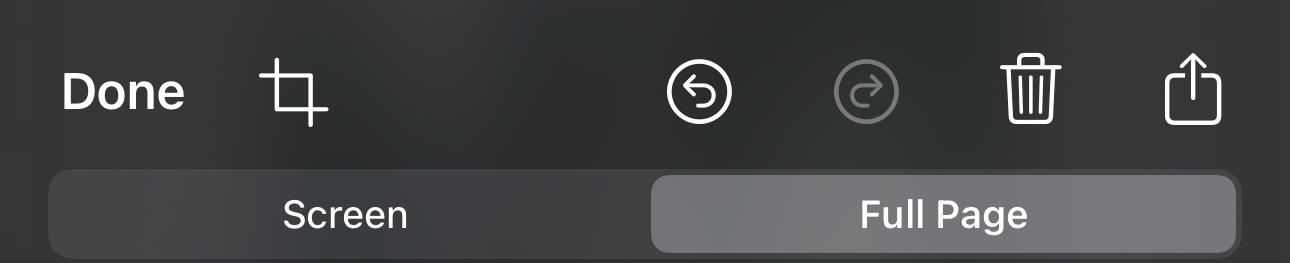
- Tap on the Full Page option and drag the outline of the screenshot to cover the complete width and height of the screen.
- Now tap on the Done option, which will pop up on the top-left corner of the screen.
How to share these Tall Screenshots
These full-page screenshots will save in your Photos gallery. From here, you can simply share it on social media. On the receiver’s end, they will have to zoom in on the JPG photo you have shared, and scroll up and down to view the entire content.
This feature comes as a great relief to non-technical users who hated the only previously available option of saving scrolling screenshots as PDF files. That necessitated them to take extra measures to convert them to image files such as JPG or PNG.



