Web or browser performance is a term used to describe how a website or application functions in terms of speed and user experience. It encompasses all aspects of making websites fast, including website load time, the ability for users to start interacting with it quickly and providing feedback if something takes time to load.
A browser’s performance is essential to internet browsing today as it directly impacts the user experience. Slow website load times and unresponsive design can lead to frustration, wasted time, and even lost productivity.
One of the most important things you can do to improve your website’s performance is to follow web performance tips from reputable sources. With Ventraip’s browser tips, you can optimize your website and enhance user experience.
Moreover, whether you’re a casual user or a professional working from home, keep reading to learn how to get the most out of your browsing experience.
Clear Cache And Browsing History
Cache and browsing history are two distinct elements of your browser’s functioning. The cache is a specialized type of browsing history that temporarily stores data, allowing the site, browser, or app to avoid downloading it every time. On the other hand, browsing history is a record of the websites you visited, including website names and dates.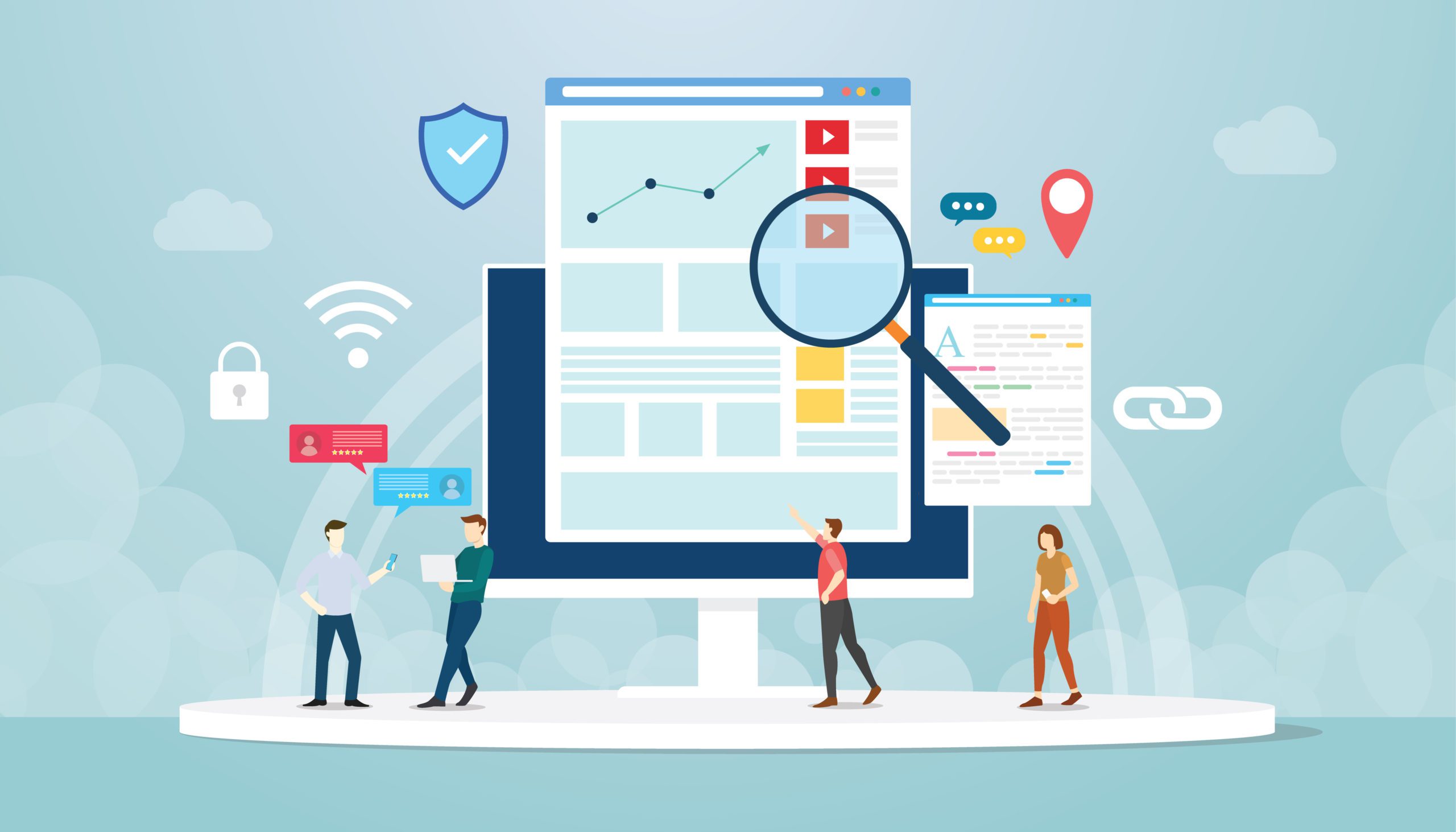
Clearing the cache is different from deleting browsing history. To clear your browser history, click on the settings icon (three vertical dots) in the window’s top-right corner, and select ‘History.’ A new tab with your recent browsing history will appear, then click on ‘Clear.’ Clearing the cache can help speed up your overall browsing experience by removing stored elements from websites you have visited. Additionally, it can help prevent websites from tracking and following you around the web. It can also help troubleshoot and increase web page loading time.
Disable Unnecessary Browser Extensions
Browser extensions are small software programs that add specific functionality to your web browser. You can add them to your browser through the browser’s app store, and they can enhance your browsing experience by adding features such as ad blockers and password managers.
While browser extensions can be helpful, they can also slow down your browser’s performance. If you have an extension that isn’t optimized for performance, it can cause your browser to become slow and unresponsive.
To improve your browser’s performance, you should disable any extension you do not need. Here are the steps for disabling unnecessary browser extensions:
Open your browser and click on the menu button (usually three dots or lines in the window’s top right corner).
Click on ‘More Tools’ or ‘Extensions’ in the menu.
In the extensions section, you’ll see a list of all the extensions you’ve installed in the extensions section.
Go through the list and disable any extensions you don’t use regularly or may be causing performance issues.
Close and reopen your browser to see if the performance improves.
Keep Your Browser Updated
One of the most important steps to improve your browser’s performance is updating it. Browser developers are constantly working to fix bugs and improve the performance of their products. By ensuring you have the latest version of your browser, you’ll be able to take advantage of these improvements.
Updates can improve performance in several ways. In particular, they may fix compatibility issues with certain websites, resulting in faster page loading times. They may also include security updates that protect you against malicious software. Moreover, updates may include new features that make your browsing experience more efficient and enjoyable.
You’ll need to follow a few simple steps to update your browser. First, go to the official website of your browser. Then, look for a button or link that says ‘Download’ or ‘Update.’ Once you’ve found it, click on it and follow the prompts to install the latest version of your browser. You can also check for updates by going to the browser’s settings.
Close Unused Tabs And Windows
Few open tabs and windows can slow your browser and make navigating your open pages easier. Open tabs and windows take up memory and processing power, which can quickly add up if you open them simultaneously.
To close unused tabs and windows, click the ‘X’ button on the top-right corner of each tab or window you no longer need. It’ll close the tab or window and free up memory and processing power for your browser.
Alternatively, you can use the ‘Ctrl+W’ keyboard shortcut to close the current tab or ‘Ctrl+Shift+W’ to close all tabs in the current window. You can also use the ‘Ctrl+Shift+T’ keyboard shortcut to open the last closed tab, in case you closed it by mistake.
Conclusion
Overall, there are several ways to improve your browser’s performance. By following the steps above, you can ensure that your browser runs smoothly and efficiently, allowing you to enjoy a better browsing experience.



