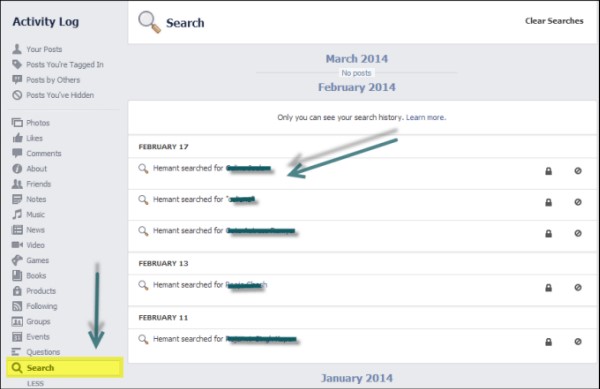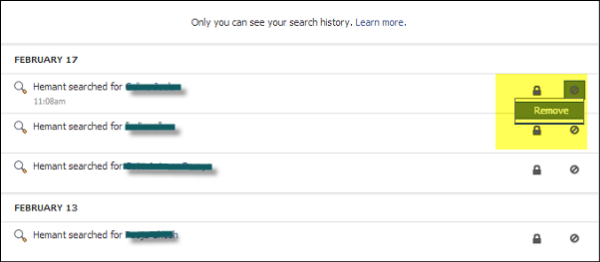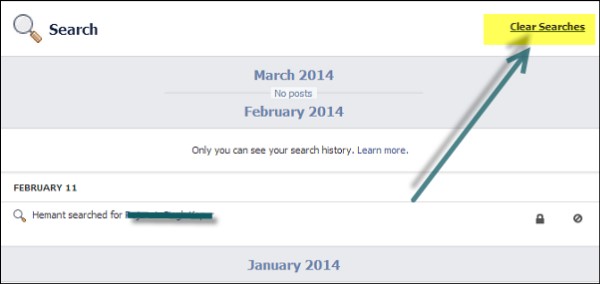[Guide] How To Delete Your Facebook Search History Completely from the Activity Log
Many a times we forget what we searched on Facebook, what pictures and posts we liked, whose timeline we wrote on and so on, but Facebook never forgets. Facebook remembers every single detail however big or small and stores them all up in the ‘Activity Log’. Even though the privacy setting for it is set so that only you can see it, you might find yourself in an awkward situation, if for instance somebody hacks into your account. They’ll be able to see everything on your ‘Activity Log’ and that may be something some of us will be very uncomfortable with.
You should also know that the ‘Activity Log’ goes all the way back to when you started using Facebook. It holds everything you may have searched for. To be on the safe side, especially for individuals who don’t want their activities being traceable on Facebook, Innov8tiv Magazine will show you how to delete all of your Facebook searches or just the searches you wouldn’t want others to know of. It’s actually an option that has always been on Facebook but most people know very little about. The following is the step-by-step on how to go about it:
- Step 1: Log into your Facebook account and click the “gear-shaped” icon on the upper right side of your screen. This is the Settings area.
- Step 2: Click ‘Activity Log’ from the list of options.
- Step 3: Now you should be on a new page. On the left side of the screen, there is a list of options. The ‘Search’ option is located near the bottom, click it. A spinning circle will show up right beside the ‘Search’ option and your searches will open.
- Step 4: You are now in the main menu for your search history. One item can be deleted at a time by clicking the ‘Remove’ icon for each search. Or you can delete all your searches at once by the ‘Clear Searches’ option at the top.
- Step 5: Facebook will ask you if you really want to delete all searches. Click ‘Remove’ to continue doing so.
- Step 6: Voila! Your search history has been deleted.
It’s a great thing that Facebook has given this option of deleting your search history. Many people are not comfortable with what they’ve been searching on Facebook and fear that if they get hacked or their accounts gets unauthorized access, their searches could compromise the image that those around them holds of them. By following the above simple steps you will be able to easily remove specific searches or remove all the searches as you so desire and have your peace of mind.