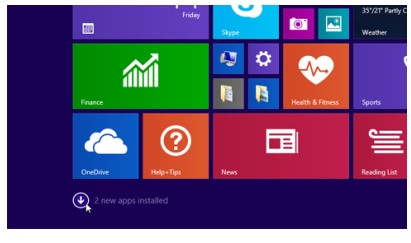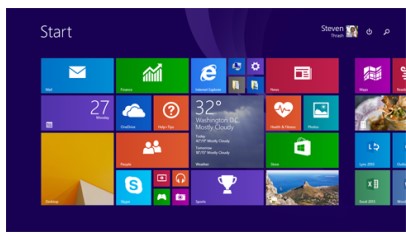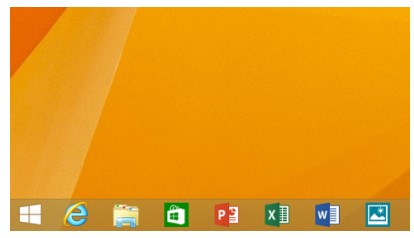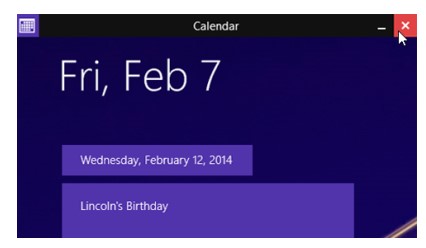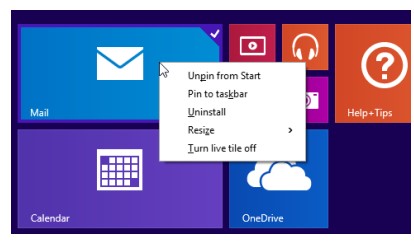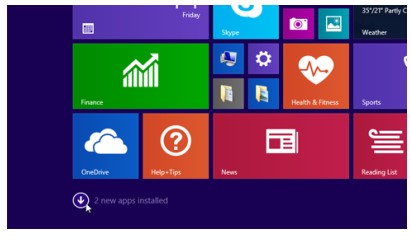Everything You Need to Know About Latest Windows 8.1 Updates
The feedback about any product is really important, and carries significant worth for the company itself. Microsoft tried its level best to solve all the issues present in Windows 8 as the users demanded. It made sure that the people get what they expect from the latest version of Windows. Once Windows 8.1 was released as the update of Windows 8, still some problems persisted. Now the latest update officially termed as Windows 8.1 update has been released that introduces new features and even more changes to Windows according to the feedback from the users.
Windows 8.1 New Features
Windows 8.1 update is focused on customer driven feedback, more personalized options, tutorials, ability to boot to desktop by default, improvement to multitasking, and more. Once you install these updates on your computer, you will boot to desktop by default apart from the tablet. A new group of tiles has been included to a new user’s start screen-> PC Settings, This PC, Documents and Pictures. The existing users won’t see this change. The newly installed apps will contain a blue colored text “NEW” added next to its name.
New Power and Search Button on the Start Screen
When you go to the Start screen, you can find Power and Search buttons on select devices. These options are available just next to your profile picture in the upper right hand corner. The shortcuts to shutdown and search options are available from there. Once you select devices, you will boot to the desktop as the default setting.
Pin Windows Store Apps to Desktop
You can easily pin your desktop apps, apps from the Windows store, and your favorite websites to the desktop. This process makes the process of switching between the apps easy from the desktop.
More well-known Mouse and Keyboard Options
Some of the updates are rolled back to the previous features such as in the case of keyboard and mouse. If you take the mouse cursor to the top of the screen using Windows Store app then you will see the familiar Close and Minimize options. The hand tool for pulling down an app and closing it has ended now.
Renowned Right-Click Context Menu
When you right-click on an app tile on the Start screen, you will get a context menu very much similar to the case with earlier Windows versions. It lists many options such as Unpin from start, change the tile size, Pin to taskbar, and Uninstall the app.
Modified Notification System
Windows Store is now pinned to the taskbar be default. In previous cases, you might be getting plenty of icons at the end of the Start screen once you install an app. Now when you install an app, you will get a notification at the bottom left corner of the screen that points you towards the apps that have recently been installed.
Overall, Microsoft has introduced great improvements in making the Windows compatible with earlier user friendly features using mouse and keyboard in addition to touch-screen features.