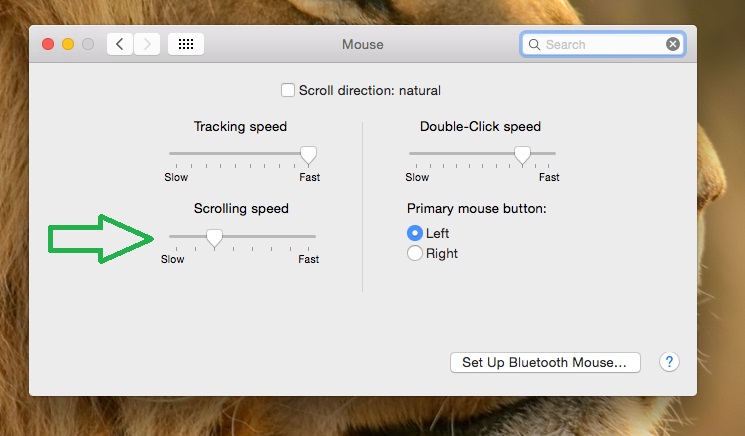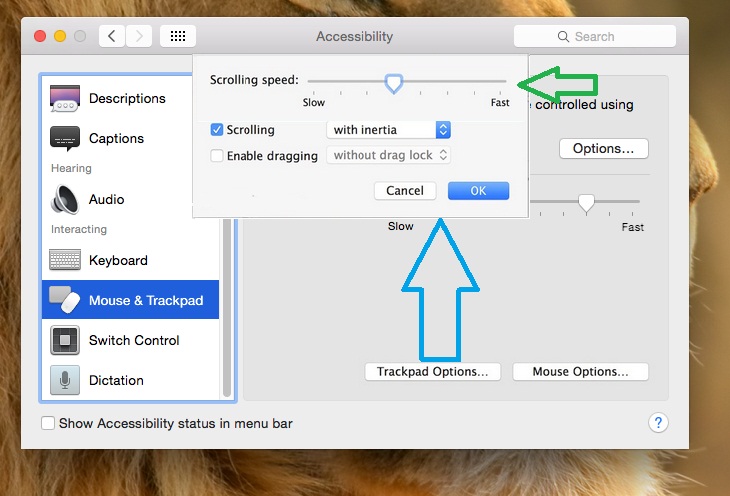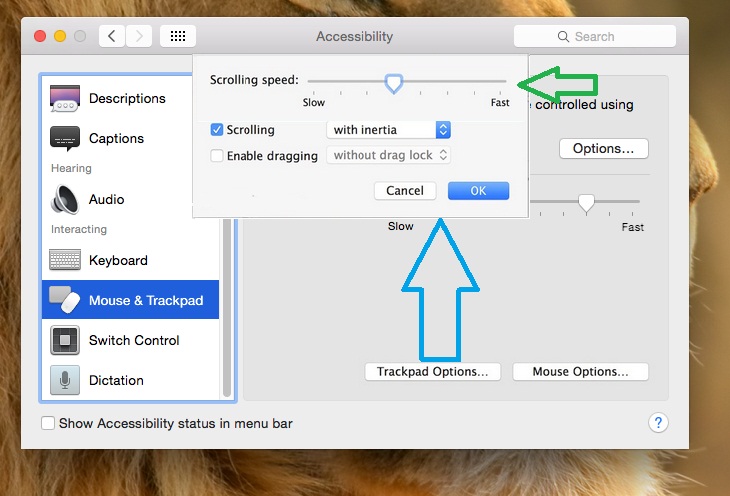Controlling mouse and trackpad speed is very handy during daily work. An unregulated and abnormal mouse/cursor or trackpad speed can kill your productivity and extend the time of completion of tasks. If you are a Mac user and want to change the mouse, trackpad speed in your Mac, you are at the right place because in this article, I will tell you how to change the trackpad, mouse speed in Mac OS X Yosemite.
From the top menu bar from your Mac, go to the Apple Menu and head over to System Preferences.
Click on the Mouse Tab. You could also type the option in the search bar on the top right corner.
Here, you will see a scrolling speed bar where you can select and change the mouse speed in Mac OS X Yosemite.
In order to change the trackpad speed, go to the Mouse and trackpad section and move the bar accordingly to change the speed of trackpad in Mac OS X Yosemite.