Video presentations always look nice. They are helpful in understanding, usability and further referencing. Video presentations also relieve people from the hassle of installing Microsoft’s PowerPoint. Most importantly, if you are to explain each and every slide, the best option is to convert the PowerPoint presentation to video. The narration at the backend will play, the slides will move and people will watch it in a flow. Here is how to convert a PowerPoint presentation to a video.
How To Convert PowerPoint Presentation To Video
Open your PowerPoint Presentation file.
Click on the ‘File’ Tab.
If you are using the latest Microsoft PowerPoint version, click on ‘Export’ and you will see the ‘Create Video’ option. In the older version, click ‘Save and Send’.
Click ‘Create Video’
Now click the Computers & HD Displays from the dropdown list.
Select your resolution, narration timings and recordings settings.
Write the number of seconds you want the video to spend on each slide in the ‘seconds to spend on each slide’ section text box. This is very important as it will decide the time the viewers of the presentation would be able to see. But you can also pause the video anytime.
Click ‘Create Video’.
Give a name to the file and click ‘Save’.
The conversion process will take a few moments depending upon the size of your presentation file.
That’s it. This was how to convert Powerpoint presentation to video. In case of any query or problem, feel free to comment on this post.
Images: SolveYourtTech



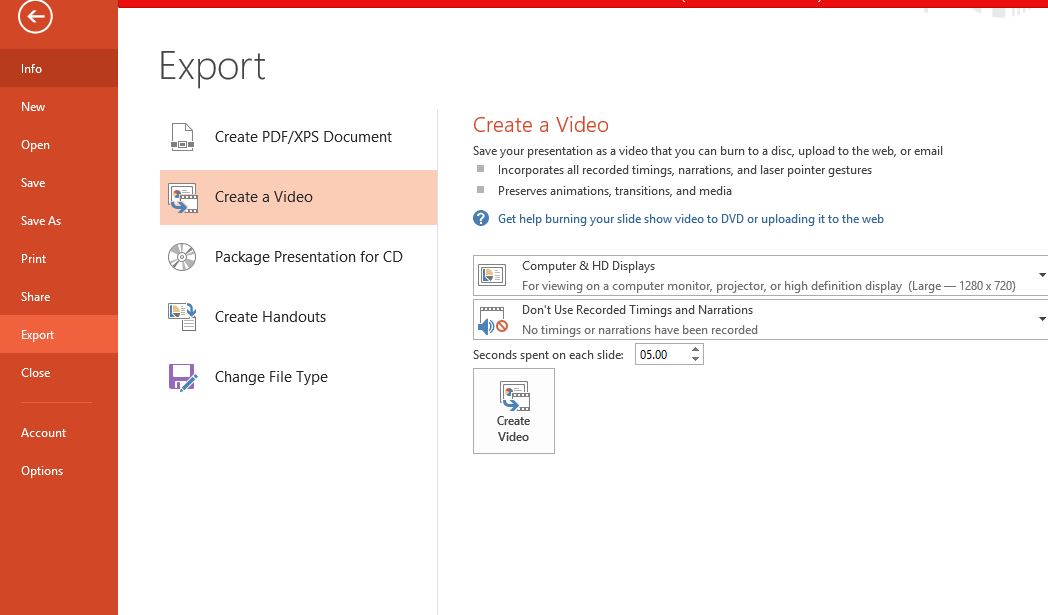
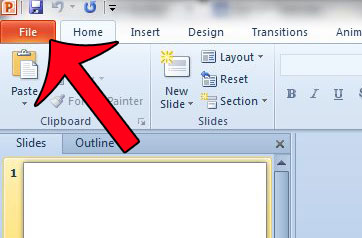
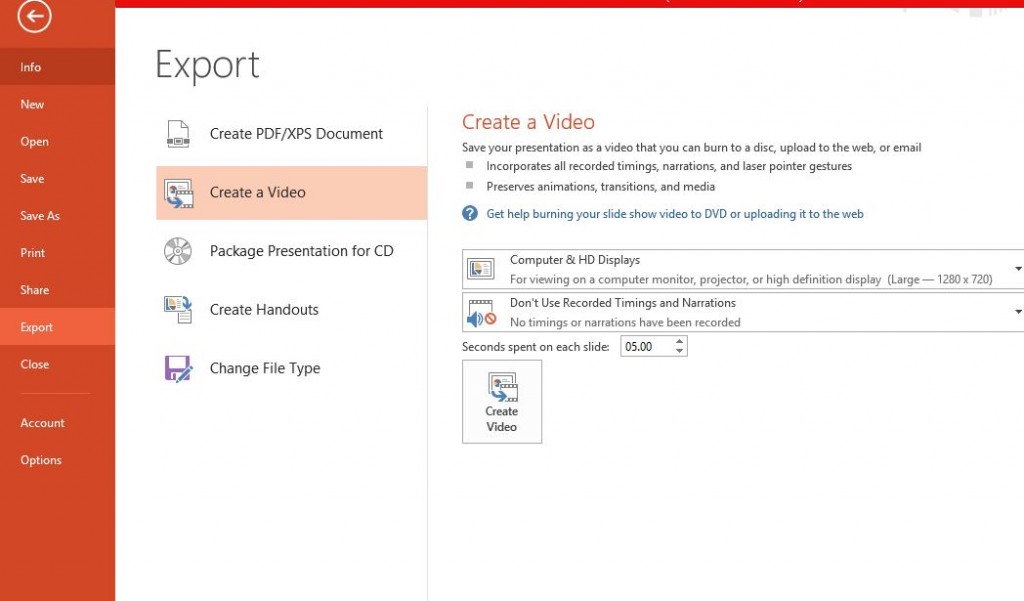
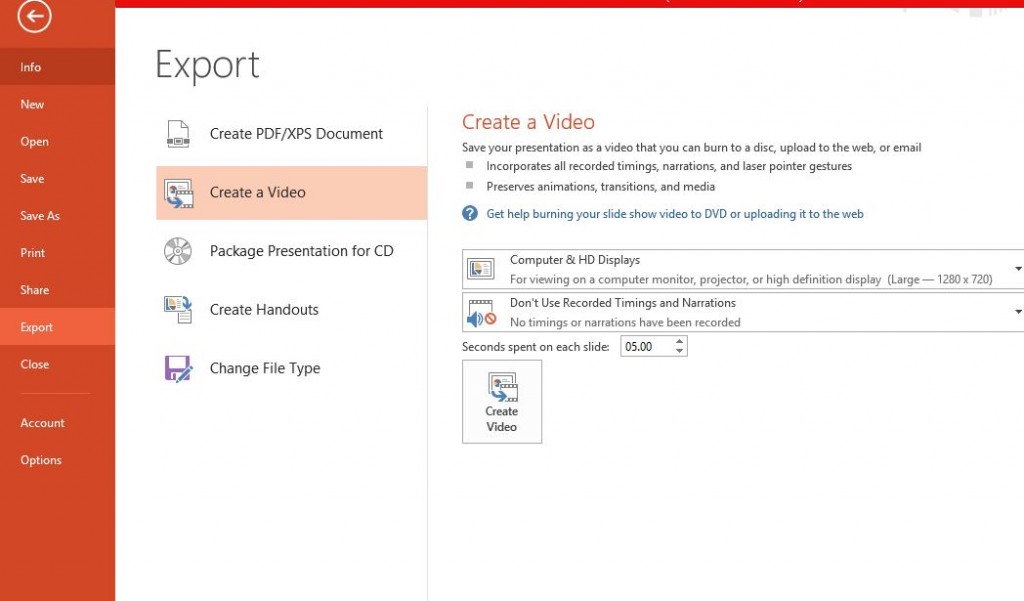
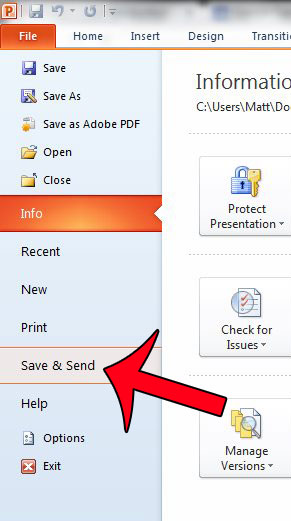
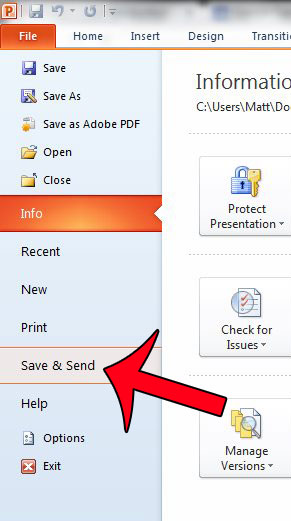
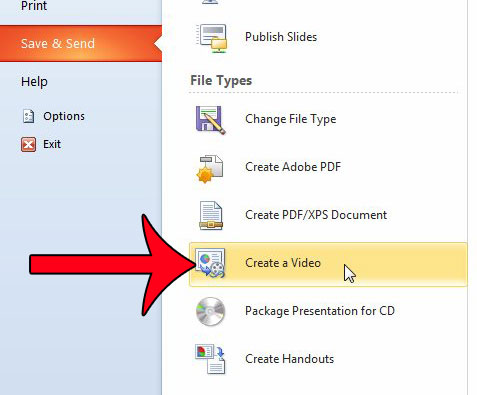
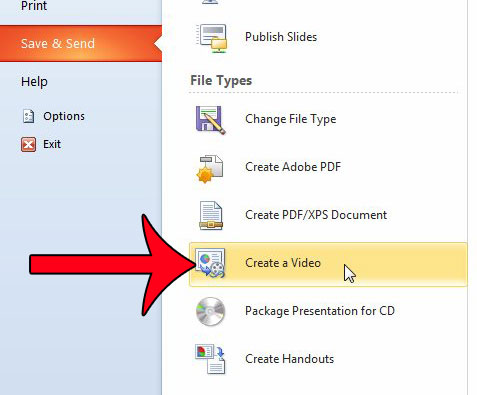
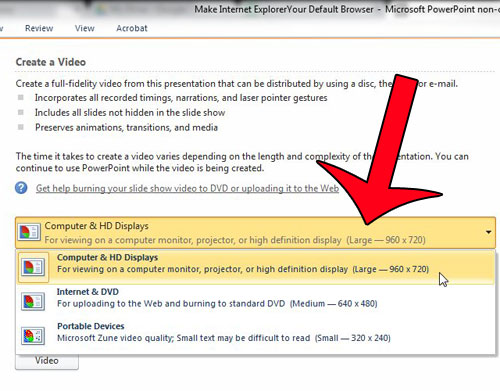
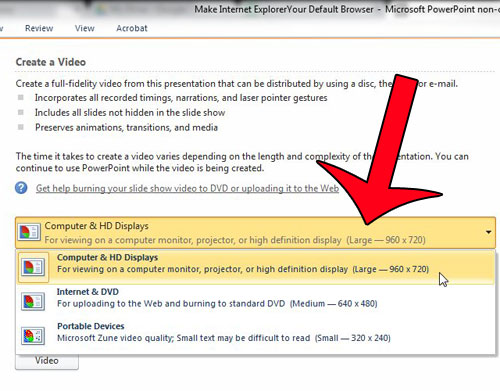
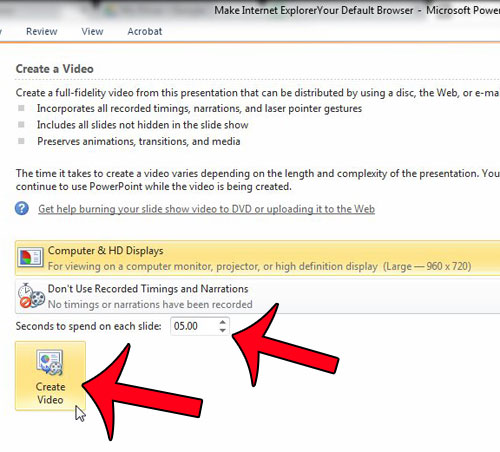
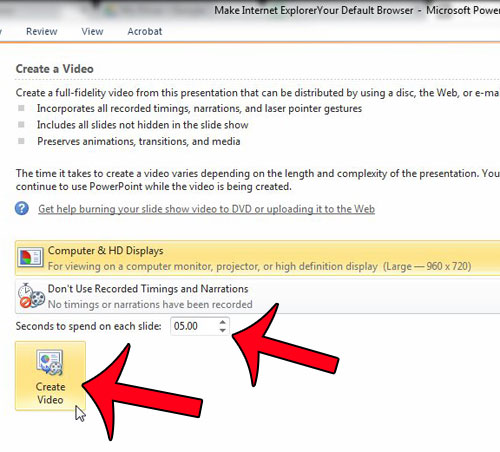
2 comments
Wow, excellent, this is so easy – I had no idea. This is worth a lot for my africajumpstart.com coaching site – and I am planning to do a training very soon, so the timing is perfect. How does this conversion compare to Camtasia, please (which I have also never tried). Thanks so much for the great tip!
Harnet
The monthly charge is the only difference. This is free
Comments are closed.