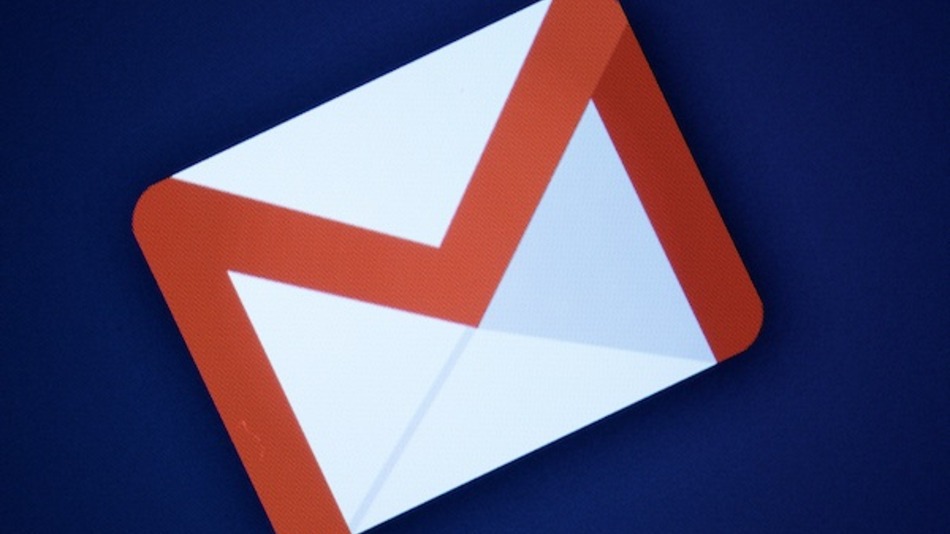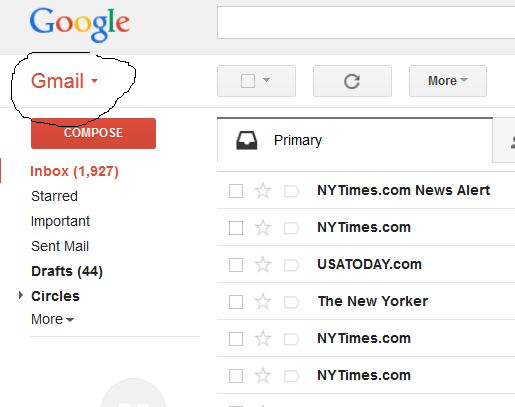Gmail is the best email service used by millions around the world daily. For those who excessively communicate on Gmail, it is of cardinal importance to get their contacts saved and in order for further use. If you switch to a new phone or decide to migrate to a new mail service, exporting Gmail contacts is vital. Small business owners have literally hundreds and hundreds of contacts via email and without contacts, a business could simply collapse. You can export Gmail contacts and transfer them to Android phone, iPhone, new email service like Yahoo, Outlook, Hotmail pretty easily. I will tell you the best and easiest way to export Gmail contacts in one file. You can just import this file where ever you want.
How to Export Gmail Contacts
CSV (comma separated file) is the best-known format supported by all mobile platforms, emails services. Exporting gmail contacts in a CSV file relieves you from all the pressure. Just have all your contacts in your .CSV file and move around like a boss. Only Apple devices don’t support it, but don’t worry, you can export gmail contacts using the Vcard file.
Open your Gmail account.
From the left corner, click ‘Gmail’ drop down and click ‘Contacts’.
From the left options pace, click ‘Export’ if you want to extract and export the contacts from gmail. (sometimes the Export option is not visible unless you click ‘More’ option).
Here comes the most important part; choosing formats to export Gmail contacts. If you intend to export and import contacts between two Google accounts, Android phones, just select the Google CSV file. If you want to extract Gmail contacts, sync and transfer them to iPhone, select vcard format. If you are planning to move to another email service like Yahoo, Hotmail, select Outlook CSV format.
Once the format of the export file is chosen, hit ‘Export’
Click ‘save on disk’ and click OK.
The file full of all your Gmail contacts will be saved in your computer. You can use it anywhere. You could just use the import option from the new email service, new Android phone or iPhone, select this file and BOOM!
This was how to export Gmail contacts and transfer them to new devices, iPhone, Android phone or new email services.