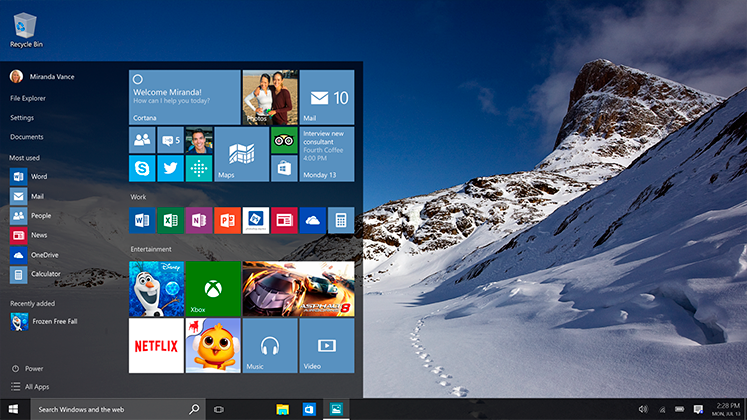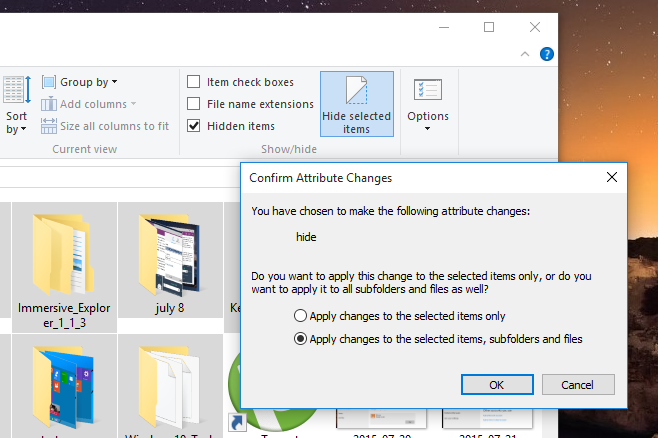Hiding files and folders has been a key privacy feature of Windows operating system. Windows 10 is coming later this month, and the good news is that you will also be able to hide files and folders in Windows 10 to make them safe from unwanted eyes. Here’s how to hide files and folders in Windows 10.
Hide Files and Folders in Windows 10
Open File Explorer.
Select all the files and folders you want to hide.
Just head over to the view tab and click on the “Hide Selected Items” button.
You will be asked to select whether you want to hide the selected items only or also their sub-folders and sub-files. If you want full security and want to hide everything, click on the second option.
In case you change your mind about the hidden files and folders, or just want to unhide the hidden items to view their content, just go to the file explorer and click on the “View” tab and check the “hidden items” option.
If you don’t want to bulk-hide the files and folders and want to go for the option individually, you can do so by right-clicking the file and folder you want to hide.
Go to the properties menu and at the bottom, you will see a “hidden” option. Click over it and the file and folder will be hidden. You can unhide this file or folder from the same place.
That’s it. This is how to hide/unhide files and folders in Windows 10. In case of any problem or feedback, feel free to comment on this post.
Image: AddictiveTips