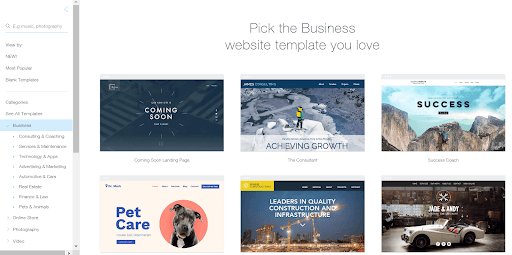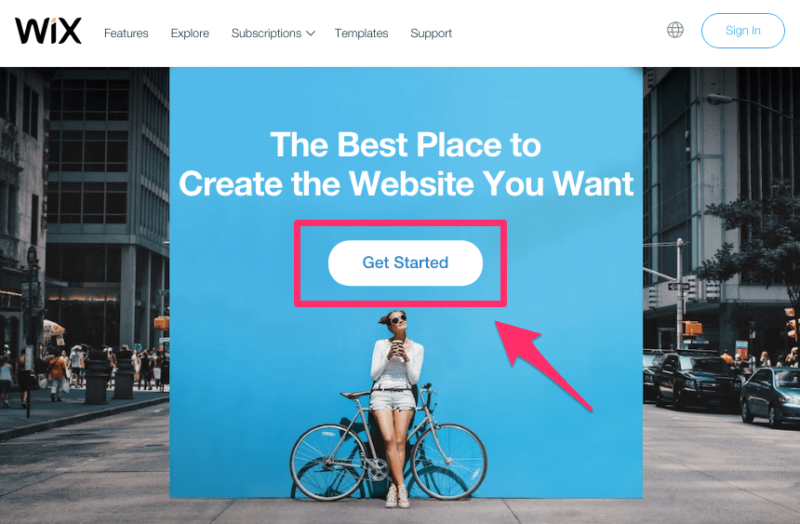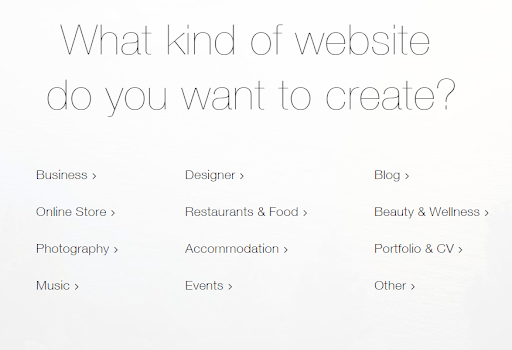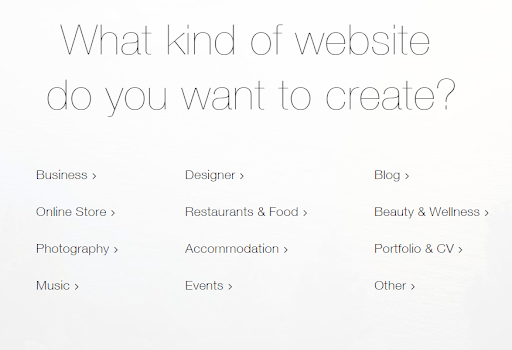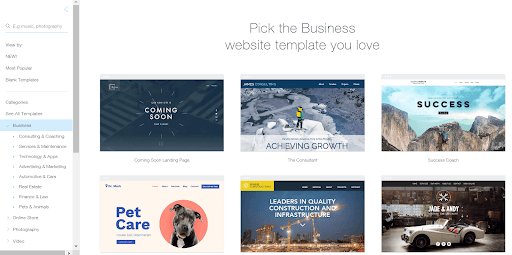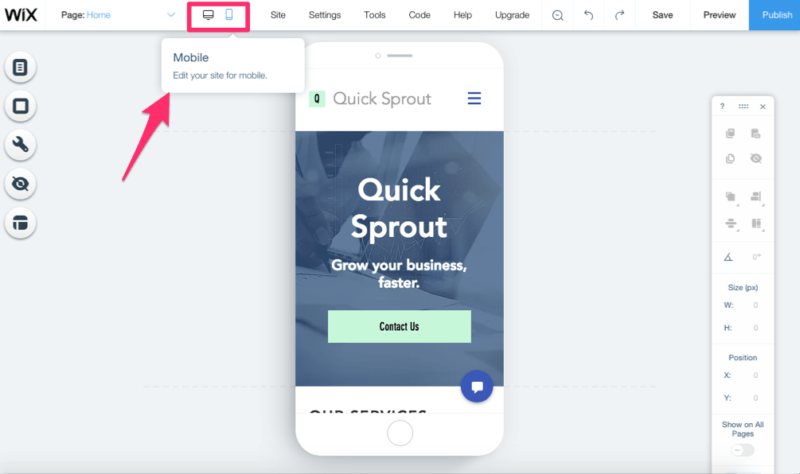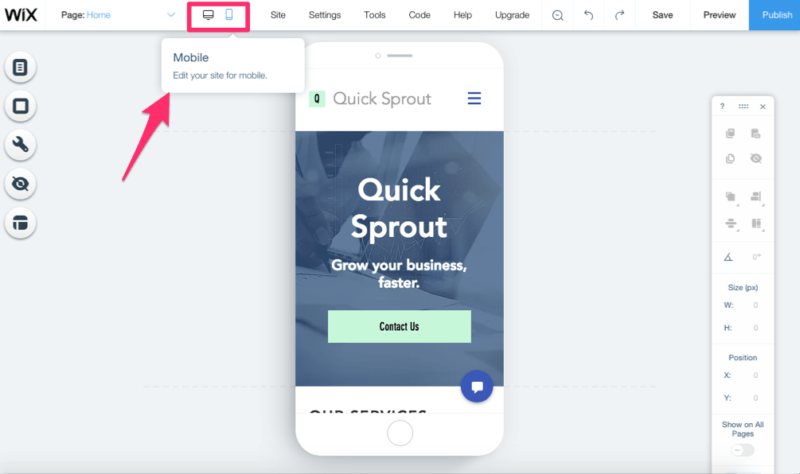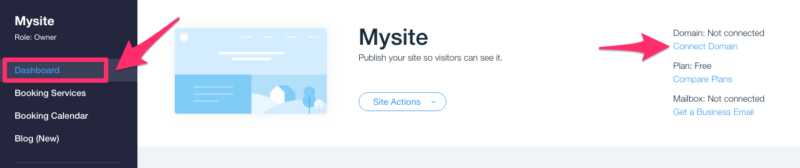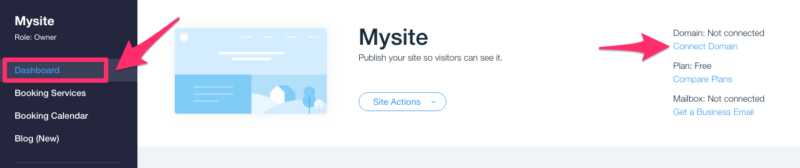How to Make a Wix Website
Wix is getting lot of popularity these days. Some days Wix would be a competitor of WordPress a few years down the road. It’s too simple to make Wix website. All you need is to go through the following steps:
Step # 01: Sign Up
The first thing that you need to do is to create an account. It is much simple and takes only a few seconds. To do this, go to the Wix homepage and click on “get started” in the center of the screen.
Wix asks for email address and password, along with some follow up questions to help you make Wix website exactly what you’re looking for. These questions aid Wix’s ADI builder to create a site faster that you like.
After this, you have two options:
- You can create website by allowing Wix ADI to do this.
- You can use the Wix editor to make a website yourself.
Step # 02: Choose a plan
There are seven different Premium plans that are offered by the Wix. Plan comes with Wix ads. It doesn’t allow to choose your own domain name. the Wix premium plans are:
- Connect Domain ($5 p/m)
- Combo ($11 p/m)
- Unlimited ($14 p/m)
- Business Basic ($20 p/m)
- Business Unlimited ($25 p/m)
- VIP ($29 p/m)
- Business VIP ($35 p/m)
For small businesses, it is recommended to go for Combo. It’s free from ads and comes with a personalized domain name for a year, and enough storage required by most of the websites.
Step # 03: Choose a template
In the top right corner of the dashboard, select ‘Site’ from drop down menu. Now select ‘Create a New Site’. After clicking this, Wix asks for what kind of website that you want. It has several options that you can choose from. Categories are: Business, Events, Blog, Photography, Accommodation and many more.
From here, Wix takes you to the template section, having a large menu of templates tailored to your choice.
Once you choose a template, you can not change it. Luckily, Wix’s editing features make it easy to spice up each design.
Step # 04: Edit your site
After selecting a template, you are brought to the Wix Editor. You can change anything by just clicking on it and following the instructions on the screen. You can also look for more options at the top of the screen. Moreover, you can replace images on the site. It’s easy to drag and resize any of the content on site.
Step # 05: Optimize site for mobile devices
It’s easy on the Wix to automatically optimize your web design for mobile users. Click on the mobile icon at the top of the screen to switch between desktop view and mobile editing. You can also manually make changes on your own. These changes won’t impact the desktop version.
Step # 06: Connect your domain
You need to connect your domain name before you publish your site and make it live. To do this, click on ‘Connect Domain’ from the dashboard.