Amazon Kindle is one of the finest-baked ebook readers in the market. However, when you are using it, you are restricted to ebooks purchased only from the Kindle Store.
Thou must never be told that for something to be hidden from you, it only needs to put it inside a book. Reading books should be part and parcel of your daily life. Just like you need to eat, you need to go to the gym, you need to socialize, you also need to read books.
Today we will talk about Amazon Kindle and just how amazing the Amazon product is to bookworms worldwide. The reading experience on the app is top-notch. There are very few alternative ebook readers in the market that can even try to measure up.
Amazon Kindle restriction to Kindle Store
From a business perspective, it makes a lot of sense why Amazon will jealously guard its Kindle device and application by restricting users to its Kindle Store. However, from the end-user point of view, that is just outright sickening jealousy from Amazon.
Sure the Kindle device and its app is yours (Amazon’s), but why not play nice with others? If you are a Kindle user, then you must find it quite annoying that (by default) you cannot read other ebooks not purchased from the Kindle Store.
Well, this article is going to show you a workaround for this Amazon-imposed restriction. Keep reading further ahead.
How to read eBooks, not from Kindle Store on your Amazon Kindle
You can read ebooks, not from the Kindle Store on your Amazon Kindle, but it will cost you some hustle and a bit of time. The ebook you wish to read on Kindle must be either in Mobi or PDF format. Kindle cannot read the EPUB format, which is the most popular format for ebooks outside the Amazon Kindle ecosystem. We have a workaround for this problem; in case your ebooks are in the EPUB format.
How to Add eBooks to your Kindle Library using Email
The easiest path toward adding ebooks to your Kindle library is via email. No, not exactly your regular email, but your Kindle email. Which one is that?
Well, head on to Amazon.com/myk on a desktop browser. At the very top of the web page, click on the Devices tab. On the resultant jump-list, look for the specific Kindle device you would like to add ebook to, and then click the three dots to the left.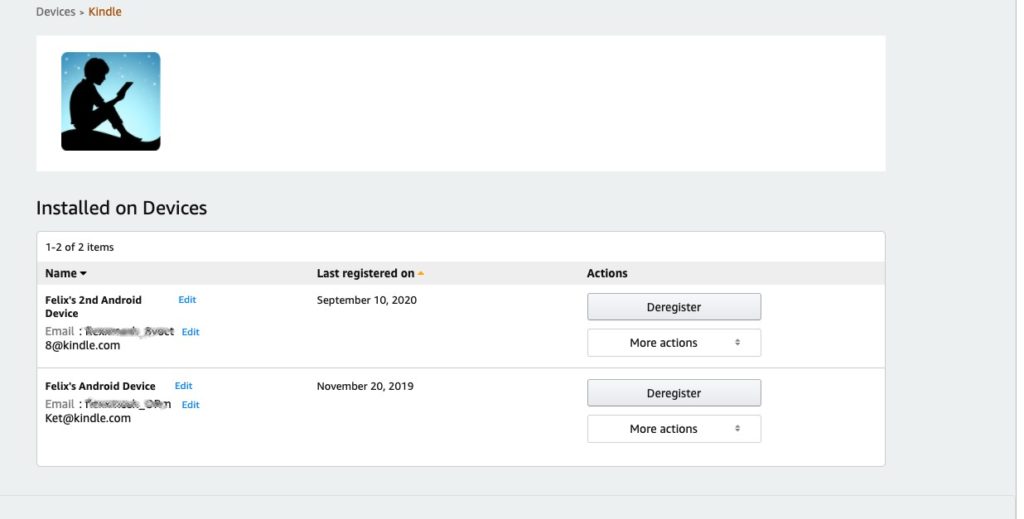
A pop-up window comes up displaying your Kindle email (it should read something like ….@kindle.com). That address is your default Kindle email address, though you have the option of editing it should you wish. To edit, simply click on the Edit option next to the email address.
Now go back to the top of the web page and click on the Preferences tab > Personal Document Settings and click on the down arrow. Scroll down to Approved Personal Document E-mail List. You should see the email address linked to your Amazon account.
That is the email you will be using to send ebooks not from the Kindle Store to your Kindle device. However, should you wish to use a different email address, you have the option of adding a new one by clicking on Add a new approved e-mail address.
How to add eBooks to the Kindle Library
Having followed the steps above, you can now attach your ebooks (in Mobi and PDF formats) in an email to the email address for your Kindle account. Simply start composing a new email, don’t put anything in the subject line or the body. Attach the ebook files to the email and send it to your Kindle email. The ebooks should appear on your Kindle library.
Another route would be connecting your Kindle device to a computer via a USB cable. Then simply drag and drop the ebooks from your computer hard drive to your Kindle device memory.
What if I have eBook in EPUB format?
Well, Kindle does not read ebooks in EPUB formats. It only reads Mobi and PDF format; the former being the ideal format. However, if you have ebooks in the EPUB format, we have a workaround that can help you.
You can use the free software Calibre (available for Windows and macOS) to reformat EPUB files to Mobi files, which are readily readable on the Kindle device. However, this software will not allow you to crack the copy protection if the ebook was purchased from Amazon or other stores that forbids the sharing of ebooks (ehem ehem copyrights, piracy…). The software will also require you to enter your Kindle email address and your other authorized email address that you use to send ebooks attachment to your Kindle device.
The process of converting the EPUB files to Mobi is pretty straightforward from there going forward. Once the conversion is successful, you can download the Mobi files to your computer and send them via email to your Kindle email using the steps described above.
How to make Word pages both Landscape and Portrait within the same Document
How to make Word pages both Landscape and Portrait within the same Document



