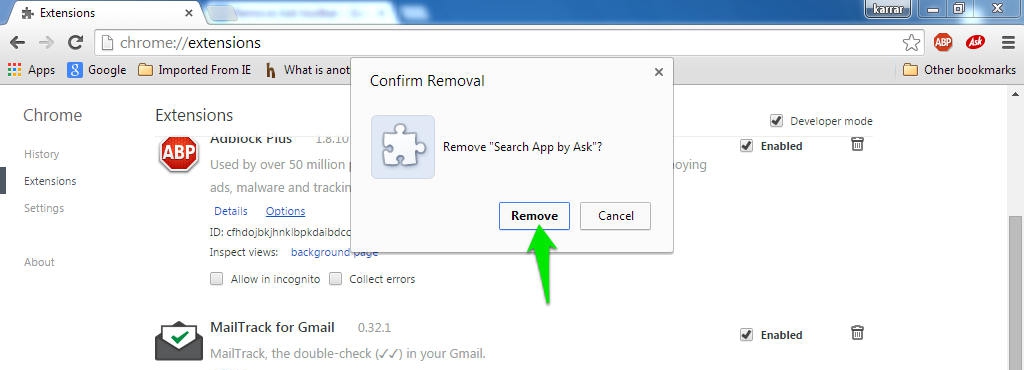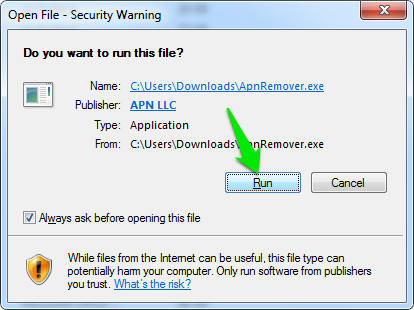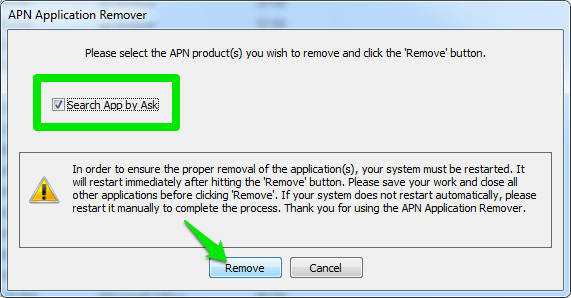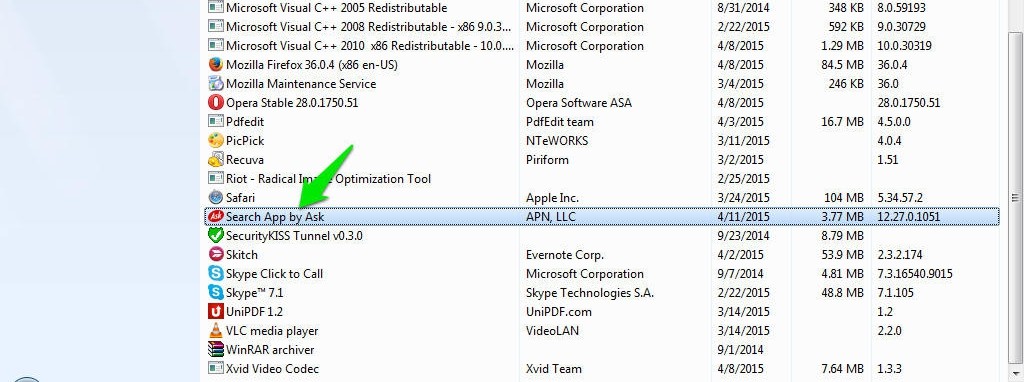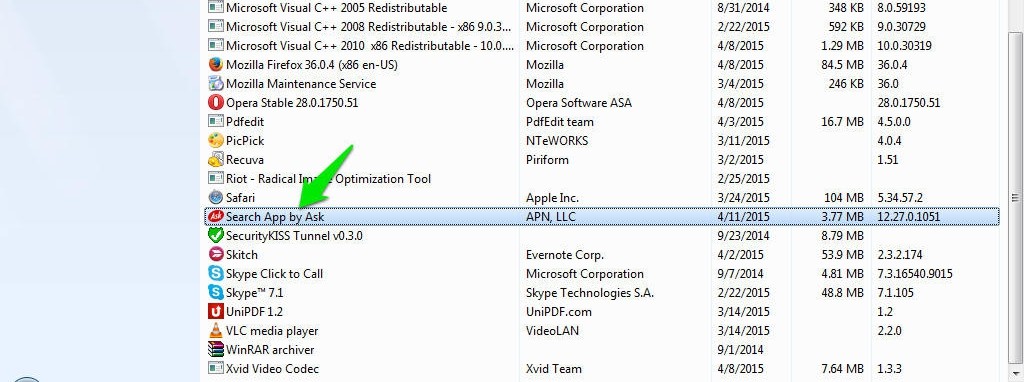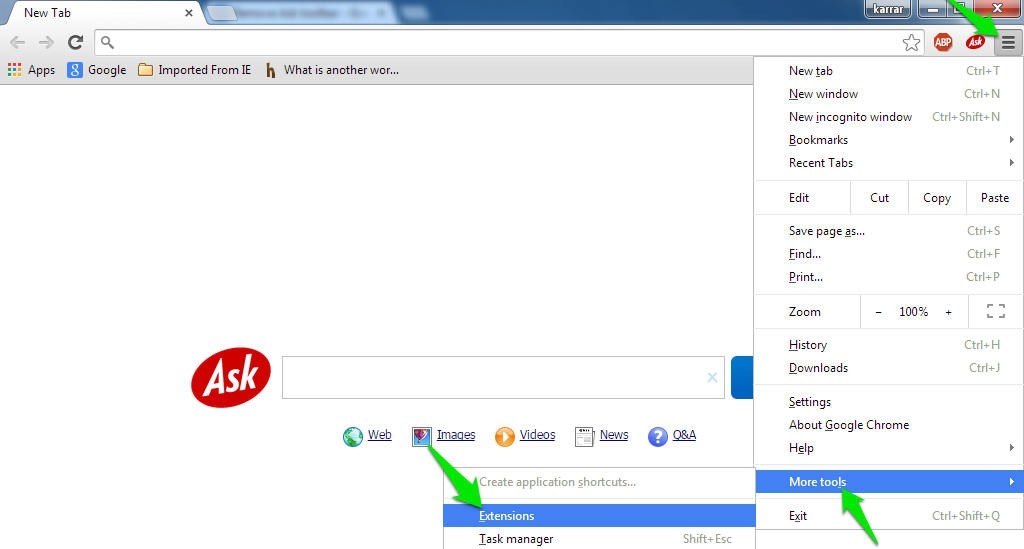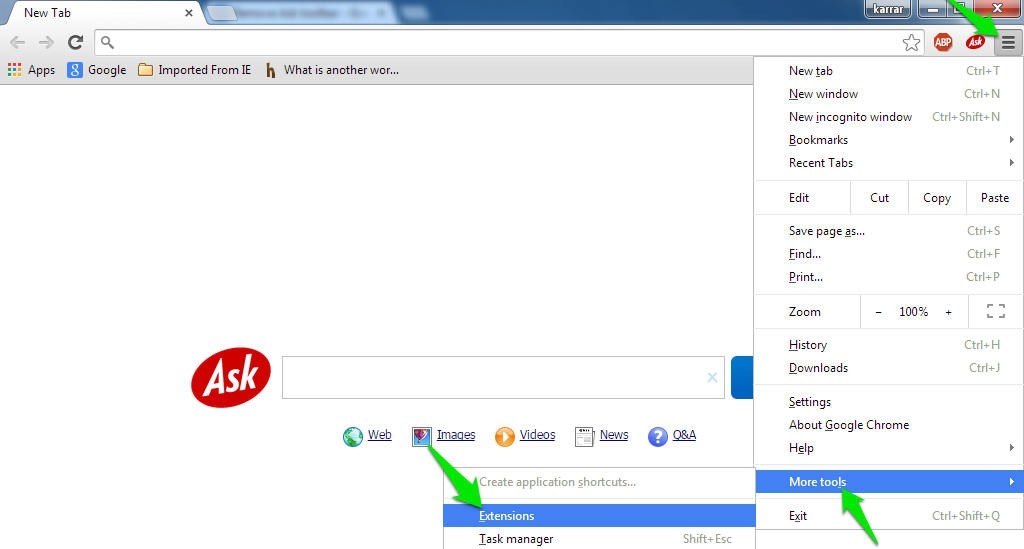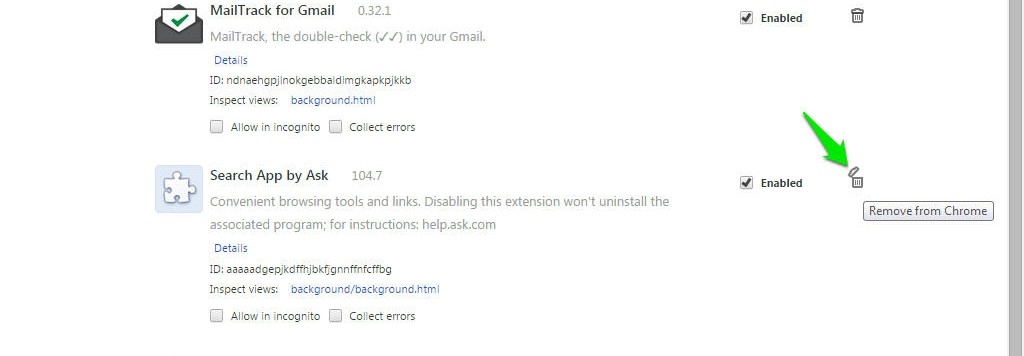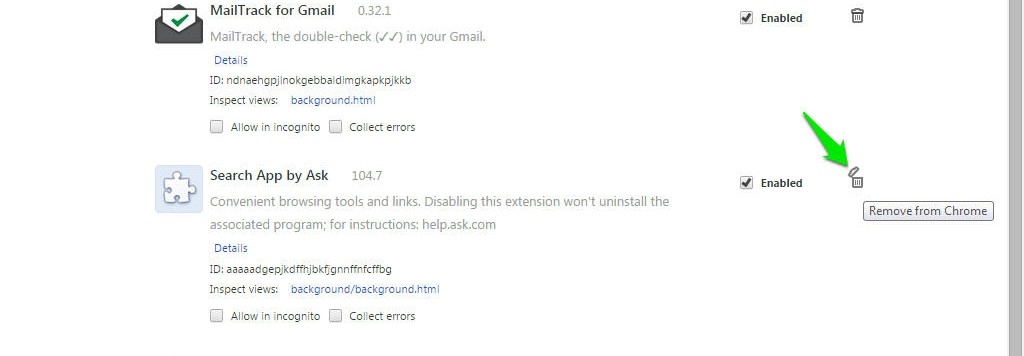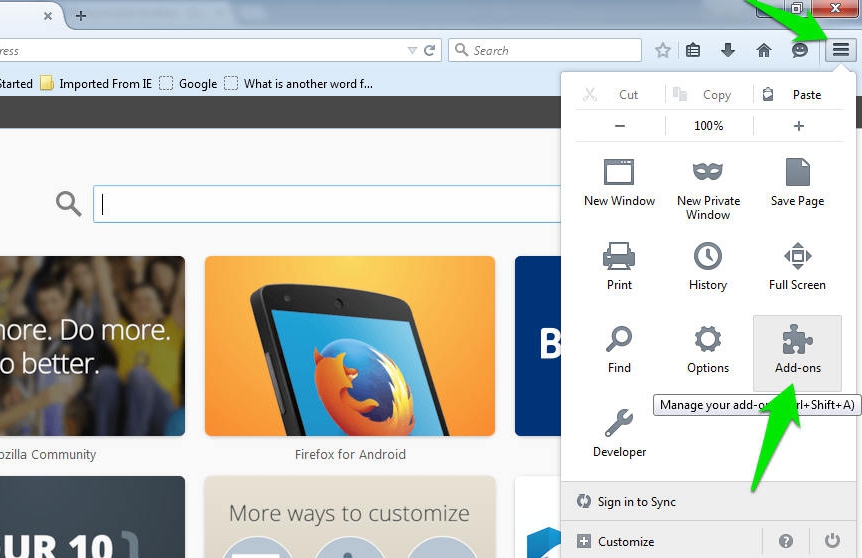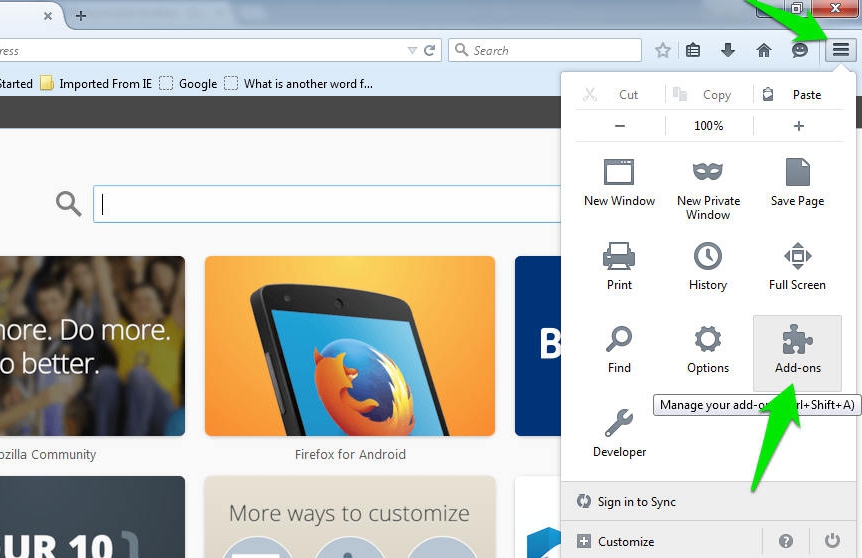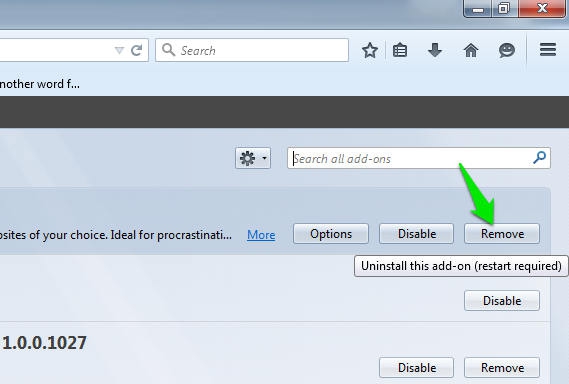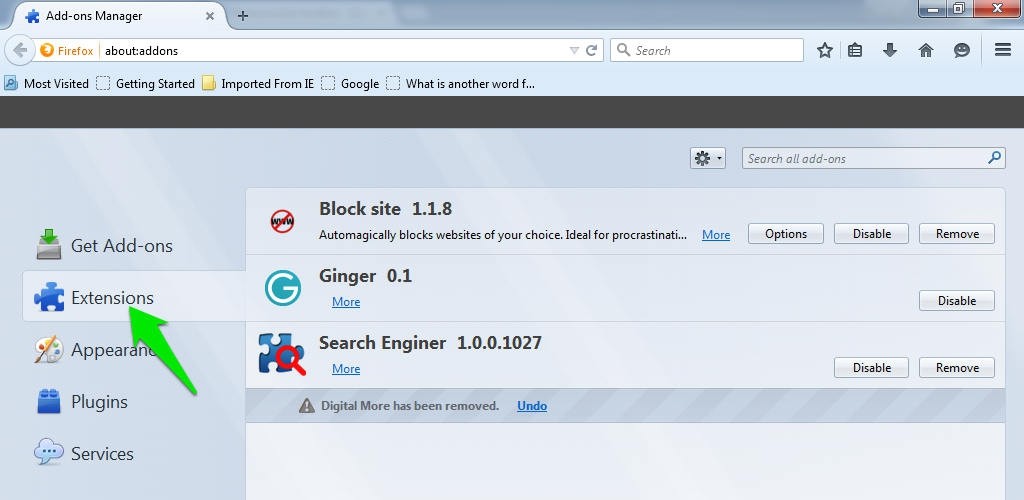Ask Toolbar is perhaps the biggest headache and nuisance lurking around the web. Thousands of users are reporting this problem. Ask.com has a sneaky way to intrude in your computer and reside in your browsers like Google Chrome and Firefox. Ask company has signed deals with different software. companies Mostly, people don’t read while installing software and proceed by clicking OK or Continue. Somewhere in the installation process, there is almost always a checkbox (checked always) which makes ask.com your default search toolbar. Let’s see how to remove ask toolbar in Chrome, Firefox, and from all over your PC and wipe off this useless headache once and for all.
There are two ways to remove ask toolbar from your computer. The first is given by the Ask.com itself after it was lashed around the world on its unethical policies of sneakily pushing its software in users’ computer. The other one is to remove ask toolbar from Chrome, Firefox and computer manually. Let’s see both these ways one by one.
Remove Ask Toolbar
Using Ask Software Remover
Download Ask.com remover software.
During installation, beware of all the checkboxes which are there to let ask toolbar installed again in your computer. This shows hos pathetic ask.com is that it has intentionally pushed an installer in the uninstaller app of its toolbar.
After unchecking the tick box, just hit remove and the headache will be removed forever from your computer, Chrome, and Firefox.
Remove from Control Panel
The other best way to remove ask toolbar from your browser and computer is to manually kill it. Here’s how.
Go to Control Pane and head over to add or remove programs.
Locate Ask.com toolbar, search app by ask and uninstall it.
Remove Ask Toolbar from Browsers, Chrome, Firefox
But this doesn’t end here. Ask.com is a witty application that resides in your browser files and even removing the software from computer can’t ensure that ask toolbar was kicked out from Google Chrome or Firefox too. Here’s how you can remove Ask toolbar from Google Chrome and Mozilla Firefox.
Launch Google Chrome
Click the three bars (options) tab from the right corner from top and click on More tools
Click Extensions and head over to search ask toolbar extension. Click on the trash can (bin icon) beside it and hit ‘Remove’ when prompted.
Launch Mozilla Firefox and click three bars (options) from the top right corner.
Go to extensions/add-ons and search for Ask extensions.
Click Disable.
That’s it.
Close Every Door for the Revival of This Useless Bar By Using a Tool
Still not done. If you want to remove ask toolbar completely from computer, Chrome, Firefox, you should remove its traces and close all the sneaky holes through which it could come back. You can use any cleaner software like adware cleaner to do a quick search and remove ask toolbar from your computer.
This is how to remove ask toolbar from Google Chrome, Firefox and PC. Let us know if you face any problem.
Images: UberGizmo