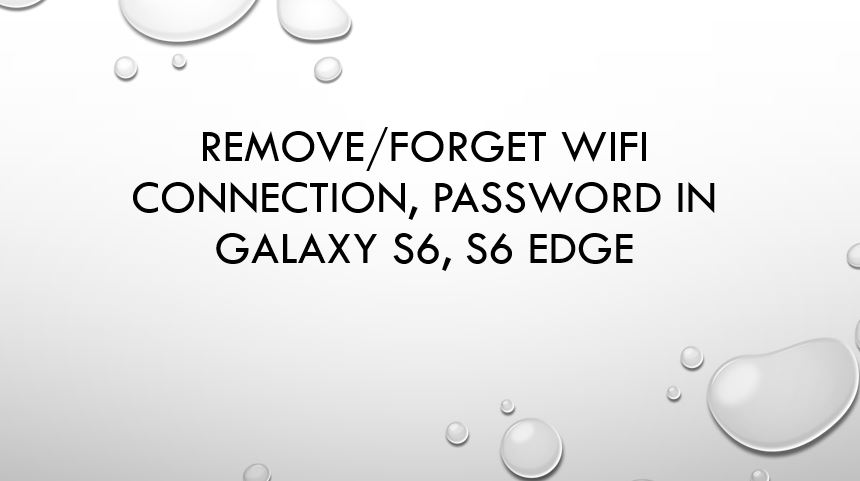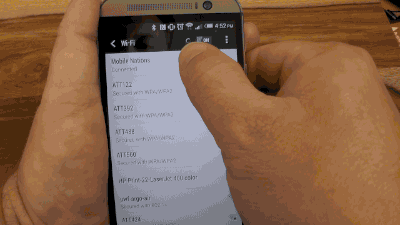Using Wifi on Samsung Galaxy S6 and S6 Edge is a treat. Everything works smoothly, fast and perfectly. Galaxy S6 is quickly becoming one of Samsung’s best products till date. However, as it happens with all the new phones, Galaxy S6 and Edge are also facing some hiccups in a plethora of areas. In this article, I will talk about how to remove saved Wifi connection galaxy S6. Almost everyone of us use a certain Wifi connection at home or office for which we have saved password. We just enter the premises of office or home and the internet gets connected by itself. Smooth, right? But what if someone changes the Wifi password and you get the error unable to connect to Wifi in Galaxy S6? In that case you have to remove saved Wifi connection and forget internet connection in Galaxy S6 and S6 edge. This is also necessary when you want to connect to a different Wifi connection, but your phone keeps connecting to the same connection for which the password is saved. Samsung Galaxy S6 and Edge are giving some weird problems in which there is no menu to forger the saved network. Hidden networks keep connecting them and users are in a quandary. Forgetting the Wifi connection is the easiest way to fix this problem. Without any further ado, let’s take a look at how to do that.
How to Remove, Forget Saved Wifi connection Galaxy S6, S6 Edge
From Settings
Launch Settings in your device and then go to Wifi and then move on to “More” section and then tap “Manage Networks”.
You will see all the connections. Long press the connection for which you want to forget the password. After long pressing, you will see a dialog box saying “forget network”. Tap it and the saved Wifi will be removed.
Reset Network Connections
In case you do not see the “More” menu or you have a different service provide then Verizon, you might have problems applying the above methods to forget Wifi connections. Resetting the network settings is the only way to start afresh and remove saved Wifi connections in Galaxy S6 and S6 Edge.
Launch Settings and then go to “Backup and Reset”. Tap on Reset network settings and then Follow on-screen instructions. After resetting the network settings, you will be able to enter new password for the connection or select a new connection.
Clearing Credentials
There is another way to remove saved Wifi connection of Samsung Galaxy S6 and S6 Edge. For that just head over to Settings -> Personal -> Lock screen and security -> Other security settings -> Clear Credentials which is placed under the Credential Storage. This will delete the saved password and help forget the Wifi connection in Galaxy S6.
Many users were able to forget saved passwords Wifi in Galaxy S6 and Edge using third party apps. You can try the famous Wifi manager app for this purpose.
Show Hidden Open Connections and Disable Them
Sometimes, open Wifi connections with very slow speeds keep connecting with your phone. This becomes really annoying. There is, however, a way to get rid of that. Launch settings and then move on to the Data Usage section-> wifi and then tap on more. Then, you should go to “Restrict Networks”. This section will clearly provide you with a list of all the hidden connections to which your phone keeps connecting. You can enable or disable connections from here.
This was how to remove saved wifi connection Galaxy S6 and S6 Edge and forget the networks easily. In case of any problem or feedback, comment on this post.