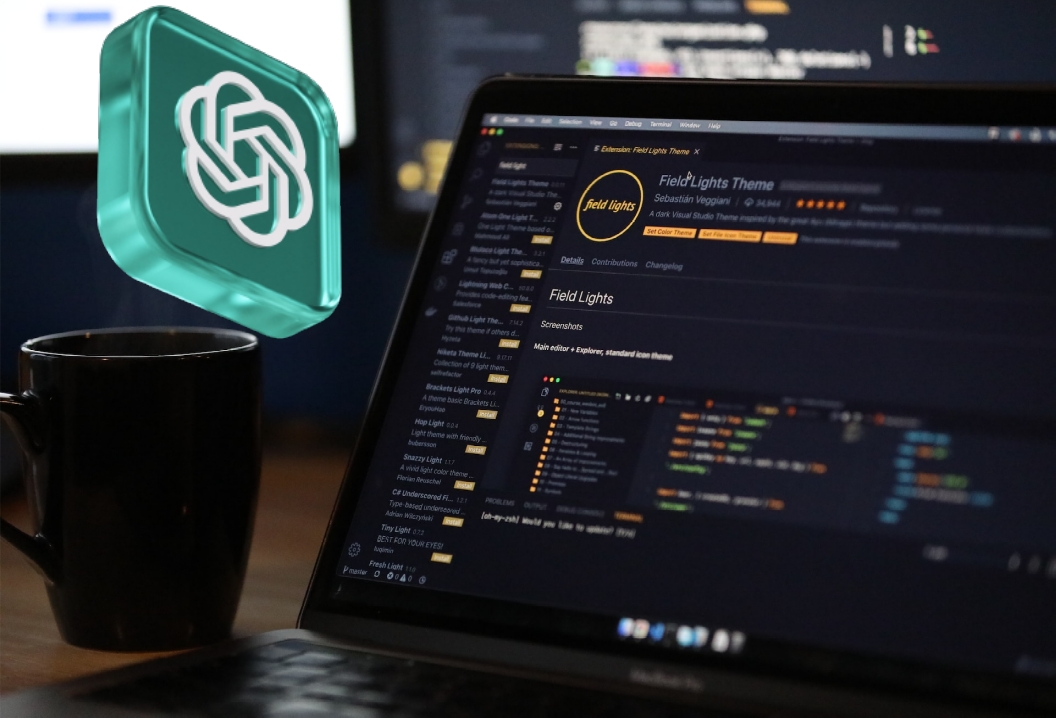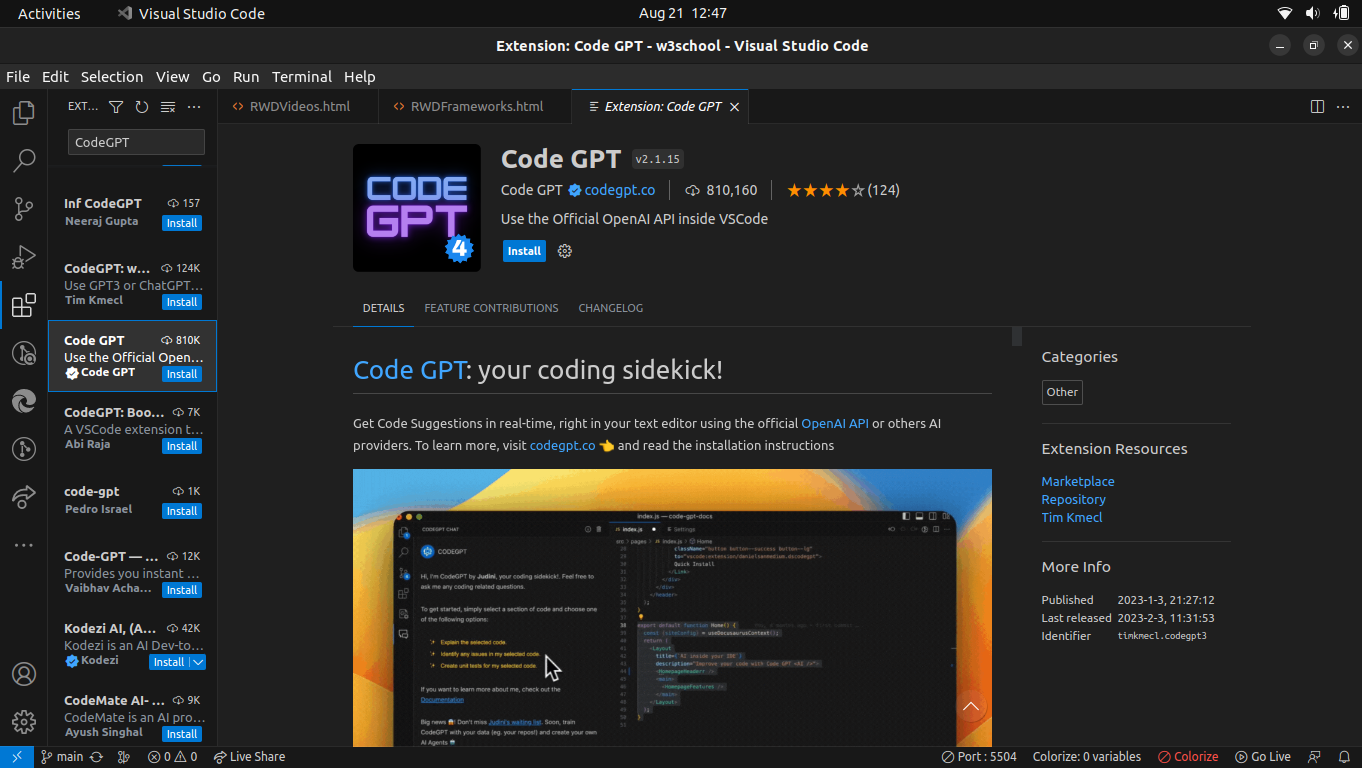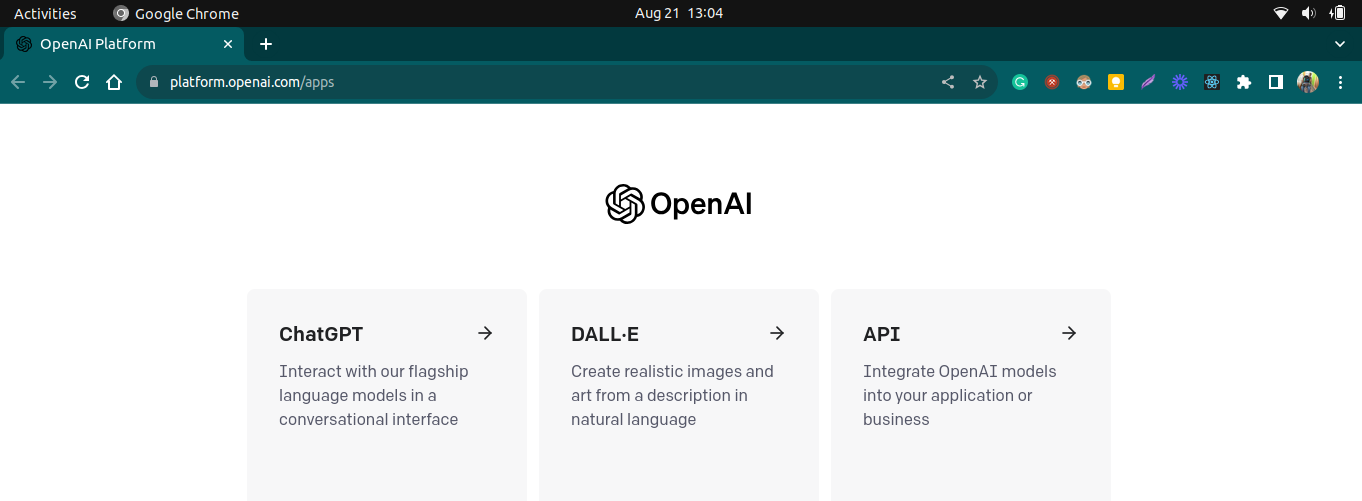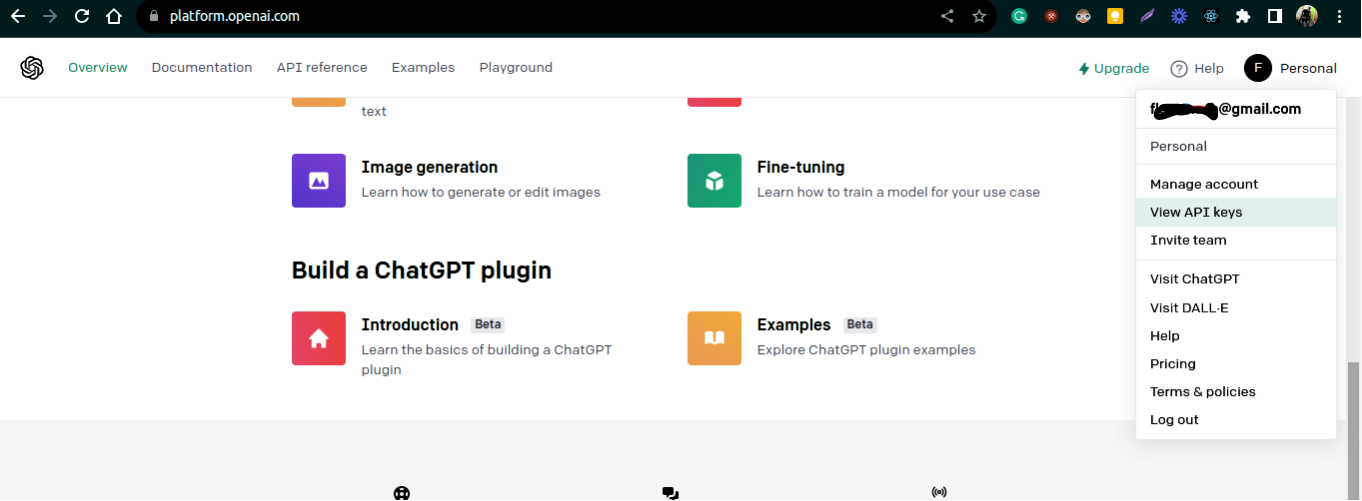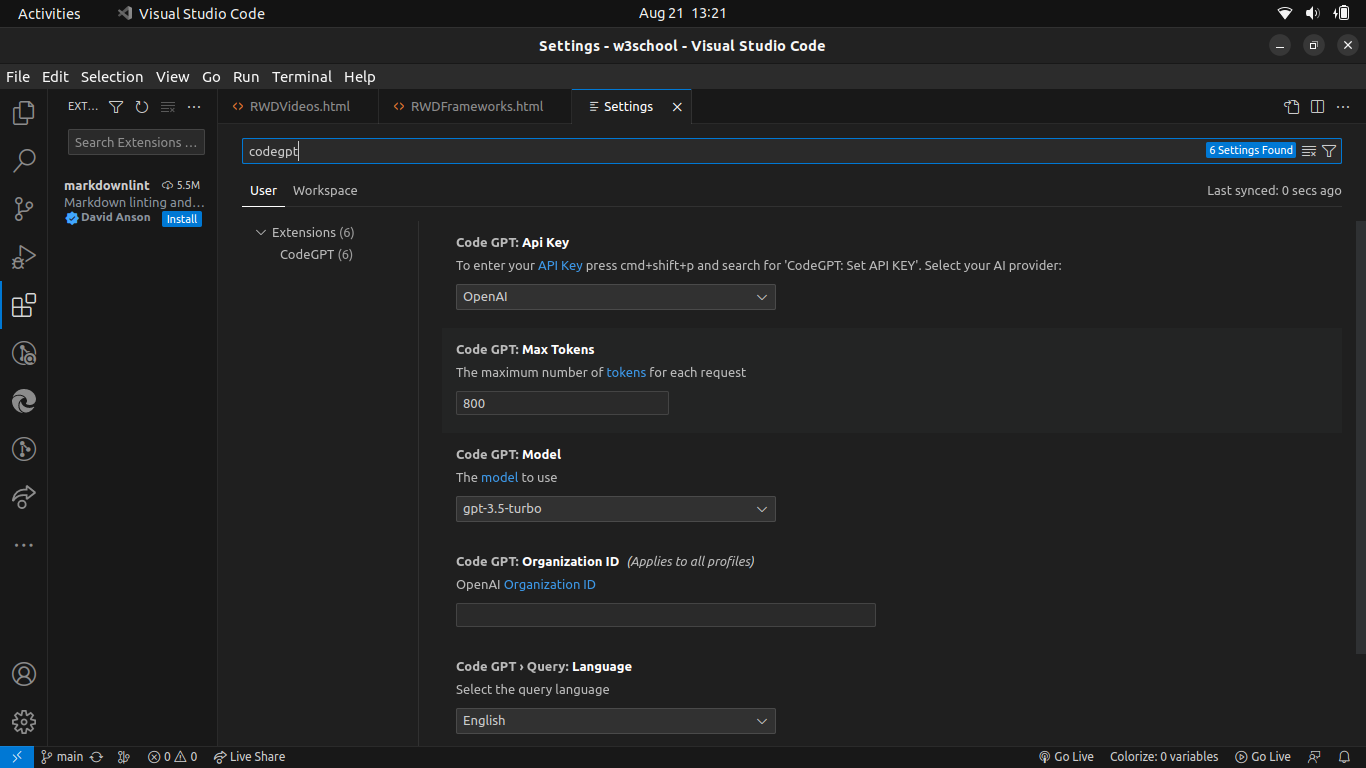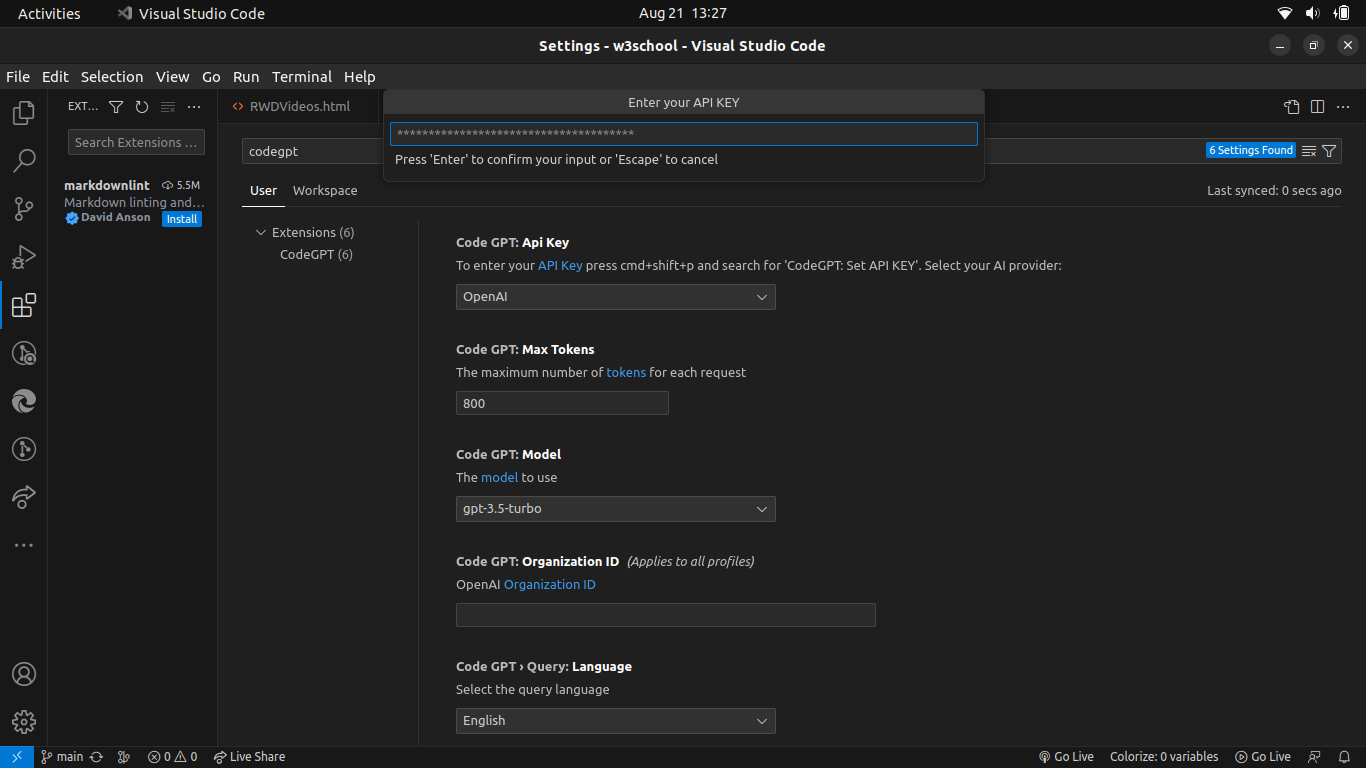In today’s fast-paced world, the quest for increased productivity is universal—whether you’re a developer, student, or professional. The allure lies in accomplishing more tasks within a shorter timeframe. An intriguing contender in this endeavor is ChatGPT, the Chat Generative Pre-Training Transformer. This innovation has been generating buzz within the tech industry, with its initial release in November 2022, followed by the upgraded ChatGPT-4 in March 2023.
This tutorial aims to elucidate the potential of ChatGPT in enhancing productivity. Furthermore, it provides a comprehensive walkthrough of the process to integrate the ChatGPT extension seamlessly into the Visual Studio Code (VSCode) environment.
Leveraging ChatGPT for Optimal Results
In an era where efficiency is paramount, ChatGPT emerges as a pivotal asset for bolstering productivity. While developers harness ChatGPT for tasks like debugging, code generation, and text refinement, this sophisticated tool encompasses an array of invaluable attributes:
- Human-like Conversations: ChatGPT elevates interactions to an immersive conversational level, imparting a sense of engagement akin to real human interactions. This seamless interface fosters a more intuitive experience.
- Swift and Precise Responses: Employing ChatGPT yields accurate answers to queries, thereby maximizing productivity. However, prudent fact-checking remains essential.
- Progressive Enhancement: Through user interactions, ChatGPT refines its performance over time. This evolutionary aspect caters to individual developers and teams, empowering them to stay competitive in a demanding and rapidly evolving landscape.
- Streamlined Task Execution: Operating as a virtual assistant, ChatGPT expedites mundane or repetitive tasks, liberating valuable time for more impactful endeavors.
- Personalized Learning: ChatGPT adapts to individual learning styles and paces. It tailors explanations, examples, and resources to align with specific needs and interests, fostering comprehensive understanding.
- Real-time Feedback and Guidance: Engagement with ChatGPT facilitates real-time code feedback, enabling skill refinement for both beginners seeking guidance and seasoned developers pursuing skill augmentation.
With ChatGPT as an ally, efficiency gains momentum, leading to amplified outcomes within a compressed timeframe. The amalgamation of a cutting-edge language model with expedient productivity tools holds transformative potential.
Embedding ChatGPT in VSCode
The installation of CodeGPT not only amplifies developer productivity but also streamlines workflow. The CodeGPT extension provides seamless access to ChatGPT features from within the Integrated Development Environment (IDE), eliminating the need to exit the environment for AI-powered assistance.
Follow these steps to achieve this integration:
- Access Extension List: Open the “View” menu in VSCode and select “Extensions” to access the extension marketplace for installation and management.
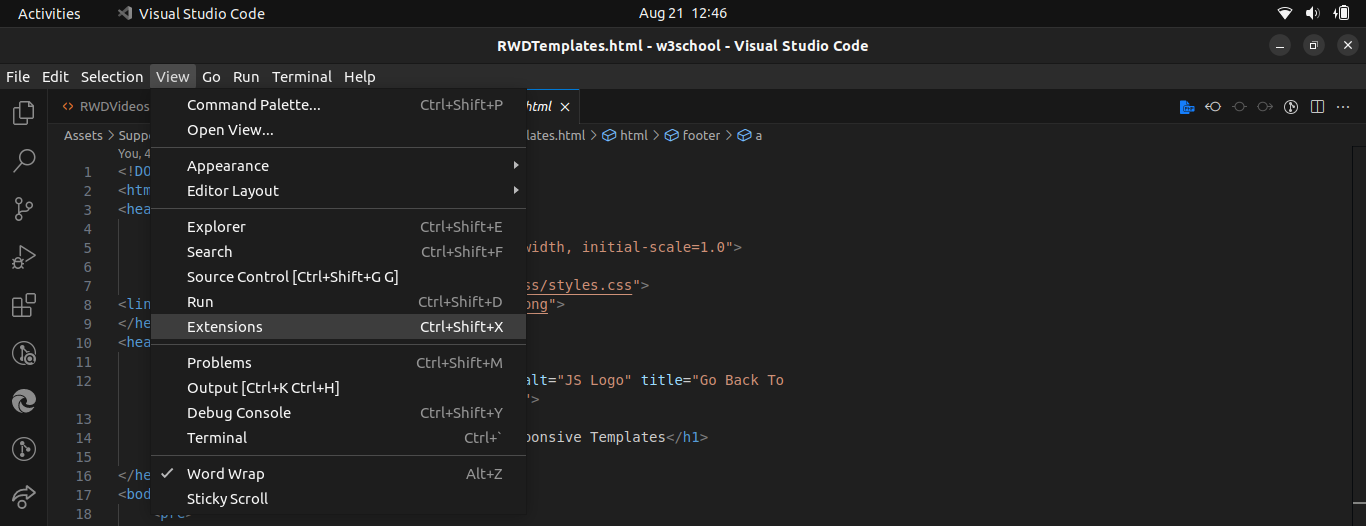
- Install CodeGPT: Search for “CodeGPT” in the extensions search bar. Locate the CodeGPT extension in the results and click “Install” to add it to your VSCode environment.

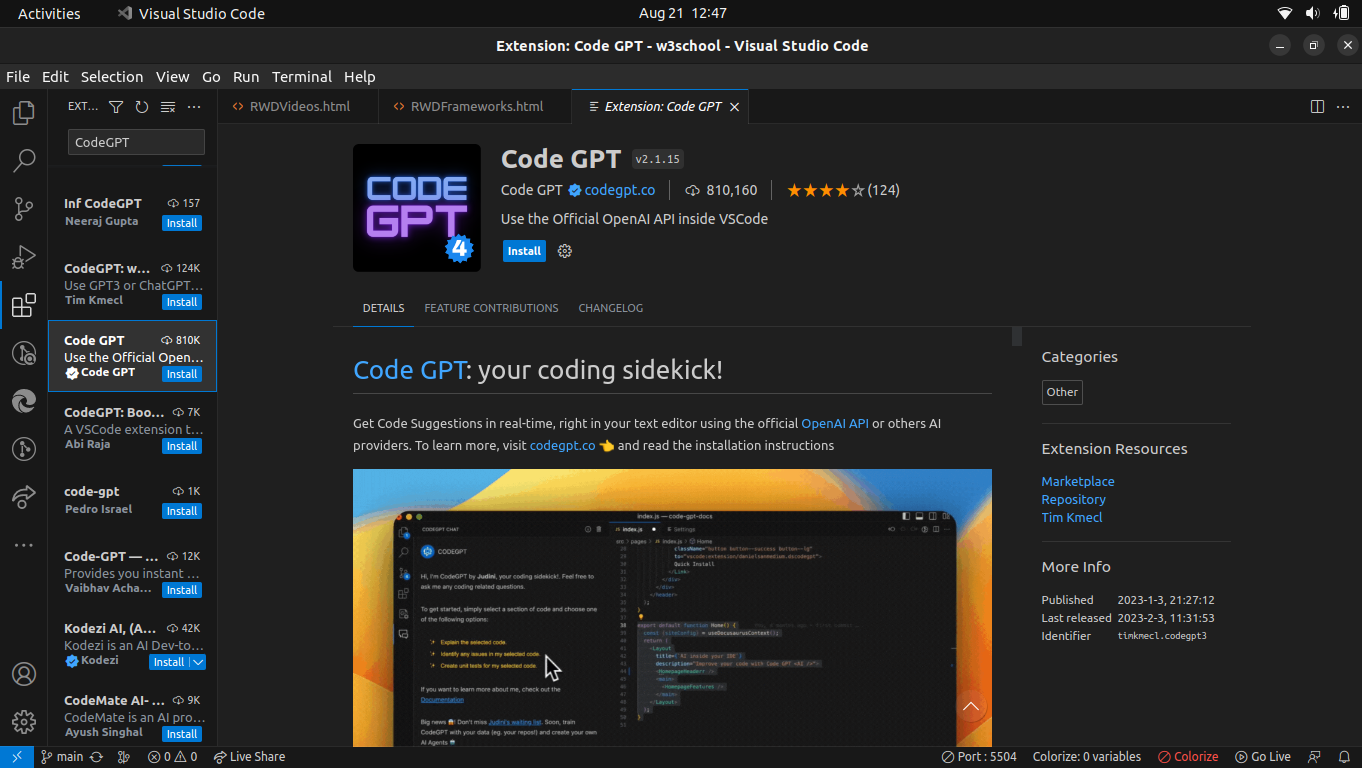
- Obtain API Key: To utilize ChatGPT, you need an API key from OpenAI. Visit OpenAI’s website, navigate to the API reference section, and create a new account or log in using your Google account.

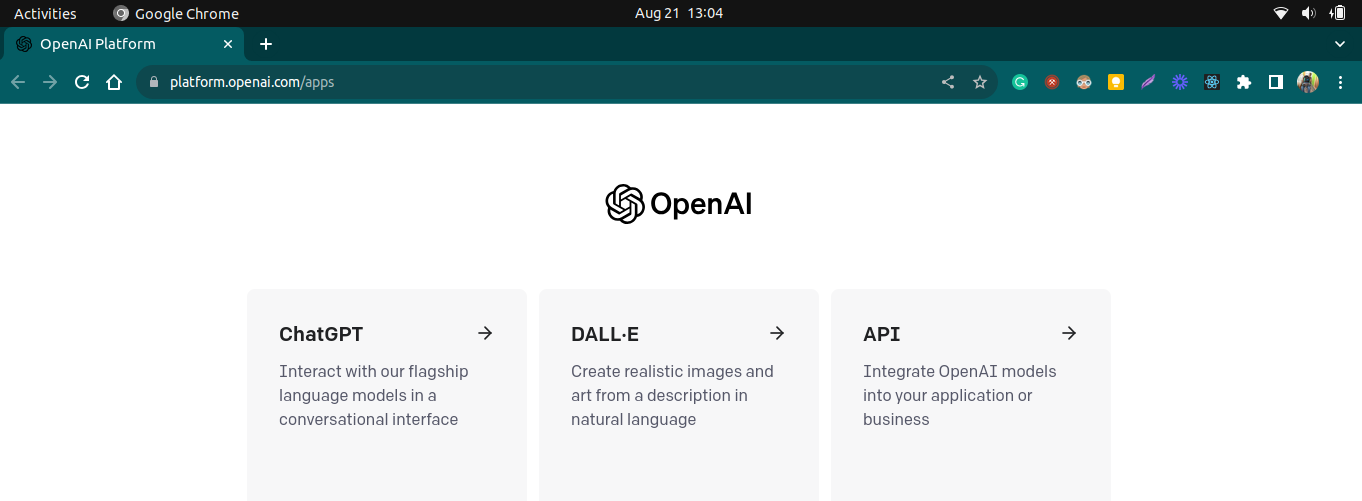
- Generate API Key: After logging in, access your profile and select “View API Keys.” Generate a new secret key that you will integrate into VSCode.

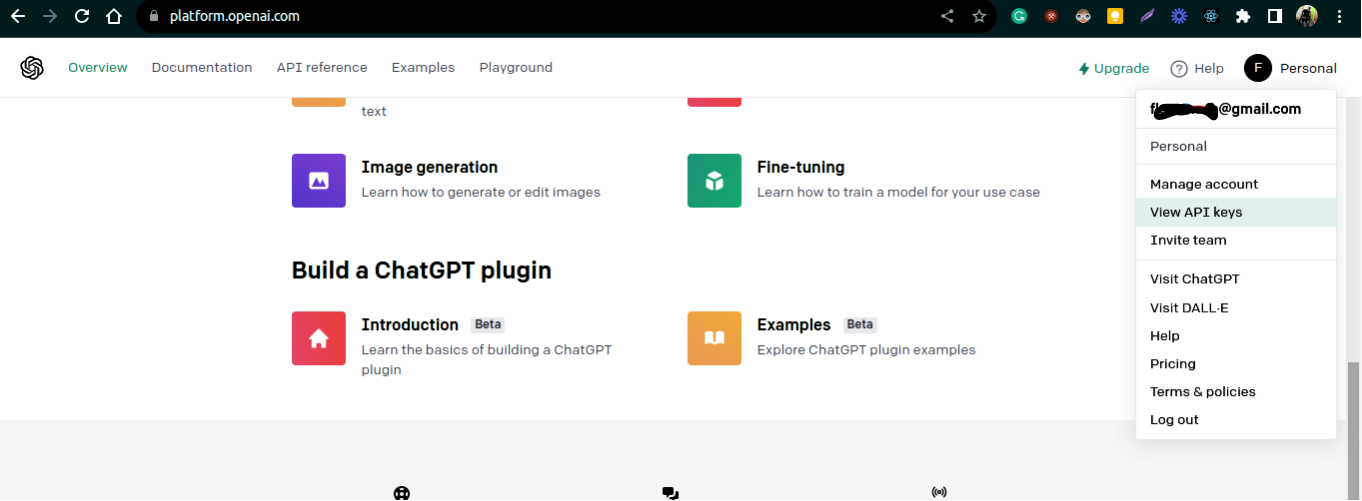
- Integrate API Key: Return to VSCode, open settings, and search for “CodeGPT.” Locate the “CodeGPT: API Key” section, paste your generated API key, and save the settings.

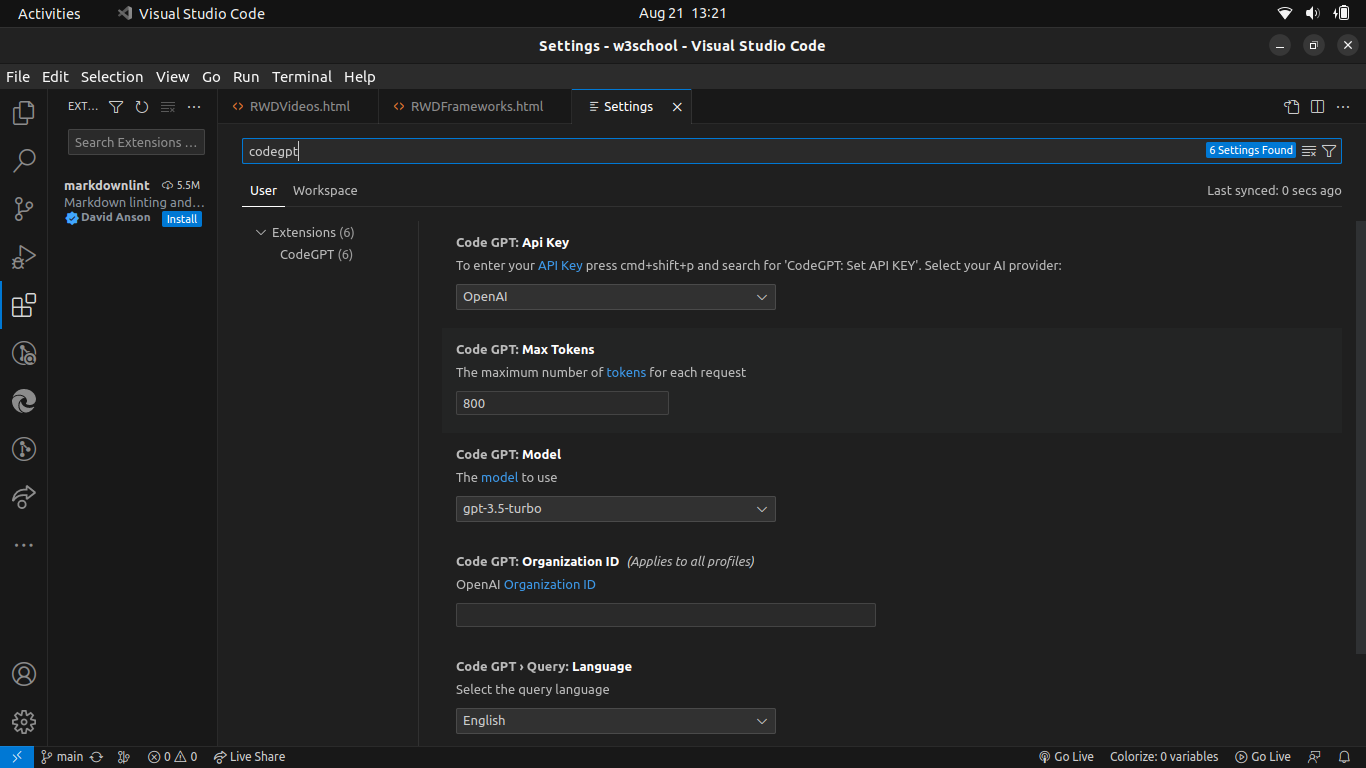
- To enter your API Key press ctr+shift+p on a PC and cmd+shift+p on a Mac and search for ‘CodeGPT:Set API Key’. An input field will pop up where you should paste the API Key and then hit Enter. Now restart the VSCode.

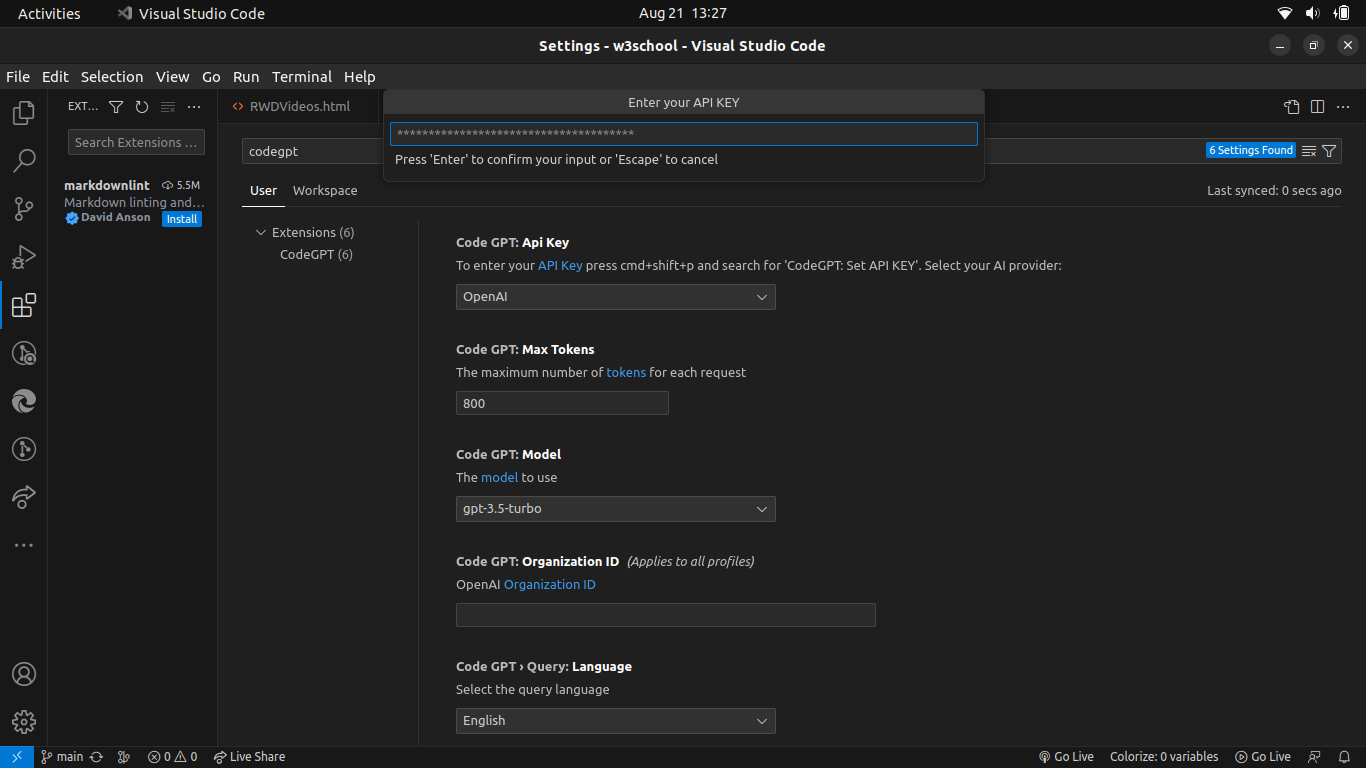
With these steps, your API key will be seamlessly integrated into the CodeGPT extension, visible as an installed tool in VSCode.
Conclusion
By meticulously following this step-by-step guide to installing ChatGPT within VSCode, you’re poised to unlock heightened productivity and task completion.
The incorporation of ChatGPT into your VSCode environment translates to a heightened work pace and superior outcomes. Seamlessly integrating this powerful language model promises a streamlined workflow, instantaneous feedback, and optimal utilization of your potential.
In the spirit of communal growth, consider sharing this valuable guide with fellow developers. Through the exchange of knowledge and resources, we collectively contribute to the advancement of our field—a shared mission worth pursuing.
Simplify your PDF Workflow with These 10 ChatGPT PDF Plugins