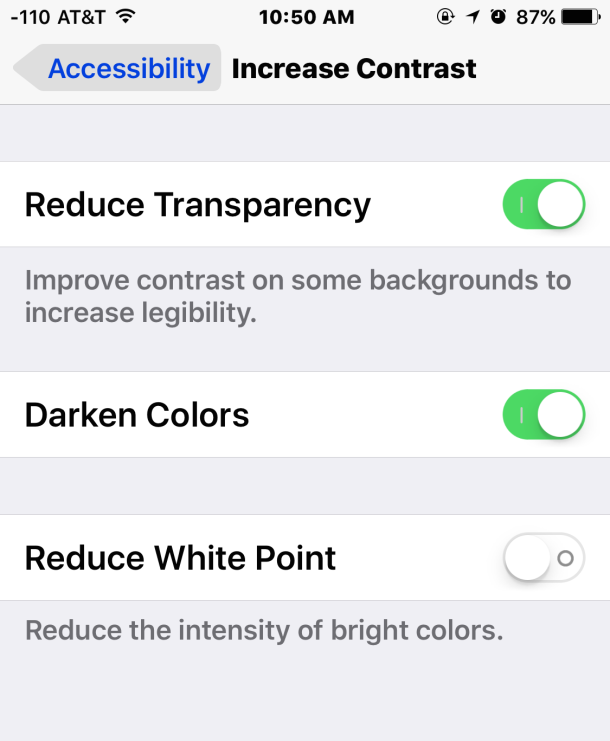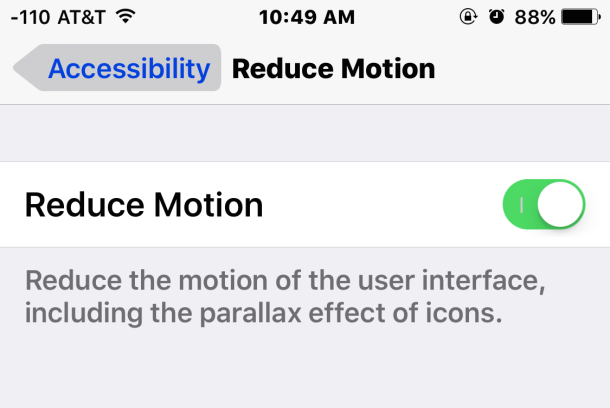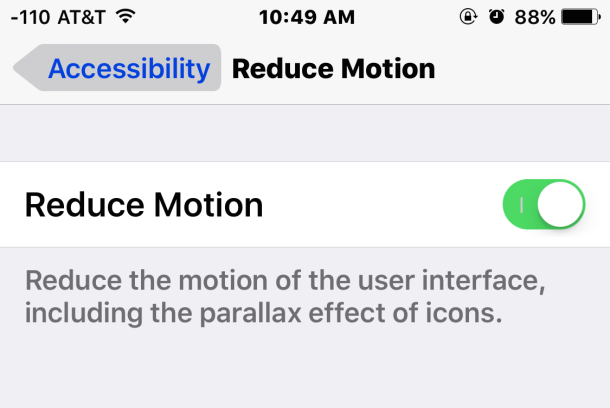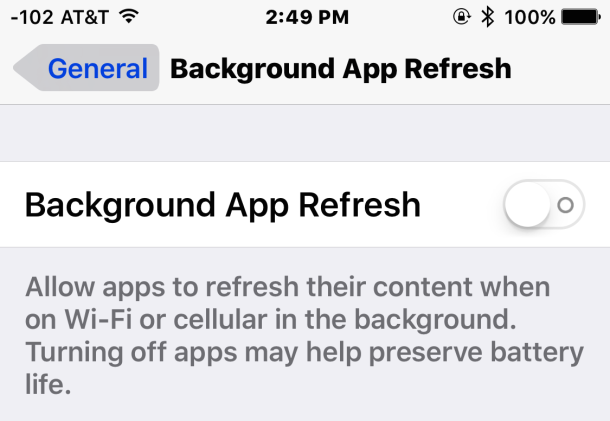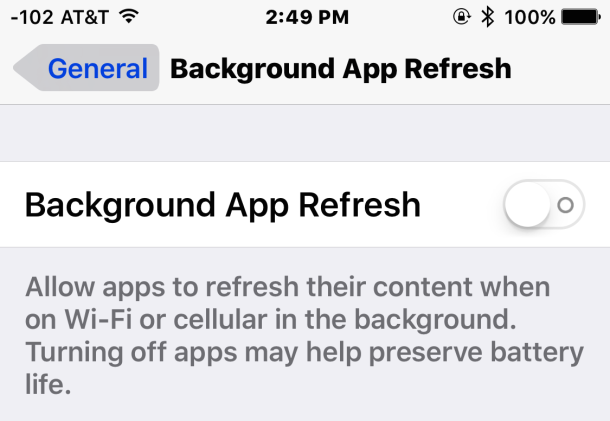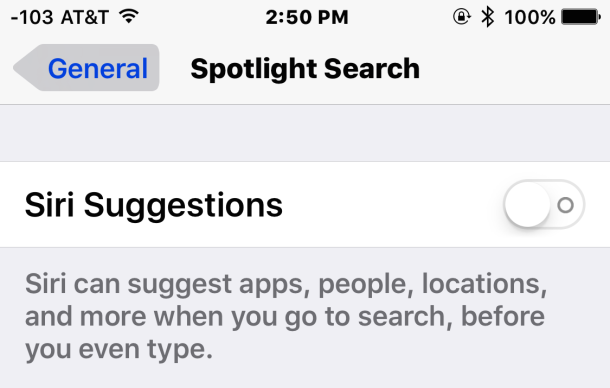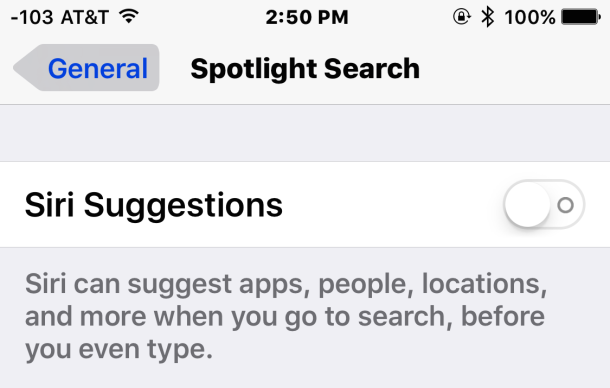Thousands of users are upgrading their iPhones and iPads to iOS 9 as we speak. But the reviews haven’t been much encouraging yet as far as speed is concerned, especially for old devices. A majority of users is complaining that their iPhone is slow after iOS 9 installation. While there could be a lot of reasons as for why iPhone is slow after iOS 9, the good news is that you can fix this problem and speed up iPhone after iOS 9 installation with some simple tricks. Try the below mentioned tips and tricks to solve the problem if your iPhone is slow after iOS 9.
Fix iPhone Slow After iOS 9 Upgrade Problem
Disable Transparency and Motion
The primary issue iOS 9 users are facing is the lack of fluid interaction, display and motion. By disabling the transparency and motion features, you can fix the visual effects problem in iOS 9.
Launch Settings app in your iPhone and go to General tab.
Now go to “Accessibility” option.
Look for an option labelled “Increase Contrast” and choose “Reduce Transparency” by toggling this to the ON position.
There will be an option called “Reduce Motion” in the Accessibility section. Toggle this option to ON position.
You can now check your iPhone and you will feel a clear difference in the overall speed and improvement in the performance of display features of iPhone.
By doing the above settings, you may lose some fancy features of iOS 9 like transparency and translucent icons, but the tradeoff for speed in this case is not bad. Moreover, Apple is likely to fix this problem in the coming updates of iOS 9, so temporarily, this fix is the best option to get rid of the lags.
Disable Background Refresh feature of iOS 9
iOS 9 has a Background app refresh feature. This feature is playing a key role in the slackening the iOS 9 powered iPhone performance. This feature keeps updating and refreshing the apps which require internet, for example WhatsApp, Facebook etc. The data in the background keeps refreshing, but the speed of iPhone goes slow. You can disable Background refresh feature in iPhone to speed up iPhone after iOS 9 installation. This disabling would not affect your iPhone’s overall performance.
Launch Settings in iPhone and turn OFF the “Background App Refresh” feature.
Disable Siri Suggestions in iOS 9 to Speed up iPhone
SIRI in iOS 9 is perhaps one of the most useful yet heaviest features. Siri suggestions could be of great use, but they could massively slow down your iPhone speed at the same time if the hardware is not latest. So go on and turn of Siri suggestions in order to speed up iPhone and fix iPhone slow after iOS 9 installation problem. Here’s how:
Open Settings and go to General tab.
Select “Spotlight Suggestions”
Turn the “Siri Suggestions” option to OFF.
These were some of the best tricks to fix iPhone slow after iOS 9 upgrade. Don’t worry, Apple will soon release the next iteration of iOS 9 to address these issues. Let us know in the comments about the results of the above mentioned tips and tricks.
Images: OSXDaily