For a lot of people, our computers (or laptops) are our offices, and we all need as big an office as possible. Speaking of space, have you ever noticed just how much space unnecessary stuff can take on our computer screen. Think of the taskbar (in Windows), the Top Bar (in Ubuntu), and Dock (in macOS).
In the spirit of having as much office space as possible, some people prefer having these unnecessary stuff out of the way until when they are needed. In Windows, macOS, and Ubuntu, you can auto-hide the taskbar and panel.
The Top Bar in Ubuntu
Ubuntu does a great job in minimalist design with regards to both the panel and the top bar. Most people can auto-hide the panel, but not so many people are aware they can hide the top bar.
This article will show you how to hide the top bar in Ubuntu. Unfortunately, there is no built-in option for hiding the top bar. No! For that you need to install a third-party extension.
If you are using Ubuntu 22.04 LTS and later versions, you can hide the top bar by installing the GNOME Shell extension.
How to Install Gnome Shell Extension
First, you need to install the Hide Top Bar Extension via the Ubuntu Extension Manager desktop app. If you are running newer versions of Ubuntu, you can get a newer version of the extension on Flathub.
For the geeks, you will be pleased to know you can install the extension through the command line. If you are not into the geek stuff, then you can find it in the Ubuntu Software app. After installing the extension, follow the steps below:
- Launch the Extension Manager app
- In the search bar, type ‘Hide Top Bar’ and hit the Enter button
- A ‘Hide Top Bar’ will appear in the search list
- Now click the Install button
The app will be activated upon installation and whenever you maximize the app window or pick-and-drag an app window to the top of the screen. Ubuntu’s top bar will slide up and out of the view.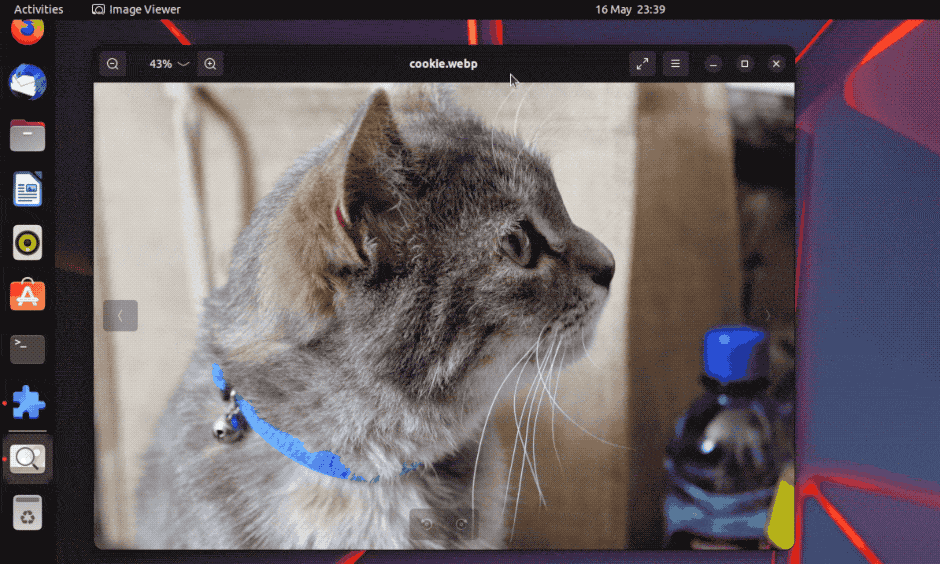
Image Credit: OMGUbunto.co.uk
To view the top bar, just move the cursor up towards the area it should have been. The top bar will momentarily reappear for as long as the cursor is pointed in that area.
How to Install Node.JS on Ubuntu 20.04



