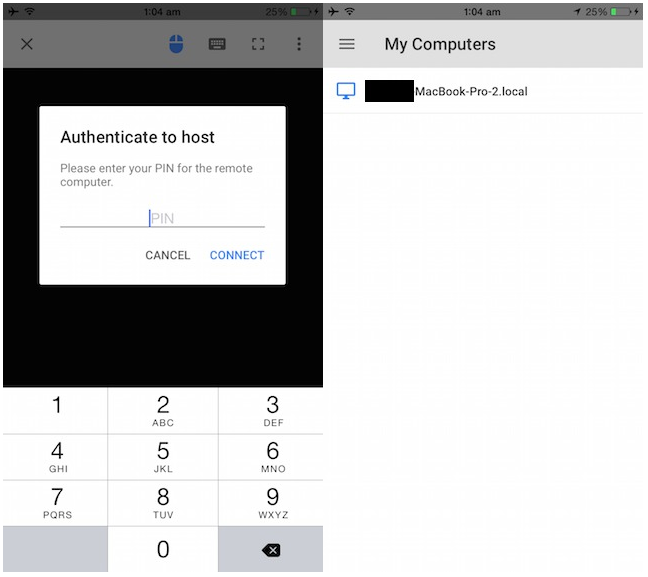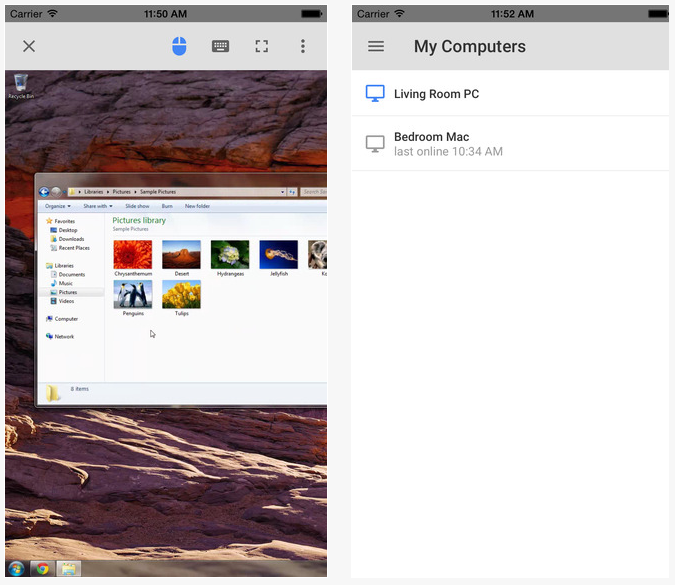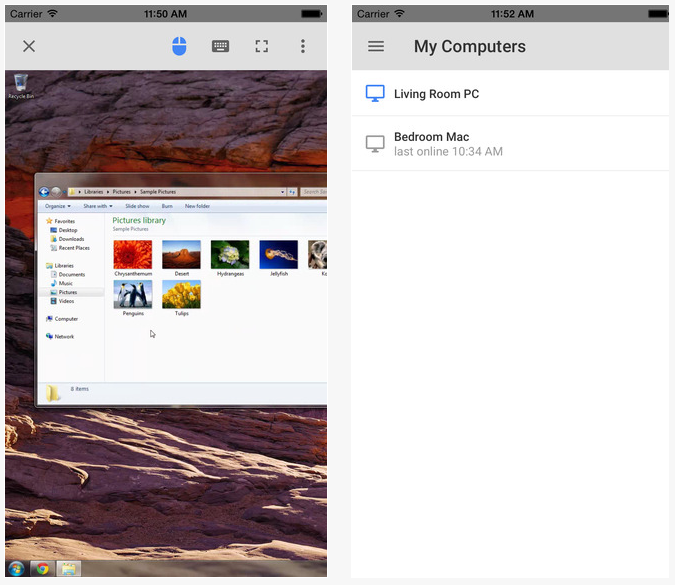How to Setup Chrome Remote Desktop App for iOS
Google Chrome remote desktop service has been quite popular over the years. It allows the users to access their PC or Mac from another PC, Mac, or Android device. iOS was ruled out previously. Google has recently released support for Chrome remote desktop app for iOS devices also. Here, we will take you through the steps to setup Chrome remote desktop app for iOS.
First of all, you need to setup Chrome remote desktop app on your PC or Mac that you want to access remotely from your iOS device. For this purpose, you need to download two items: Google Chrome and desktop version of the Chrome Remote Desktop app from the Chrome web store.
Must Read: Best Google Chrome Extensions of 2014
Once you have installed the aforementioned items on your PC or Mac, launch them and follow simple configuration steps. The most important thing to remember about setup is the PIN that is a vital aspect of this service.
Once the Chrome remote desktop app is configured on your PC or Mac, you need to download it on your iOS device from Apple app store. Once it is installed on your device, you need to sign into the same Google account with which you configured your settings on desktop. Your PC or Mac should show up in the list. If you tap on the name of your desktop, the app will launch a remote session At this point, you will be prompted to enter the PIN that you provided during installation of desktop version of the app. As soon as you enter the correct PIN, you will gain complete access to your PC.
Must Read: Best ChromeCast Apps
Chrome remote desktop app is compatible with iPhone, iPad, and iPod Touch running iOS 7 or higher. Once you have setup Chrome remote desktop app for iOS, you can enjoy remote access to your PC or Mac right from your mobile device.