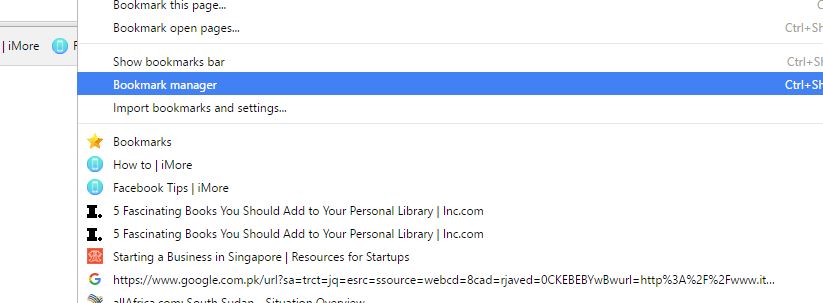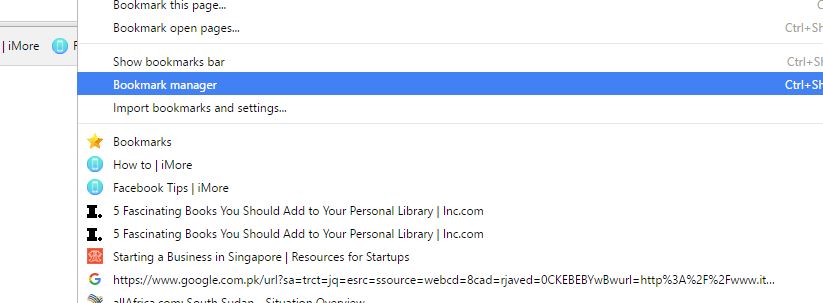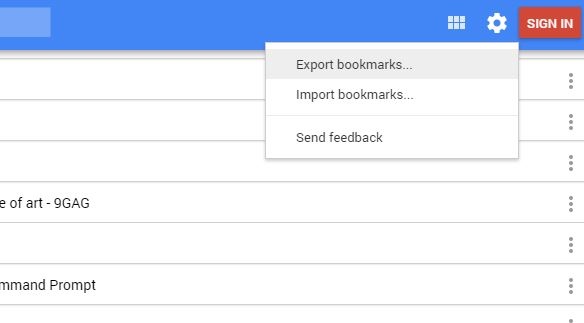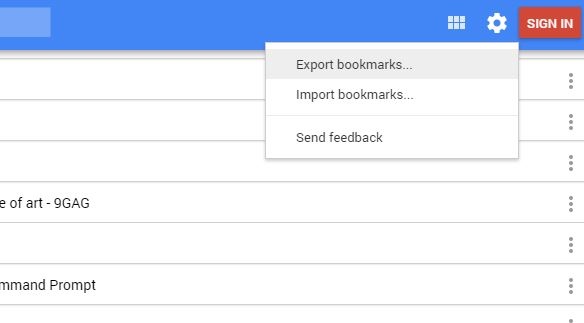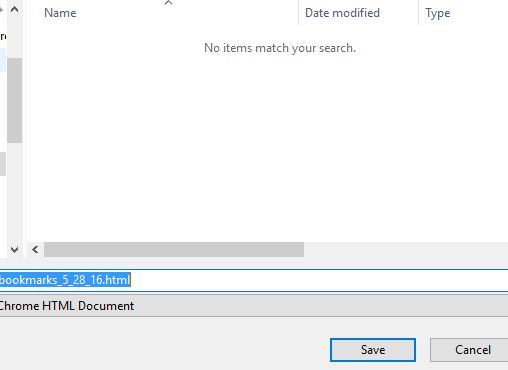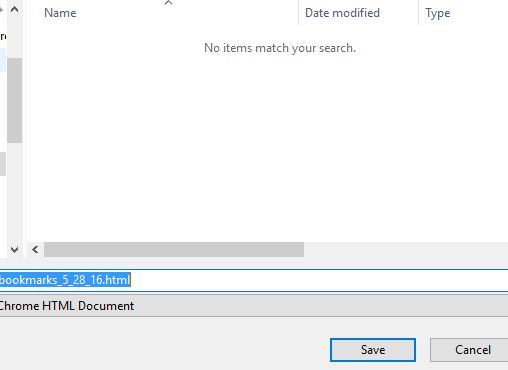If you are an avid surfer and internet reader, you must have hundreds of bookmarked articles and videos, waiting to be explored. I keep hitting the bookmark button all day, saving the interesting articles and content which I read or watch later in the day. My bookmarks are literally a treasure which I can never imagine to lose. I have bookmarked some precious Reddit threads and comments, must read books, great images and websites I stumble upon, articles and videos. The other day, I was thinking to buy a new laptop when the mere thought of losing my bookmarks gave me an adrenaline rush. But I knew that there must be some way to transfer Google Chrome bookmarks to a new computer. I was right. If you are planning to shift to a new computer, or just want to save your bookmarks in another machine or mobile device, you are at the right place because in this article I will tell you the easiest way to move Chrome bookmarks between computers. Let’s get started without any further ado.
Transfer and Move Chrome Bookmarks to New Computer or a Mobile Device
Open Google Chrome and click on the hamburger icon (the one with three bars) on the top right side as shown in the image below.
Go to the “Bookmarks” section and from the list, click on “Bookmark Manager”. You will see a new page where all your bookmarks will be shown in a proper fashion.
Now click on the cogwheel icon from this page. This is the settings icon and you get to configure everything regarding bookmarks from here. Just click on “Export Bookmarks” option.
You will be prompted to save the HTML file of the bookmarks in your computer. Select the location where you want the file to be saved.
That’s it. All the bookmarks will be saved on your hard drive. You can now use this file and transfer the bookmarks to new computer or any other device.
You can email the file to yourself, share it over the Cloud or move the file using a USB stick.
Now, once you have the saved bookmarks in the HTML file, it’s time to learn how to import bookmarks in a new computer’s Chrome browser. You can, however, also directly open the file and click on the links and open the websites, but I guess importing the bookmarks in a proper way is a good thing to do.
Just open Chrome in your new computer, go to Bookmark Manager-> Settings> Import Bookmarks and navigate to the file in which you have the saved bookmarks. Click “Open” after selecting the file.
You will see that the Bookmark manager creates a new “Imported Bookmarks” folder. You can find all the bookmarks here.
That’s it. This is how to transfer Chrome bookmarks to a new computer or a mobile device. If you have any question or feedback, feel free to comment on this post and let us know.