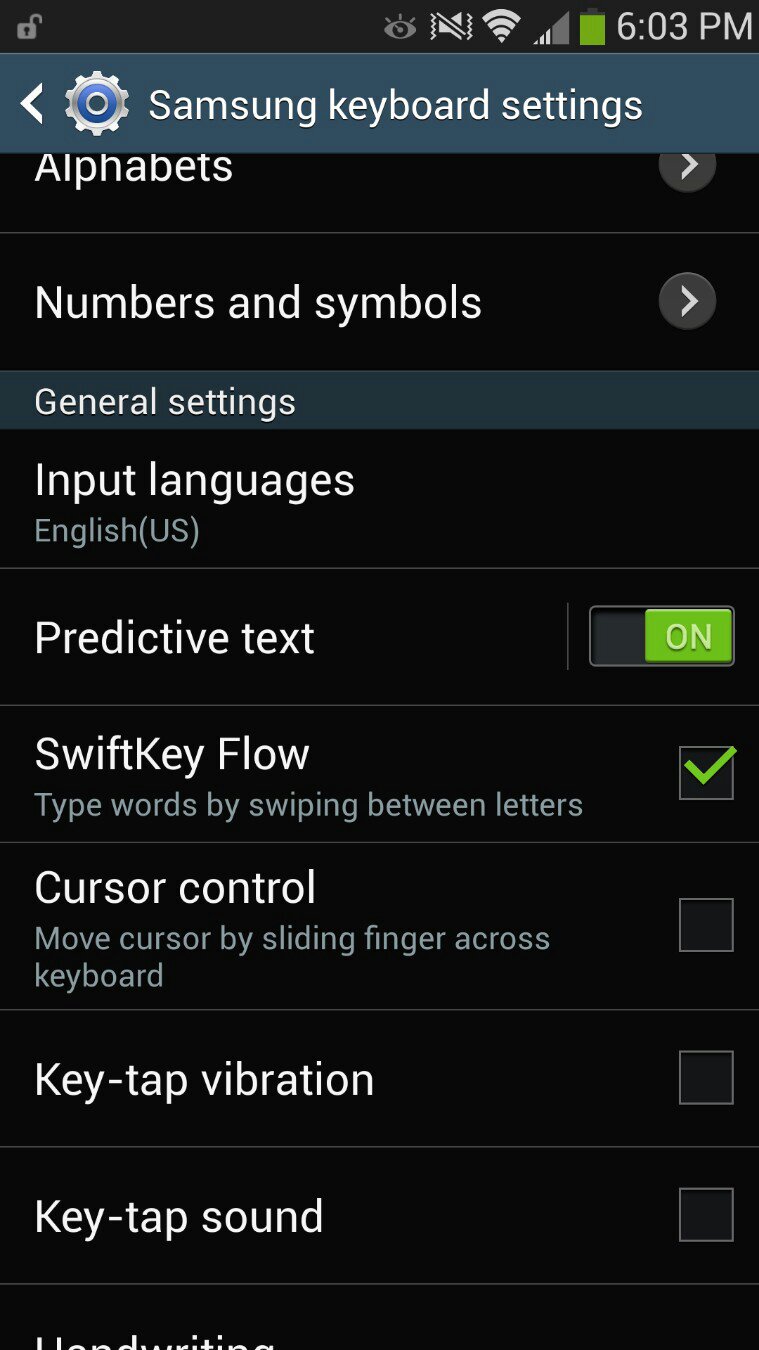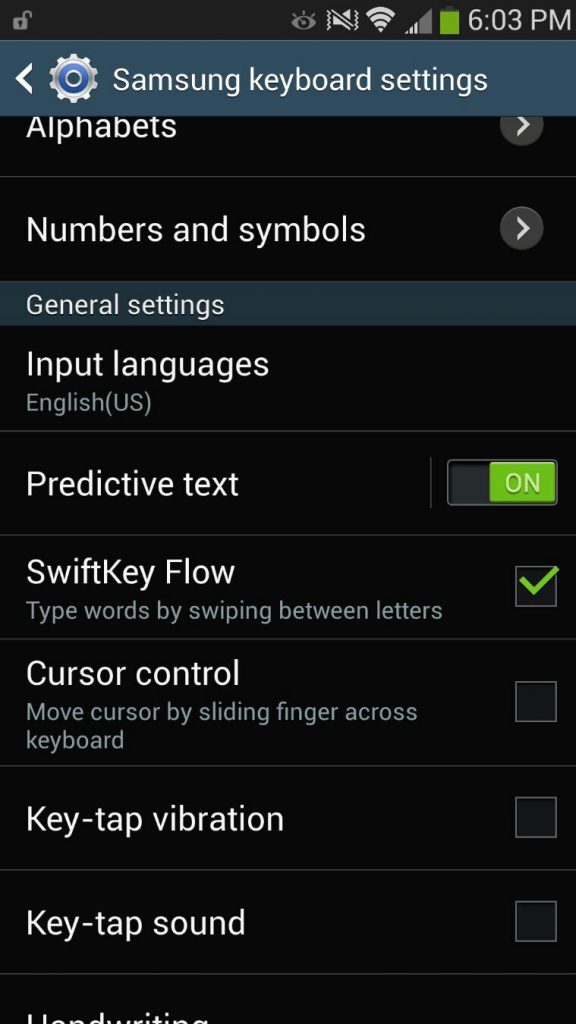Most of us spend a lot of time daily in texting. Android phones have a great feature which allows users to feel a little vibration on keyboard while typing. I personally love this feature. In this article, I will tell you about how to turn on and off keyboard vibration in Android. Off because many users do not like this feature and they want to turn off vibration, or haptic feedback.
Turn On/Off Keyboard Vibration in Android Phones
Go to Settings and head over to Keyboard or input options. You may find a section named “language and input”, depending upon the version of Android you are using. Tap on “vibration on keypress” or “Haptic feedback.” Here you can enable or disable vibration of keyboards.
What is the Option is Grayed Out
A lot of users are unable to carry out the above step because the haptic feedback options are grayed out. Here is how to get rid of this issue.
First, you should turn off power saving mode. Or tap on it and just uncheck “disable haptic feedback” and leave the rest of the power saving options on. In other words, your power saving mode must be turned off, otherwise haptic feedback option is always grayed out. Or go to settings-> device-> sound > Keyboard and check the box “vibrate when tapped”.
In order to turn off keyboard vibration in Android, go to Settings, head over to Language and Input section, tap on the keyboard you are using, go to Preferences-> Vibrate on Keypress and uncheck the option.