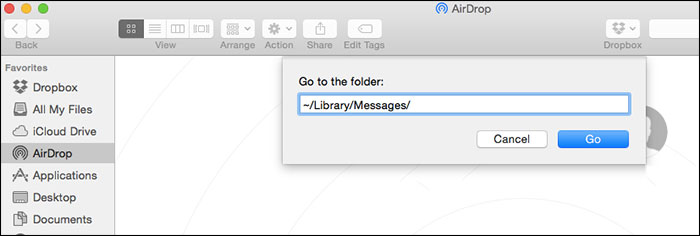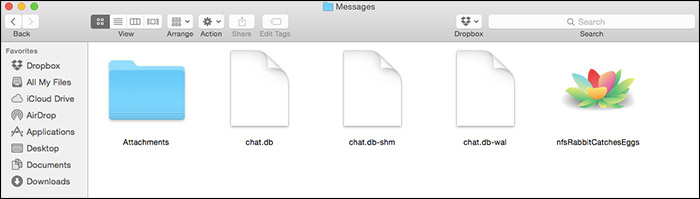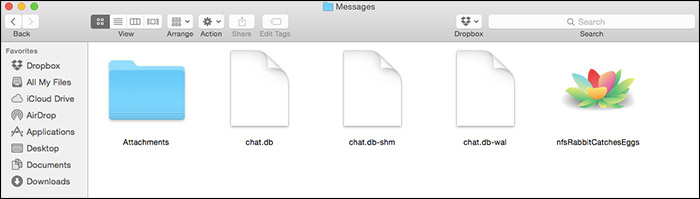It is surprising to note that there is no option to delete iMessage history in Mac OS X. Apple not being able to understand the importunate value of deleting the history is out of this world. This option is not only important for privacy, it could also give you a lot of free space. One can delete iMessages from the past in iPhone and free up a lot of space, but when it comes to deleting history in Mac OS X, Apple hasn’t been much generous. But still, there is a trick that lets you delete and wipe off iMessage history in your Mac.
Delete Chat History iMessage Mac
Make sure your iMessage and all other messaging apps are closed.
Launch Finder in your Mac and press CMD+Shift+G. You will get a go to Windows in front of you.
Enter ~/Library/Messages/ in the dialog box.’
You will see a lot of files which weird extensions. Don’t worry. These are the files in which all your iMessgaes are saved in hash forms. We will use these files to clear off the history of iMessage.
Move the chat files to the trash. Delete the chat.db, chat.db.shm, chat.db.wal files from this folder at once, or you can delete them one by one.
Now clean up the trash in order to delete the iMessage history permanently.
This would delete all the iMessages from the past. But note one thing here: your attachment files like videos, photos, scans and everything that was sent to you in iMessages via attachments will not be deleted from this process because attachment files are not here. To delete the attachment files, follow these steps.
Launch Finder from your Mac.
Type Command+Shift+G and enter ~/Library/Messages/Attachments/
You can now delete all the attachment files from the folder you will see next and clean up the trash to delete them permanently.
That’s it. Enjoy