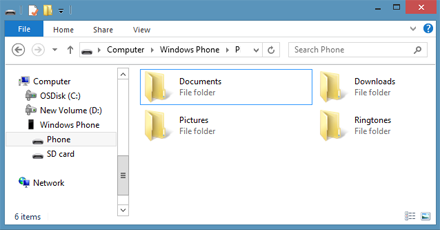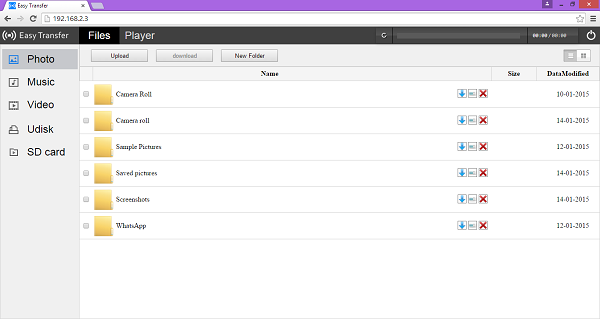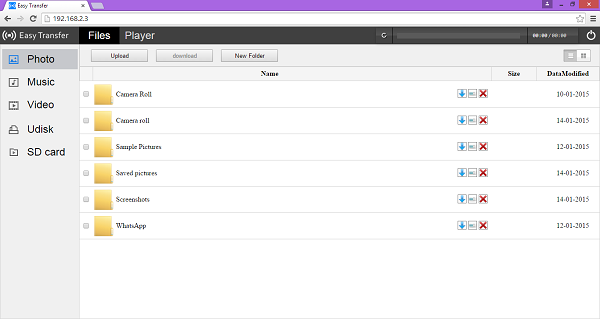If you have a Windows Phone, you might want to transfer the data in it in your Windows PC. This is useful for so many reasons. You may have hundreds of songs, documents, photos, contacts, messages and personal information which you want to save or backup to someplace safe. You can transfer and explore all the Windows phone data to Windows PC and then backup the Windows data to get a hard lock on your data and make sure you never lose it. Well, the good news is that you can easily explore Windows phone data in Windows PC. Before you explore, you will need to transfer all the data. You can transfer data from Windows phone to PC over wifi or wired media. Let’s have a look at how to do all this.
Transfer Windows Phone Data to PC and Vice Versa and Explore it
By Connecting Phone and PC
Windows phone app is the best way to transfer all the data from Windows phone to computer. You can use the Windows phone companion app for Windows 8 and Windows 10 to do that.
Just connect your Windows phone with your Windows PC or laptop.
Open my computer, or This PC or only Computer from the file explorer.
You will see the name “Phone” or the name of your device in the Windows explorer. Just click on it and you will see the complete files stored on your mobile here.
You can manually search all the files. For example, if you are looking for your word files or powerpoint presentations, you can find them in the “Documents” folder after clicking the “Phone”.
You can copy and paste any file from your mobile folders to any place in your PC. This is very easy and you can follow the on-screen instructions to do the job.
Transfer Data from Windows Phone to PC or Vice Versa Over Wifi
If you do not want to connect the Windows phone and Pc and want to transfer data from Windows phone to PC or laptop over Wifi, that is very easy.
Meet Easy Transfer, the best free app to transfer all the data, music, contacts, messages and notes from your Windows phone to your PC. All you need to do is to install this app in your Windows phone. Then, an address will be shown to you. Type that address in the browser of your PC and you will be able to explore, search and download all contents of your phone from that address interface as shown in the image.
You will need to connect your phone and PC on the same connection in order to do that.
You can also open the Windows phone files directly in the browser by going to the IP address which will be given to you by the app.
Kuchiyose is another amazing app that not only lets you transfer Windows phone data to Windows PC over Wifi, it also lets you transfer data from PC to Windows phone for free. It also connects two phones over the same connection. You can also play visual and audio content from the phone directly without downloading it in your PC. It literally streams data from your phone to PC and vice versa.
This is how to transfer all the data from Windows phone to Windows PC to explore, search and use it. You can do it over Wifi or using the wired media as shown above. Questions? shoot them in the comments.