Instagram can be a pretty entertaining and sometimes informative platform; with all those fun pictures and videos. However, as you might have already noticed, you cannot share GIFs on that platform.
Instagram was designed for two things; still pictures and videos. GIF is neither a still picture, and though it is pictures in motion, it doesn’t quite work the same way as videos. Long story short, you cannot share GIFs on Instagram, unless you use a hack; such as the one we are going to show you.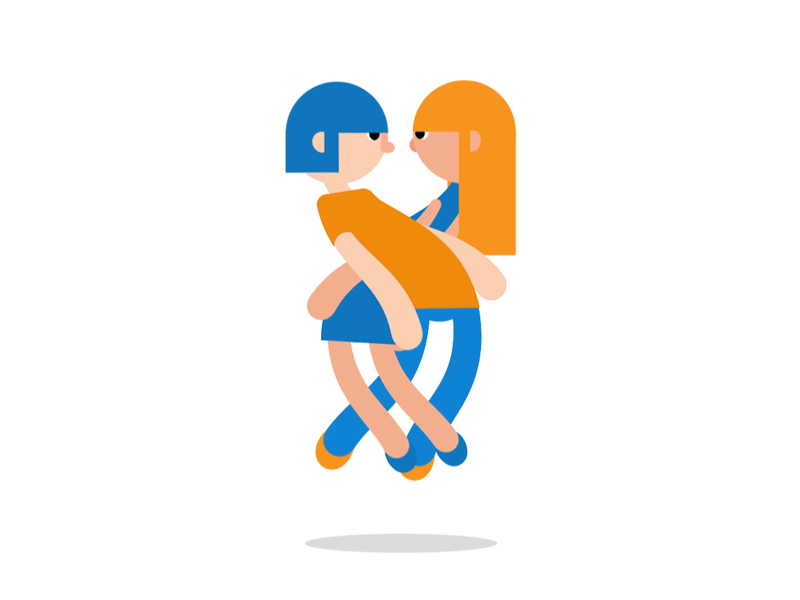
Posting GIFs on Instagram
Now that we have established that it is impossible to post GIFs on Instagram as you would a typical picture or video. Let’s dive into this hack that let you do so.
You will need to install the Giphy app on your mobile device. You can download the Android version or the iOS version from here and here respectively. Giphy app gives you a workaround that GIF restrictions by converting it into a video, and as you already know; you will have no problems posting videos on Instagram.
Steps:
Ø Open the Giphy app and then search for the GIF you want to post.
Ø Tap on the ‘Share it’ button. You will see the purple box for share it using Instagram option.
Ø When you tap on the Instagram button, Giphy will attempt to open your Instagram app. You can allow it to open the app, or you can hit the ‘Cancel’ button. Either way, Giphy saves the GIF in video format in your gallery.
Ø Next, open the Instagram app, and upload the video (which was a GIF and Giphy turned it into a video), and post the video as you normally would.
While this hack lets you post GIFs you find on Giphy, things get a little complicated for GIFs you find elsewhere. If it is not on Giphy, you will first have to upload it to Giphy and then post it using the steps described above.


