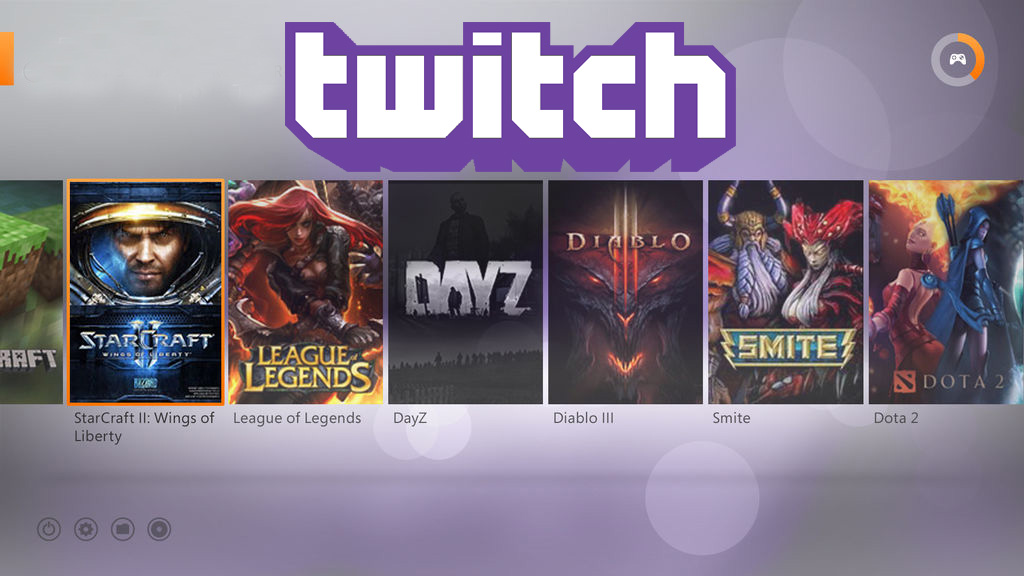Twitch is a one-of-a-kind streaming platform that allows creators to make a livelihood from their interests and do what they like the most.
While it may take some time for your Twitch channel to grow, you may watch other creators, learn from them, and even save sections of their videos in the meantime. You can also get Twitch followers free trial if you decide to get help from a reputable Twitch marketing company.
So, today we are going to learn how to save clips on Twitch, as well as all of the other suggestions for making the most of this incredible platform.
What Is a Twitch Clip?
This is a short video or snippet of the content you are seeing while it is being streamed or previously broadcasted. You may record and share especially fascinating sections of the video on other social media platforms.
Twitch Clips feature allows viewers to choose the greatest portion of lengthier broadcasts, share the clip, and watch the fascinating parts many times in succession.
You may also create video clips from your own videos and promote the material to acquire more followers and build your channel.
How to Clip on Twitch?
Creating clips on Twitch is considerably easier than you would expect, thanks to a specific button on the video that allows you to make and edit clips.
If you wish to make a Twitch clip on your desktop, follow these steps:
- Sign in to your Twitch account and begin watching a stream.
- Hover your mouse over the video and look for the “Clip” icon on the screen.
- Edit the clip in the pop-up box, this clip can be up to 1 minute long.
- Give your clip a name and click the publish button.
Your video has now been posted, and you can share it on other social networks such as Facebook, Twitter, and Reddit. You also have a link to your clip URL if you want to share it elsewhere.
You may also make clips on your Android or iOS smartphone; the procedure is similar:
- Open Twitch and log in with your username and password.
- Play a stream or watch a previous broadcast.
- Tap on the video and then on the “Clip” icon, which appears on both desktop and mobile devices.
- Change the clip’s duration and title.
- Press the publish button.
How to Download Twitch Clips?
It is not as simple to download Twitch clips as it is to create them. The easiest approach to save any Twitch video or clip is to use third-party programs that allow you to save the material to your device.
Simply open the app, copy and paste the clip URL, and save it in MP4 format.
How to Delete Twitch Clips?
All of your Twitch footage is saved on the platform, and you can control them from your PC. This is a fantastic addition to the whole concept since you can view and share old clips, enjoy the greatest moments, and even delete them if you do not believe you will need them again.
So, if you want to remove Twitch clips, follow these steps:
- Navigate to the creator dashboard after logging into your Twitch account.
- A Content tab may be found in the menu on the left.
- Choose “Clips” from the drop-down option.
- You may manage the clip by editing, deleting, or sharing it.
As intriguing samples of what you do, the clips may be a wonderful tool for promoting your content on other social media platforms. You may gain additional followers and help your Twitch grow by sharing it on other sites.
It may take some time, but the most essential thing to remember is to be persistent and engaging. Post material on a daily basis and engage with your audience across all platforms.
You can conduct even greater advertising now that you know how to make and share clips.
But what if you want to save entire videos?
How to Download Twitch Videos?
There is a distinction between downloading your videos and those created by others.
Simply log in to your Twitch account and go to the Video Producer tab and find the video you want to download. There should be three dots next to the video and a download button.
If you wish to download a video from your favorite streamer, use third-party software like 4K Video Downloader or Twitch Leecher.
This allows you to view the streams when offline or on lengthy travels without an internet connection.
Final Thoughts
Twitch clips are just one of the many great features available on this top streaming platform. Clips are not only a fun way to show your appreciation for your favorite streamers, but they are also an effective form of advertising.
While making clips from other users might be entertaining, it can be even more profitable to produce your own clips and advertise them on other social media platforms.
This may be quite useful in terms of expanding your Twitch channel and obtaining more followers.