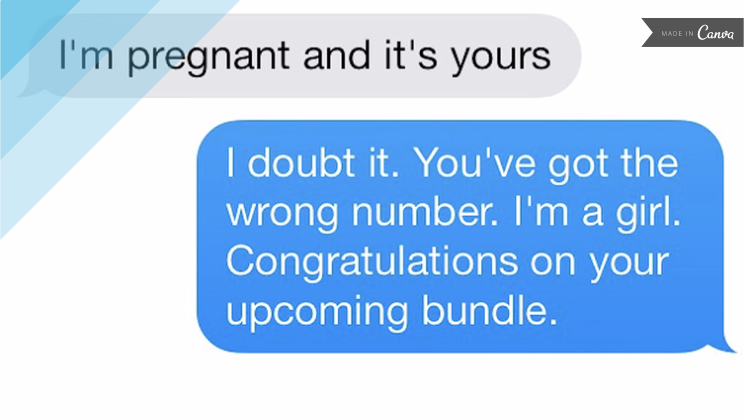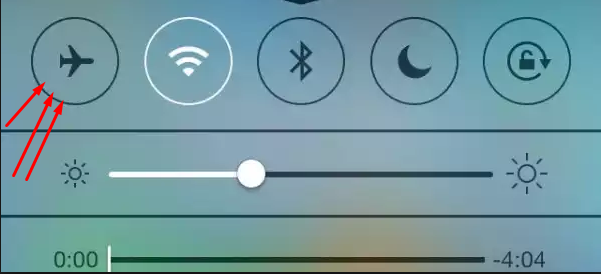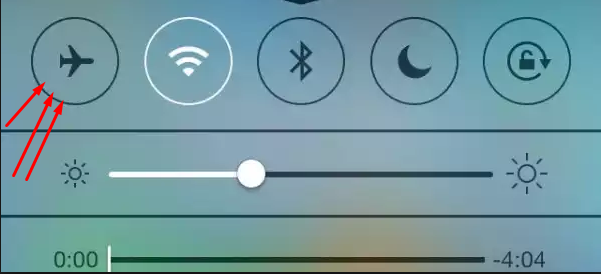Unofficial Trick On How To Cancel A Sending Message On iPhone
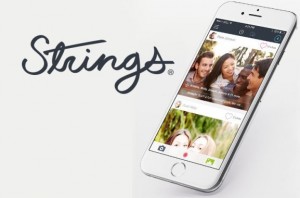 Remember Strings? The app that lets you ‘un-text’ someone that you just texted. In those instances you wish you could take back that text you just sent, or you wish you could go back in time and not text at all. If you don’t remember strings, click here to refresh your memory.
Remember Strings? The app that lets you ‘un-text’ someone that you just texted. In those instances you wish you could take back that text you just sent, or you wish you could go back in time and not text at all. If you don’t remember strings, click here to refresh your memory.
Strings aside, we all have been there done that. Innovative apps come in hand nowadays, but in the case of strings, both you and the receiver must have the app installed on your phones. Here is where the problem lies, how do you get all your frequently texted contacts to install the app? How will you convince that uptight friend of yours that it’s ok to download and install the app; it will not damage their phone? I am sure you get the picture and could probably cite some few more examples where bottlenecks will prevent you from enjoying the convenience Strings has to offer.
Although there is no truly genuine way to cancel a text after you have hit the send button. But with some innovativeness, some speed and a little bit of luck on your side, you might just be able to pull off the following trick on how to cancel a sending message on iPhone.
For this trick to work, there must be certain conditions of chance and luck that must be in play. Your message must be in ‘Sending’ mode (this could be the result of a congested network or the iOS not responding) or you react very fast after clicking the ‘Send’ button. In both of these scenarios, you will see a blue bar (Sending mode) at the top showing the status of the message you just sent. While it is still in ‘Sending’ mode, this will be your only chance to un-text that sent text. By following these steps:
Step 1: Go to the Message app and open the chat thread in which you want to stop a ‘Sending’ text. Also, note that if you were sending the message to a group of contacts or you were sending different messages to different contacts at the same time, and all are still in ‘Sending’ mode. You can use this trick to stop the sending text in all the scenarios.
Step 2: While the blue bar still displays at the top, here is your window to strike and strike very fast. Open the ‘Menu’ by tapping the bottom of your screen, and then open ‘Control Center’.
Step 3: Put your phone into ‘Airplane’ mode quickly by tapping the airplane icon. Doing this will shut down all connectivity on your phone; cellular network, Wi-Fi, Bluetooth, NFC, and Radio. With no cellular connectivity, no message will be sent. All messages that were in ‘Sending’ mode will never reach their destination.
Step 4: Give the phone a minute or two while in ‘Airplane’ mode before disabling the airplane mode. To turn off the airplane mode, tab the airplane icon again in the ‘Control Center’; this will enable cellular network, Wi-Fi, Bluetooth and Radio again. After the phone has regained its connectivity, open the Messages app. If the message on the chat thread you were trying to stop from sending is showing ‘Not Delivered’ then bravo, you have executed the trick fast enough. The message was not sent, despite you clicking the ‘Send’ button.
Unfortunately if the message displays ‘Delivered’ this means you were too slow in executing this trick. This trick is only for those with quick reflexes and knows how to reach ‘Control Center’ and its associated icons and buttons quickly. That is the unofficial trick of un-texting someone. If you are not fast enough, then good luck trying to convince your contacts to install Strings because this unofficial trick on how to cancel a sending message on iPhone is not for you.